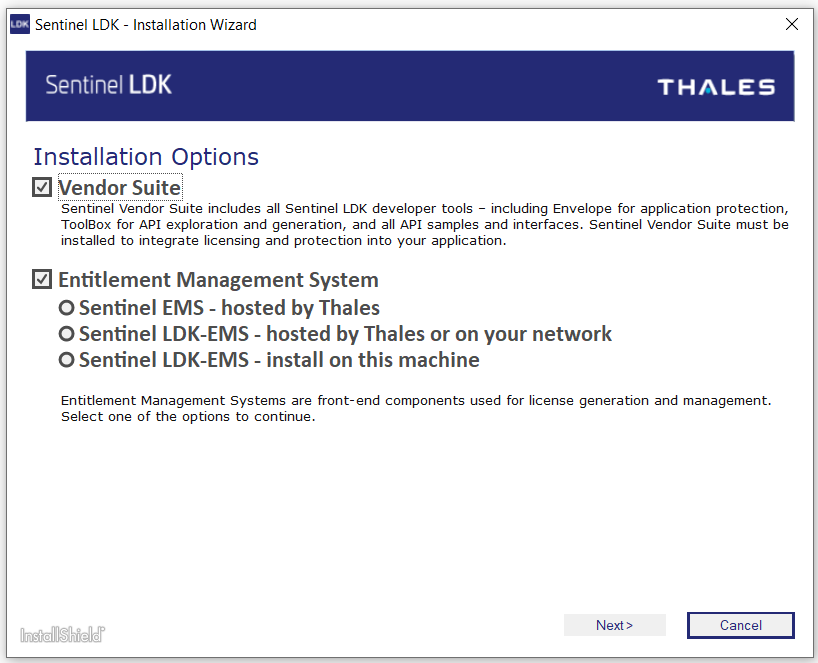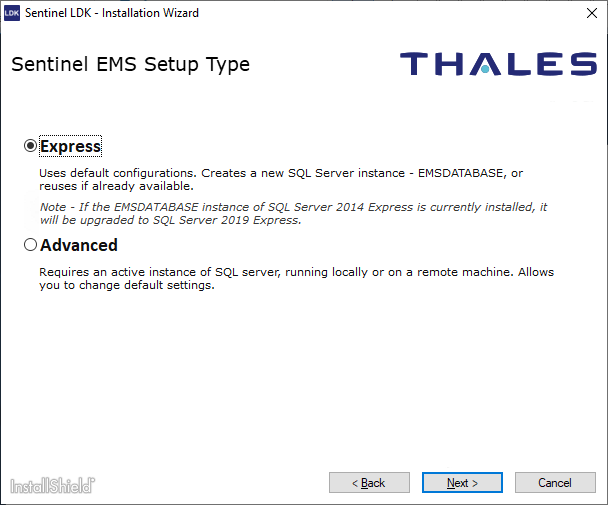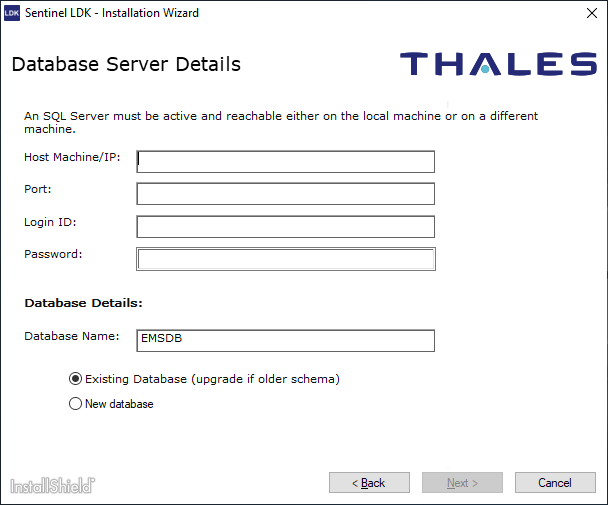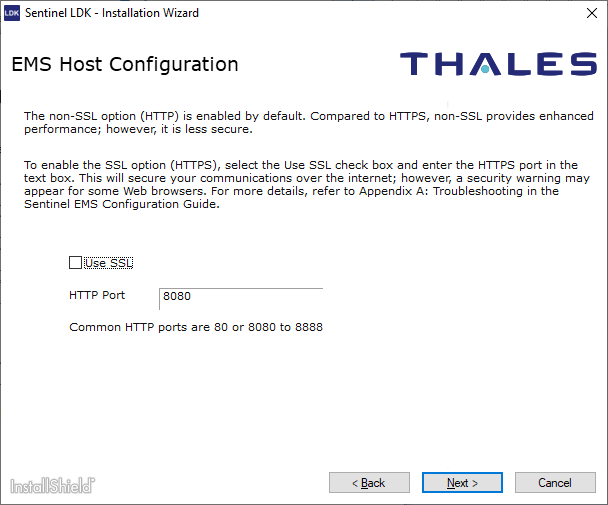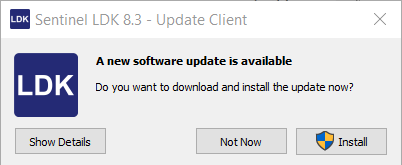Installing Sentinel LDK-EMS
You use the Sentinel LDK installation wizard from the Sentinel LDK installation package to install Sentinel LDK-EMS. The installation wizard enables you to create a default installation with a basic configuration.
To run the Sentinel LDK Installation Wizard:
1.Log in to an account that has full administrator rights on the machine.
2.Close all open applications (including web browsers) on the machine where you will install Sentinel LDK-EMS.
NOTE Before starting the Sentinel LDK Installation Wizard, ensure that no Windows update installation or any other msi installation is in progress.
3.Go to Thales Customer Support Portal for Sentinel LDK.
4.In the Product Versions box, click 10.2 SDK.
5.Download Sentinel-LDK_SDK_Windows.zip and unzip the installation package to a temporary folder on your machine.
6.Browse to the Windows folder and double-click setup.exe.
7.Click Start the Sentinel LDK Setup. The Sentinel LDK Installation Wizard welcome window is displayed.
8.Click Next. You are asked to accept the license agreement. Read the license agreement carefully.
9.Accept the agreement and click Next. The Installation Options screen is displayed:
10. In the Installation Options screen, ensure that the following options are selected:
•Vendor Suite (Select only if you are also installing Vendor Suite on the same machine.)
•Entitlement Management System
–Sentinel LDK-EMS – install on this machine
11.Click Next. The Setup Type screen is displayed:
12.In the Setup Type screen, select one of the following:
•Express. The installation wizard complete the installation of Sentinel LDK-EMS using the defaults described earlier. A minimal amount of additional user input is required.
If you selected the check box for Sentinel LDK Vendor Suite, then Sentinel LDK Vendor Suite is also installed.
•Advanced. The installation wizard will prompt you for information on setting up the Sentinel LDK-EMS database and SSL security. (Ensure that Microsoft SQL Server for the database is active when you run the installation wizard.)
For more information, see Types of Installation Setup.
13.Click Next. The Destination Folder screen is displayed. If you want, change the destination folder for Sentinel LDK.
14.Click Install. Installation proceeds. This requires several minutes. Accept all defaults during installation.
15.If you selected the Express setup type, continue with step 20.
Otherwise, the Database Server Details screen is displayed.
16. In the Database Server Details screen, enter the details for the existing SQL Server instance that will be used for the Sentinel LDK-EMS database. Then, in the Database Details area, select one of the following options:
•Existing database. The installation wizard configures Sentinel LDK-EMS to use the existing Sentinel LDK-EMS database whose details you specified.
•New database. The installation wizard creates a new Sentinel LDK-EMS database in the SQL Server instance that you specified above.
When you create a new database, you can select or clear the option Fill Demo Data. (The option is selected by default.) If the option is selected, the installation wizard adds demo information for the DEMOMA Batch Code to the Sentinel LDK-EMS database. Each Sentinel LDK-EMS user that is assigned the DEMOMA Batch Code can view and generate reports based on the demo information.
17.Click Next. The LDK-EMS Host Configuration screen is displayed.
18.In the LDK-EMS Host Configuration screen, you can:
•Select the Use SSL check box if you want to use the HTTPS protocol. To use the HTTP protocol, leave the check box clear.
•Change the HTTP port for accessing Sentinel LDK-EMS.
19.Click Next. Installation of Sentinel LDK-EMS continues to completion.
20.After the installation, Sentinel LDK Software Manager checks automatically to determine if a later version of any of the Sentinel LDK software is available. If a later version is found, a message similar to the following is displayed:
You can click Install to install the update. For more information regarding this message, see Installing Software Updates.
21.When the entire installation process is completed, connect the Sentinel Master key to the machine on which the Sentinel LDK-EMS Service is installed.
NOTE If you need to re-install Sentinel LDK-EMS for any reason, you must first remove the existing Sentinel LDK-EMS program.
Removing Sentinel LDK-EMS does not delete the existing database.