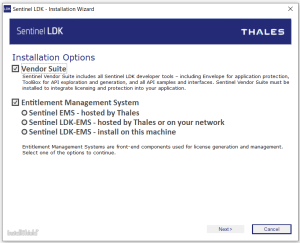Installing Sentinel LDK Vendor Suite
Use the procedure below to install Sentinel LDK Vendor Tools on your machine without installing Sentinel LDK-EMS.
To install Sentinel LDK Vendor Suite with a Sentinel LDK launcher:
1.Ensure that you do not have any Sentinel Vendor keys or Sentinel HL keys connected to your machine.
2.Go to Thales Customer Support Portal for Sentinel LDK.
3.In the Product Versions box, click 10.0.300 SDK.
4.Download Sentinel-LDK_SDK_Windows.zip and unzip the installation package to a temporary folder on your machine.
5.Browse to the Windows folder and double-click setup.exe.
6.Click Start the Sentinel LDK Setup. The Sentinel LDK Installation Wizard welcome window is displayed.
7.Click Next. You are asked to accept the license agreement.
8.Accept the agreement and click Next. The Installation Options screen is displayed:
9. In the Installation Options screen, ensure that the following
•Vendor Suite
Click Next.
10.Follow the instructions to install Sentinel LDK Vendor Suite.
After the Installation Wizard has completed, Sentinel LDK Software Manager checks automatically to determine if a later version of any of the Sentinel LDK software is available. If a later version is found, a message similar to the following is displayed:
11.You can click Install to install the update. For more information regarding this message, see Installing Software Updates.
12.If Sentinel LDK-EMS is installed on your network (not on this machine), set the Sentinel LDK-EMS URL, as described in Configuring Sentinel LDK-EMS.