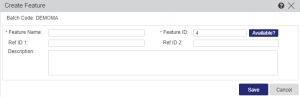Creating a Feature
You can create a feature and add it to a selected batch using the Create Feature dialog box.
To create a feature:
1.Open the Create Feature dialog box![]() Show me how
Show me how
a.Select Catalog > Features. The Features tab is displayed.
b.In the Batch Code drop-down list, select the Batch Code for which you want to create the feature.
If only one Batch Code is available, the Batch Code is displayed instead of the list.
c.Click New Feature. The Create Feature dialog box appears.
2.In the Feature Name field, enter a name for the new feature (maximum 50 characters). The name must be unique in the selected batch.
NOTE The feature naming convention is case-insensitive. For example, Print, PRINT and print are considered identical.
3.In the Feature ID field, either accept the automatically generated feature ID or assign your own numeric identifier (between 1 and 65471) that is unique in this batch. For example, you may want to assign a specific ID to maintain consistency with existing features. To check the availability of the desired number, click the Available? button.
4.(Optional) Enter Ref ID 1 and Ref ID 2 (maximum 250 characters). For example, you may want to enter information that identifies the feature in a different system, such as your company's ERP system.
5.(Optional) In the Description field, enter text to provide additional information about the feature (maximum 1024 characters).
6.Click Save.