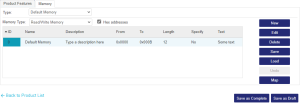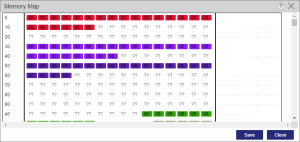Editing Memory Data During Entitlement Generation
The Edit Entitlement Memory dialog box enables you to edit contents of the memory data associated with the Product during Entitlement generation. For example, you may want to add Customer-specific memory data to the order. This data is written to the Sentinel protection keys.
The segments in the memory in which data can be defined are already specified when the Product is created. While editing the memory during Entitlement generation, all the defined memory segments are displayed in the segment table. Memory segments that can be edited during Entitlement generation have the status Yes in the Specify column.
NOTE If multiple Products in an Entitlement have the same memory offset, then addition of a Product will decide the text in the memory segment. Memory of the Product last added decides the actual memory. In case of overlap, the conjugate of the memory offset is displayed.
To edit data in memory:
1.Select the type of memory segment that is required from the Memory Type list.
2. Select the required memory segment ID from the segment table.
3. If you prefer to use hexadecimal definitions instead of decimal definitions to view offset locations and addresses in memory, select the Hex addresses check box.
4. Click Edit.
5.In the Edit Memory Segment dialog box, enter the required data and click Save.
NOTE When data is entered, the segment properties must match any predefined segment parameters.
6.To load a memory file, click Load . The Open dialog box appears.
7.Navigate to the directory containing the required memory file, select a memory file and click Open. The selected memory segment is loaded.
8.To save a memory segment as a file, select it and click Save. The Save As dialog box appears.
9.Navigate to the directory in which you want to save the file. Specify the name for the file and click Save. The selected memory segment file is saved.
10.To view the memory map, click Map. The Memory Map dialog box opens.
NOTE
>Data shown on the memory map can be edited only if the specify at entitlement time check box was selected at the time of creating the memory segment(s). This is applicable for both default and dynamic memory respectively.
>Be careful when entering memory data. Copying and pasting data from the Sentinel LDK Toolbox may lead to data modification during the copying process.
11.Click Save to close the memory map.
12.Click OK to update the changes.
NOTE If you load an incorrect file, you can click the (Undo) button to remove that memory data and restore the memory to its previous state.
See also: