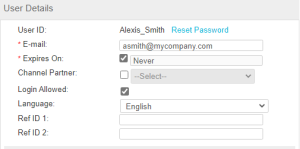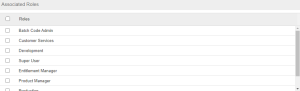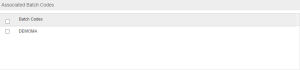Editing User Details
The User Details page enables you to change the properties of an existing user. On this page, you can edit the information stored in all the fields except User ID. When you access this page, the user role that was last selected will be shown by default. This page is available only for users who are authorized to perform administrative functions.
NOTE On this page, you can edit a Channel Partner user if the Sentinel LDK-EMS database contains:
>Only the DEMOMA batch code, or
>A batch code other than DEMOMA when the master key is connected, and an unexpired Channel Partner module exists in the master key.
On this page, you can make changes to the following fields:
>Password: To change the password for the user:
a.Click Reset Password.
b.In the New Password box, enter a new password for the user. ![]() Details
Details
c.In the Confirm Password box, enter the new password again to confirm. (The password change takes effect when you click Save.)
>E-mail: Change the email address for the user.
>Expires On: To specify an expiry date:
a.Clear the Expires On check box.
b.Click in the text box and select an expiry date from the calendar.
>Channel Partner: Select or clear the check box to associate a different channel partner or create a vendor user respectively.
>Login Allowed: Select or clear the check box to enable/disable user login respectively.
>Language: Select an option from the drop-down list to change the default display language.
>Ref ID 1 and Ref ID 2: Edit the reference IDs for the user. You can enter information that identifies the user in a different system; for example, a user ID in your company's ERP system.
>Associated Roles: (Sentinel LDK-EMS users only). Select at least one check box to edit the roles assigned to the user.
>Associated Batch Codes: (Sentinel LDK-EMS users only) Select at least one check box for the applicable batch codes.
Make sure to save your changes.