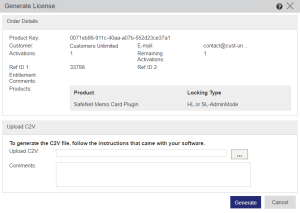Generating a V2C or V2CP File to Manually Activate a Product
You can generate a file that, when applied, enables a Customer to manually activate a Product. Before you can generate a manual Product activation file, you must receive the Product Key and a C2V file for the Customer's Sentinel protection key.
The output of the manual activation file generation process is a file that can be sent to the Customer—either a V2C or V2CP file depending on the Use V2CP File Format setting in the Administration Console.
After the Customer applies the file, you can request that the Customer create and return a C2V file to you to confirm that the Product has been activated.
To generate a manual Product activation file:
1.Open the Generate License dialog box![]() Show me how
Show me how
•From the Product Key tab:
i.Select Entitlements > Product Keys.
ii.Select the Product Key from the list.
iii.Click ![]() and select Activate.
and select Activate.
•From the Entitlements tab:
i.Select Entitlements > Entitlements.
ii.Select the Entitlement to which the Product Key is related.
iii.Click ![]() and select Activate.
and select Activate.
2. In Upload C2V, click the browse button and select the C2V file received from the Customer.
3. In Comments, enter additional information, if needed. (Maximum: 510 characters)
4. Click Generate.
5.In the Download column of the Activation Details pane, click the link to download the V2C or V2CP file.
6.Save the V2C or V2CP file.
NOTE If the original C2V file, which was submitted by the Customer together with the Product Key, indicates that the Product is installed on a cloned machine, you will not be able to generate an activation V2C or V2CP file. For information on clearing a Sentinel SL key on which cloning is detected, see Enabling Licenses That Were Disabled Due to Clone Detection.