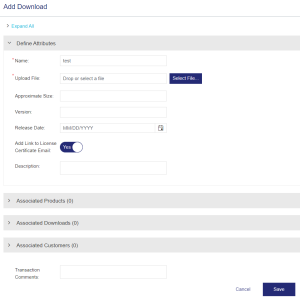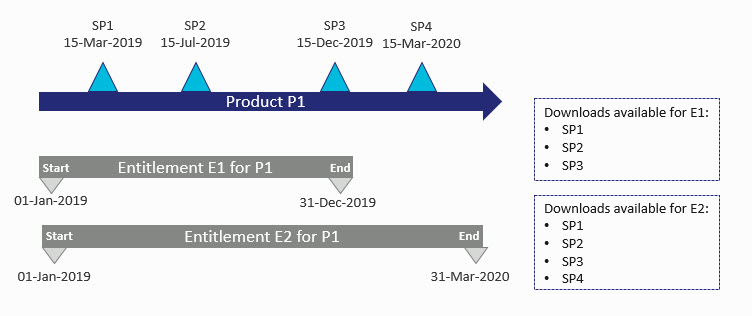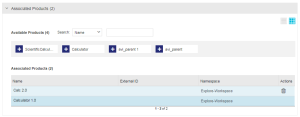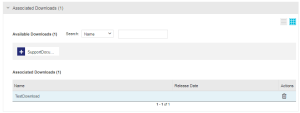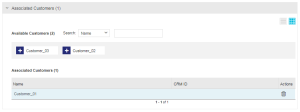Downloads
|
New to Sentinel EMS?
|
What is a Download?
A download is a software application that is delivered to customers using Electronic Software Delivery (ESD). The ESD solution enables customers to download software products over the Internet, instead of delivering software on physical media, such as CDs and DVDs. Sentinel EMS lets you manage all of your downloads in one convenient location—the Downloads page.
ESD offers the following advantages:
>Eliminates costs associated with physical product delivery: Electronic delivery only costs a fraction of the cost of physical media delivery, due to elimination of shipping and storage costs.
>Improves customer experience: ESD provides fast, secure, and instant, 24x7 access to the software the customer is entitled to, and also reduces support costs arising from customers downloading incorrect software.
>Identifies upsell opportunities: By providing visibility to what software has been downloaded and by whom, ESD helps vendors to identify upsell opportunities.
>Accelerates revenue recognition: ESD helps recognize revenue as soon as customers download the software.
Sentinel EMS coupled with ESD lets you upload and store download packages on a server and associate those download definitions with products in the Sentinel EMS catalog.
Sentinel EMS provides the following ESD interfaces:
>ESDaaS (ESD as a Service)
Basic ESD
Interface to associate content download links with specific products. Software vendor is responsible for uploading the content to a FTP server, web server, or a content delivery network (CDN).
Basic ESD Process Flow
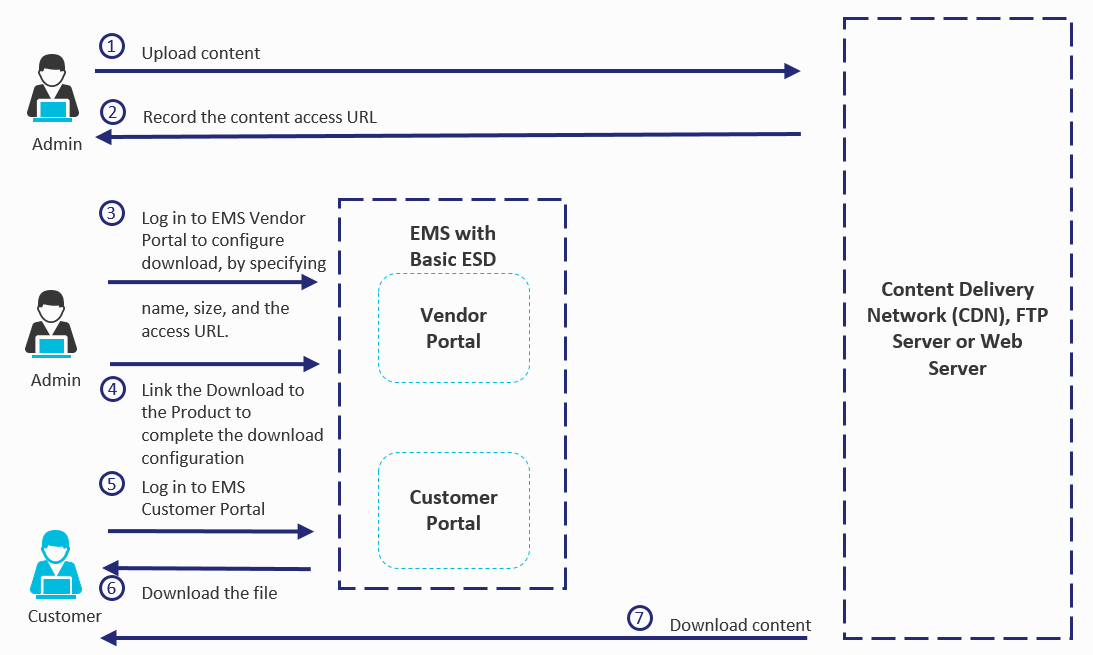
ESDaaS
ESDaaS (ESD as a Service) provides an integrated experience of uploading and downloading content securely using Sentinel EMS.
Software vendors can leverage a single Sentinel EMS portal to perform all tasks related to license and software delivery, simplifying the customer experience.
NOTE
>All web browsers supported for Sentinel EMS are also supported for ESDaaS.
>ESDaaS does not support uploading files using Internet Explorer 9.
ESDaaS Process Flow
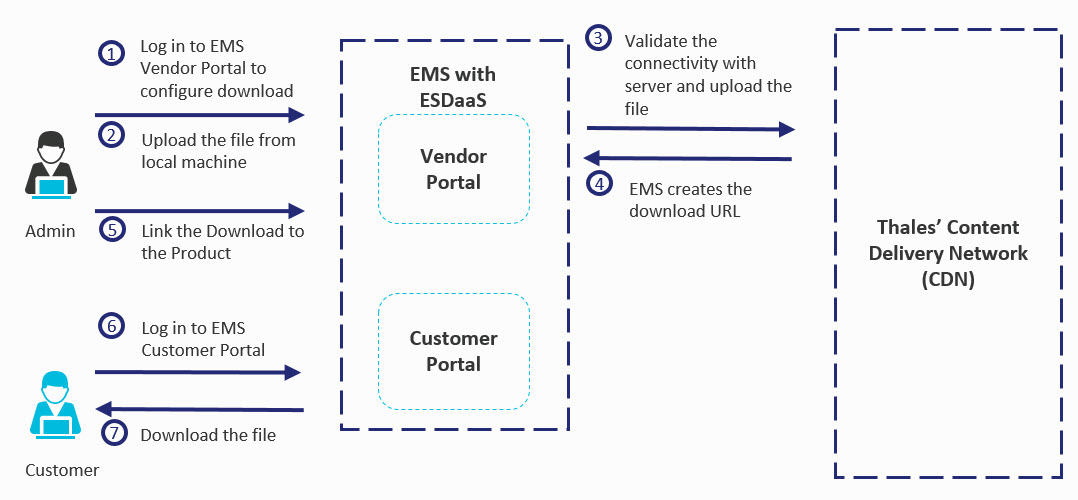
Download Status
The Status attribute available on the Downloads page specifies the following status of a download definition:
>Disabled: Disabled downloads are visible but cannot be downloaded from the Sentinel EMS vendor and customer portals.
>Enabled: Downloads marked enabled can be associated with other products, downloads or customers. These downloads are available with their product entitlements on Sentinel EMS portals.
>End Of Life: Download is available on Sentinel EMS vendor and customer portals for download, but it cannot be associated with any new product, download or customer.
Prerequisites for Creating a Download
The following are the prerequisites for creating a download:
>The user creating the download must have the Download Management role.
>All required items must be available for the download definition: products, downloads, and customers
Creating a Download
You create a download from the Downloads page.
To create a download:
1.From the navigation pane, select Downloads to view the Downloads page.
2.Click the Add Download button.
3.Define the download attributes.
4.Associate one or more products with the download. (Optional)
5.Associate additional download files with the download. (Optional)
6.Associate customers with the download. (Optional)
Download Attributes
The following table explains the download attributes:
| Attribute | Description | Required/Optional | Valid Values |
|---|---|---|---|
| Name | Name of the file, which will be available for download. This name is visible to customers on customer and vendor portals. | Required |
1-350 characters |
|
Download From (Only for Basic ESD) |
Download link to the file uploaded by the software vendor to their own web server or to any third-party CDN provider. |
Required |
Must be unique |
|
Upload File (Only for ESDaas) |
Use the Select File button to specify the file you want to upload to ESDaaS. | Required |
Maximum file size: 20 GB |
|
Approximate Size |
Size of the download file. | Optional |
>Numeric >5 to 10 characters |
| Version | Version of the download definition. | Optional |
>Alphanumeric >0 to 80 characters >Cannot contain: ^ & % |
| Release Date |
The date from which the content will be available for download. The Release Date field is used for maintenance control, to ensure that the download is visible only for valid line item dates of an entitlement. A download associated with a line item is visible on the entitlement screen only if the following conditions are met: >The release date of the download is earlier than the end date of the line item. >The start date of the line item and the release date of the download is earlier or the same as the current date. |
Optional |
Date |
|
Downloads without any release date are always visible to the customer. For example: Suppose that the P1 product has four maintenance service packs—SP1, SP2, SP3, and SP4 as shown below.
In this scenario, downloads will be available as follows: >For entitlement E1, the SP1, SP2, and SP3 service packs will be available for download, as the release dates of these service packs fall between the start and end date of the line item P1. >For entitlement E1, the SP4 service pack will not be available to the customers, as the release date of SP4 is later than the end date of the line item P1. >Entitlement E2 provides access to SP1, SP2, SP3, and SP4. |
|||
|
<5.5Preview> Add Link to Entitlement & License Certificate Emails |
Specifies whether to attach the download links to the email. If set to Yes, the Add Download Links property (in the License File Configuration section under Common Enforcements in the Administration Console) must also be set to Yes. Download links are added to emails only when both of these properties are set to Yes. |
Required |
Yes or No |
| Description | Additional information about the download. | Optional | 0-500 characters |
Associate Products
After providing the attribute details, use the Associated Products pane (shown below) to associate products with the download definition you are creating. When you associate a product with a download definition, every customer who is entitled to this product can access the download file.
Associate Downloads
After associating products, use the Associated Downloads pane (shown below) to associate downloads. When you associate another download file with the download definition, you enforce a dependency. This file is strongly bound with the download definition. An example of an associated download can be End User License Agreement (EULA) or a ReadMe file for an installer.
Associate Customers
After associating downloads, you can use the Associated Customers pane to associate customers with the download definition. As long as no customers are associated with a download file, that download is available to all customers. If one or more customers are associated with a download, then download availability is restricted to those customers only.
Important
The following are the points to remember while creating a download definition:
>ESD is an advanced licensed feature in Sentinel EMS that requires a valid Sentinel EMS advanced license.
>By default, download links expire in 16 hours. You can configure the expiration time using the URL Expiration Time property in the Administration Console. For details, refer to the Administration Console.
>Sentinel EMS also supports custom attributes for downloads. In case custom attributes are defined for downloads, you can provide details for these fields while creating a download definition.
>If customers are associated with a download, then download availability is restricted to selected customers only.
>Sentinel EMS does not allow the download of a file if the file name contains the # character.
Actions for Downloads
The following table lists the actions available for downloads:
| Action | Description | ||
|---|---|---|---|
|
Update attributes and associations for an existing download definition. Note: Modifying a download definition requires appropriate permissions. For details, see Roles. |
||
|
Disable a download definition when you want to prevent it from being downloaded. Note: >A disabled download definition is visible but cannot be downloaded. >Products can be associated with disabled download definition. |
||
|
Enable a disabled download definition. Note: >A download definition must be in the enabled state so that it can be downloaded. >Products can be associated with an enabled download definition. |
||
|
Download the file defined with the download definition. | ||
|
Mark a download definition as end of life. Note: >An end of life download definition cannot be associated with a product. >An end of life download definition enables you to download products. |
||
|
Delete a download definition. Note: >A download definition can be deleted if it is not associated with a product or is not a parent download (does not have associated downloads). |
||
| The following actions are available under the Associated Products tab for a download: | |||
|
Deactivates the download definition. |
||
|
Activates an inactive download definition. |
||
|
Downloads the file defined with the download definition. | ||
|
Copies the link to the file defined with the download definition, enabling you to share the file link as needed. | ||
Deactivating or Activating Downloads
After creating a download definition, you link it with a product. This makes the download available for the product's entitlement. If you want a download definition to remain associated with the product but temporarily remove its visibility from the list of the available downloads of the product's entitlement, you can deactivate it. A download definition that has been deactivated does not appear in the download list for entitlements but it can be associated with other products. To deactivate or activate a download definition:
1.Select and expand a download definition. The details of the download definition appear.
2.Under Associated Products, click Deactivate corresponding to a product listing to deactivate the download from the product's entitlements.
OR
Under Associated Products, click Activate corresponding to a product to activate a deactivated download.