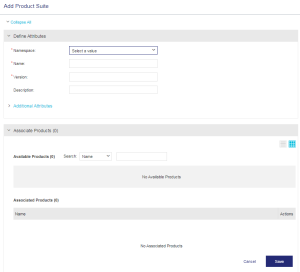Product Suites
Product Suites
|
New to Sentinel EMS?
|
 What is a Product Suite?
What is a Product Suite?
A product suite is a combination of products that are intended to be sold together according to your product packaging plan. The products included in a product suite may be functionally similar or complementary. A product suite can include one or more products from its namespace. Here are some typical scenarios in which a suite can be created:
>A number of your customers buy a specific group of products. You can combine these products into a suite and offer them a discount on the total cost.
>To increase the visibility of your new products, you may combine a free one-year subscription for these with your most popular products.
>Two or more of your products are interdependent or complementary. You may choose to bundle these products so that your customers do not have to order these separately.
NOTE Product suites are not supported for Sentinel Fit. This means that although you can create product suites using Sentinel Fit products, these product suites cannot be included in entitlements.
 Product Suite Status
Product Suite Status
The Status attribute available on the Product Suites page specifies the status of a product suite. The following are the possible values:
>Draft: When a product suite is first created it is saved as draft. In this state, you can edit or delete the product suite. You cannot create entitlements for a draft product suite but, you can create test entitlements for a draft product suite.
>Complete: In this stage , all associated products and features are finalized, and you can create entitlements for the product suite.
>End of Life: By marking a product as End of Life (EOL) you can make a product suite obsolete. In this state, you cannot edit or delete the product suite, and it is no longer available for entitlements. You can reverse this stage by changing the state of an EOL product suite to Complete.
 Prerequisites for Creating a Product Suite
Prerequisites for Creating a Product Suite
The following are the prerequisites for creating a product suite:
>Permission (role) to create a product suite.
> Namespace must be available if you want to place the product suite in a specific workspace.
> Features and products to include in the product suite must exist.
 Creating a Product Suite
Creating a Product Suite
From the navigation pane, select Catalog > Product Suites to open the Product Suites page. Then click the Add Product Suite button to create a product suite.
The following table explains the product suite attributes:
| Attribute | Description | Required/Optional | Valid Values | |
|---|---|---|---|---|
| Namespace | Name of the namespace. | Required |
>Alphanumeric >1 to 500 characters |
|
| Name | Name of the product suite. | Required |
>Alphanumeric <5.5Preview> >Special characters >1 to 90 characters >Must not be a duplicate "name + version" combination |
|
| Version |
Version of the product. |
Required |
>Alphanumeric >1 to 20 characters >Must not be a duplicate "name + version" combination |
|
| Fixed Quantity |
The fixed number of licenses to consume in each activation. The Fixed Quantity must be a divisor of the total quantity, where: Note: This field appears only when the Fixed activation method is selected in the Additional Attributes section. |
Required |
Number from 1 to the maximum quantity of activations Default value: 1 |
|
| Description | Additional information about the product suite. | Optional |
>Alphanumeric >0 to 500 characters |
|
|
Additional Attributes |
||||
| Activation Method |
The method of defining and allocating the quantity of licenses available for the product suite in an entitlement. Activation methods: >Define in Entitlement: The quantity of licenses to activate is set during entitlement creation using one of the following activation methods. >Fixed: The total number of licenses can be divided equally for consumption in multiple activations. When you select Fixed, the Fixed Quantity field is added to the Define Attributes pane enabling you to specify the fixed amount to be consumed in each activation. >Partial: The provided quantity can be consumed in multiple activations. Each activation reduces the total number of available activations by the quantity activated. >Full: The user must activate the entire quantity provided in one activation. >Unlimited: The user can perform an unlimited number of activations for the product suite. |
Required |
One of the following: >Define in Entitlement >Fixed >Partial >Full >Unlimited |
|
| Ref ID 1 | Reference identifier that identifies the product suite in an external system. | Optional |
>Alphanumeric >0 to 100 characters |
|
| Ref ID 2 | Reference identifier that identifies the product suite in an external system. | Optional |
>Alphanumeric >0 to 100 characters |
|
 Associate Products
Associate Products
After providing the attribute details, use the Associate Products pane displayed below to associate products with the product suite you are creating.
The points to remember when you associate a product with a product suite:
>An empty product suite can be created without associating any products.
>Click for a product to remove it from the Associated Products list.
 Actions for Product Suites
Actions for Product Suites
The following table lists the actions available for product suites:
| Action | Description | ||
|---|---|---|---|
|
Updates information for an existing product suite. Note: >You can modify the Name, Version, Ref IDs, Activation Method, Description and Associated Products for a product suite that is not deployed. >You can modify Ref IDs and Description for a deployed product suite.
|
||
|
Marks a product suite as "complete". Note: >A product suite can be marked as "complete" only if at least one product is associated with it. >A product suite is available for an entitlement only after it is marked as "complete". |
||
|
Deletes a non-deployed product suite that is not included in test entitlements. |
||
|
Copies an existing product suite to create a new one. The new product suite is identical to the copied product suite. Edit these details maintaining validity of each attribute and save to create a new product suite. |
||
|
Marks a product suite obsolete by marking it as End of Life (EOL). Note: > This action is only available for product suites that are deployed. >A product suite cannot be edited or deleted if it is marked EOL. >EOL product suite is not available to be added to entitlements. >The state of an EOL product suite can be modified to complete. |