Sentinel EMS Portals
The Sentinel EMS web application provides several portals that are used by the several categories of Sentinel EMS users to generate, deliver and consume entitlements. The following portals are available in Sentinel EMS:
>Vendor Portal—Used by the software vendor's personnel (known as user) primarily for managing products and entitlements. The vendor portal is also referred to as the Sentinel EMS portal as it is the primary portal.
>Customer Portal—Used by software vendor's customers (known as customer and contact). These end users can log on to the customer portal and perform entitlement activation
Logging in to Sentinel EMS
You need a user ID and password assigned by the administrator to log in to Sentinel EMS.
To log in to Sentinel EMS:
1.Type the Sentinel EMS URL in the address bar of a web browser and press Enter. The login page appears.
2.Enter your credentials (user identification and password).
3. Click Log In.
It is recommended that you change your password after you log in for the first time.
Your account is locked after 10 incorrect password attempts. If you are locked out, you can reset the password. New password details are mailed to the specified email.
Forgot Password?
You can reset your password using the Forgot Password? option available on the Sentinel EMS login page.
To reset your password:
1.In the login page, click Forgot Password?.
2.In the screen that appears, enter the email address you provided during registration.
3. Click Reset Password. A new password will be sent to you through email.
NOTE If you do not remember the email address you provided during registration, contact the Sentinel EMS administrator for help in recovering your password.
Change Password
To change your password:
1.Log in to Sentinel EMS with your user credentials.
2.At the top-right corner of the page, click Change Password.
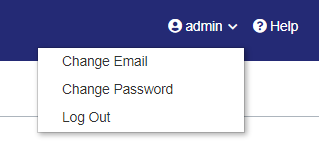
3.On the Change Password screen that appears, enter your current password in the Old Password field.
4.Enter your New password.
NOTE Passwords are case sensitive and must meet the following criteria:
>Must be between 8 to 30 characters
>At least one lowercase character (a-z)
>At least one uppercase character (A-Z)
>At least one number (0-9) or special character (! @ # $ % ^ & * ( ) _ - + = , .)
>The ':' character is not supported and should not be used in your password.
5.Confirm your new password by typing it again in the Confirm Password field.
6.Click Change Password.
