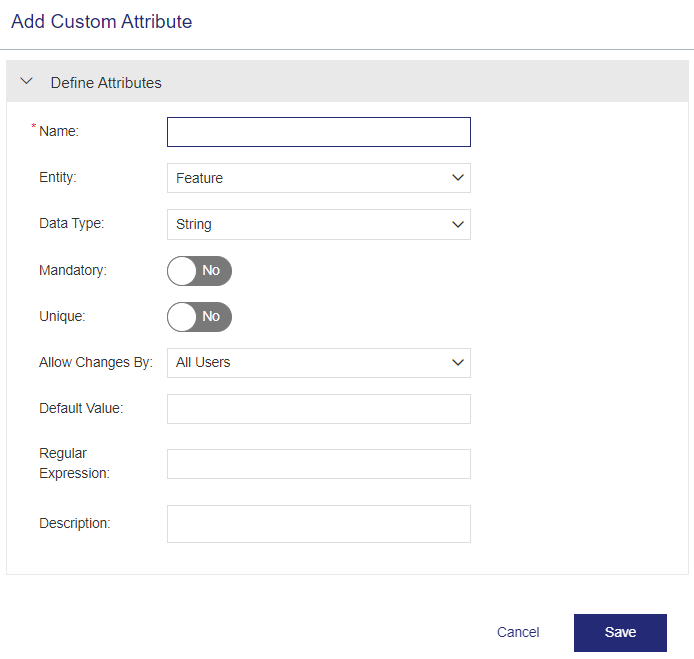Custom Attributes
|
New to Sentinel EMS?
|
What is a Custom Attribute?
Using custom attributes enables you to create placeholders to store additional information for an entity. You can enter this information while creating or editing that entity.
For example, suppose your organization needs to store the company web site address (URL) with every end user that you create. For this, you can create a custom attribute, Company Website, for the user entity. This enables you to save the company web site address in this custom attribute when creating an end user.
Prerequisites for Creating a Custom Attribute
You must have administrative rights in Sentinel EMS.
Creating a Custom Attribute
You create a custom attribute from the Custom Attributes page.
To create a custom attribute:
1.From the navigation pane, select Configuration > Custom Attributes to view the Custom Attributes page.
2.Click the Add Custom Attribute button.
3.Fill in the custom attributes.
4.Click Save.
Defining Custom Attributes
The following table explains the attributes that are used to create a custom attribute:
| Attribute | Description | Required/Optional | Valid Values |
|---|---|---|---|
| Name | Name of the custom attribute. | Required |
>Maximum: 100 characters >Alphanumeric >Must be unique for a given entity. >Cannot contain: % ^ [ ] < > & : " >Must not start with LDK. or LDKMemory. (notice the dot in each string), as these strings are reserved for built-in Sentinel LDK attributes. |
| Entity |
The entity for which the custom attribute is being created. |
Optional |
>Feature >Product > Customer > User > Entitlement >Channel Partner > Activation >Product Key (Line item) >Channel Partner Users >Download Default: Feature |
| Data Type | Data type of the custom attribute. | Optional |
>String >Date >Numeric >Boolean >List •Only vendor administrators can delete the value of the List data type custom attribute. •You cannot delete the value of the List data type custom attribute if: – the value is used as the Default Value, or – the value is used within any entity. •You can create a List data type custom attribute with a null value; however, you cannot assign a null value to a Mandatory List data type custom attribute if the custom attribute is used within an entity. >Text •You can switch back and forth between the String and Text data types. It is recommended that you perform this change during non-business hours to minimize impact on operations. •Switching from Text to String is supported only if the existing value does not exceed 200 characters. Default: String |
| Maximum Characters |
(Only available for String data type custom attributes) The maximum number of characters allowed for a value of the custom attribute. |
Required if the Data Type attribute is set to String. |
>1 to 200 characters >Integer When editing a custom attribute, you can only increase the value of maximum characters. You cannot decrease this value. |
| Mandatory |
The optional or mandatory status of the custom attribute. NOTE Mandatory custom attribute inputs are not supported for user registration from the Sentinel EMS customer portal. If you expect end users to register using the customer portal, do not create mandatory custom attributes for those users. |
Optional |
Yes OR No Default: No |
| Unique |
Make the value of a custom attribute unique and mandatory. When the value of the Allow Changes By attribute is set to Vendor Admin Only, Unique is set to No and that cannot be changed. |
Optional |
Yes OR No Default: No |
| Apply Index |
(Only available for String, Date, Numeric, and List data type custom attributes) Adding an index enhances query performance by enabling quicker data retrieval. It is recommended to index custom attributes that are frequently used in searches. When applying an index: •Only 20 attributes can be indexed per entity. Perform indexing during non-business hours to minimize impact on operations. •Index a new custom attribute only after indexing for the previous custom attribute is complete. •Do not update an attribute while indexing is in progress for that attribute. |
Optional |
Yes OR No Default: No |
| Allow Changes By |
Specifies the type of user that can modify the custom attribute. Only vendor administrators can change the value of custom attributes at the entity level; for all other users, it is displayed as read-only. |
Required |
> All Users > Vendor Admin Only Default: All Users |
| Default Value |
Default value of the custom attribute. Displayed only if Unique is set to No. |
> Optional if the Allow Changes By attribute is set to All Users. >Required if the Allow Changes By attribute is set to Vendor Admin Only. |
Must meet the validity of the data type. The allowed value for each data type is listed below (applicable for all entities): >String: Maximum 200 characters >Date: Current date by default >Numeric: Maximum: 2147483647 >Boolean: Yes or No >List: Maximum 250 characters >Text: Maximum 2000 characters (65535 characters at the Entity level) |
| Regular Expression |
Defines the restrictions for the input value of the custom attribute. Example: [-a-z0-9]+(\.[-a-z0-9]+)* |
Optional | Must be a valid regular expression. |
| Description | Additional information about the custom attribute. | Optional |
>0 to 500 characters >Alphanumeric |
Where Are Custom Attributes Available for an Entity?
After you create a custom attribute, it is available on the create or edit page of its entity. Custom attributes that are optional are displayed in the Additional Attribute section and are sorted by their creation date and time. Mandatory custom attributes are listed under primary entity attributes.
Actions for a Custom Attribute
The following table lists the actions available for custom attributes:
| Action | Description | |
|---|---|---|
|
|
Edit |
Updates information for an existing custom attribute. Note: >When editing a custom attribute that contains duplicate values, you cannot set the Unique attribute to Yes. >You cannot specify a Default Value if Unique is set to Yes. >You cannot edit a custom attribute while indexing is in progress. |
|
|
Delete |
Deletes a custom attribute. |