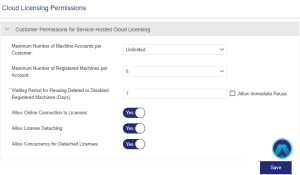Cloud Licensing Permissions
Cloud Licensing Permissions
Cloud licensing permissions are available only with Sentinel LDK CL Service and are used in conjunction with Machine Accounts and User-Based Licensing.
The Cloud Licensing Permissions page enables you to set default license usage permissions for CL keys. You can set cloud licensing permissions at the following levels:
>Global level (defined on this page). Provides the default cloud licensing permissions for all customers and machine accounts.
>Customer level. Customers inherit the default, global cloud licensing permissions when an entitlement is activated using Produce and Push. You can modify these permissions for specific customers as needed. For details, see Customers.
> Machine account level. Each machine account inherits the default cloud licensing permissions defined for the associated customer. You can modify these permissions for specific machine accounts as needed. For details, see Machine Accounts.
>User level. Each user inherits the default cloud licensing permissions defined for the associated customer. You can modify these permissions at the customer level on the Customers page only after Produce and Push has been performed. Your changes affect only those users that are associated with a product after these changes are applied. Any users that were already associated with a product retain the previous cloud licensing permissions.
To define the default, global cloud licensing permissions:
1.From the navigation pane, select Configuration > Cloud Licensing Permissions to view the Cloud Licensing Permissions page.
2.Fill in the customer permissions for service-hosted cloud licensing (described in the next section) and click Save.
Customer Permissions for Service-Hosted Cloud Licensing
The following table describes the cloud licensing permissions for customers.
| Attribute | Description |
|---|---|
| Maximum Number of Machine Accounts |
The maximum number of machine accounts that can be defined Possible values: >Unlimited (default) >Number of Network Seats |
|
A machine may be automatically registered with the machine account or the user when a protected application runs for the first time. Possible values: >1-10. The maximum number of machines on which the machine account or user can run the protected application. Each machine is automatically registered the first time it accesses the license server machine. When the maximum number of machines are registered, no additional machines can be registered. >Unlimited. Machine accounts or users can access the license server machine through an unlimited number of remote machines. The machines are not registered. Default: 5 |
|
| Waiting Period for Reusing Deleted or Disabled Registered Machines (Days) |
The waiting period represents the number of days that the customer's administrator user must wait before changing the status of a machine that they disabled using the Sentinel EMS customer portal. This is relevant only after the first time that the registration status changes. The purpose of this setting is to discourage a customer's administrator user from performing unauthorized license sharing. How does the waiting period work? Suppose the Sentinel EMS vendor administrator created a machine account profile for Alex, who is a customer's administrator user. The first time that Alex runs an application that uses a CL key, his laptop is automatically registered to his machine account profile. Both the vendor administrator and Alex can see this registration in the Registered Machines tab under the record for Alex's profile on the Machine Accounts page in Sentinel EMS. One day, Alex decides to give his license to his friend, Joan. Alex uses the self-service customer portal to delete or disable the machine where the protected application ran (his laptop). Joan, pretending to be Alex, runs the protected application from her machine. After two days, Joan tells Alex that she doesn't want to use the application anymore. So, Alex opens the customer portal and disables or deletes the machine that was automatically registered when Joan ran the application (Joan's laptop). Since Joan is no longer using the application, Alex decides to run the application on his laptop again, but only two days have elapsed. Since the Waiting Period for Reusing Deleted or Disabled Auto-Registered Machines is set to the default seven days, Alex must now wait for five more days before he can run the application on his laptop. A similar scenario is relevant for users when using User Based Licensing. Possible values: >1-30 (An integer representing 1-30 days) >No waiting period. Select the Allow Immediate Reuse check box to override the waiting period and allow deleted or disabled machines to be automatically re-registered immediately. This property is applicable only for customer's administrator user. Default: 7 |
| Allow Online Connection to Licenses |
Enables a remote machine to consume a license from the service-hosted, cloud license manager server. Possible values: Yes or No |
| Allow License Detaching |
(Relevant for both automatic and on-demand detaching) Enables a machine to detach a license (a network seat) for a protected application from the service-hosted, cloud license manager server whenever a license is required. >Automatic detaching. Detached licenses are deducted from the pool of available networks seats on the CL key. The machine retains the license up to the number of hours specified even if the connection to the license server is interrupted. This enables the protected application to continue to operate without connection to the license server machine. When the detached license expires, it automatically returns to the pool of network seats on the CL key and is disabled on the machine. Maximum offline duration: 2 hours >On-demand detaching. End users can access a manually detached license from a CL key for a specified number of days. This is useful if they want to work with a protected application and expect to be disconnected from the company’s network for an extended period. On-demand detaching works only in offline mode. To use a manually detached license: On the machine where the CL key is located, an administrator can generate an H2R file that contains a detached license. The administrator transfers the file to the recipient (for example, the end user) who then applies the H2R file on the machine. Maximum duration: 14 days Possible values: Yes or No |
| Allow Concurrency for Detached Licenses |
(Relevant only for on-demand detaching and visible only if Allow License Detaching is set to Yes) Enables a machine with the identity string or user credentials to detach one or more network seats with concurrency from the license server machine. These seats can then be accessed concurrently on the machine that receives the detached license. A detached license with concurrency can be used to: >Set up second-level license servers. These can be used to provide greater control over the distribution of network seats within an organization and to minimize the overhead of license administration. For more information, see the Sentinel LDK Software Protection and Licensing Guide. >Control the number of local hardware resources used by an application. For example, a protected application can be limited to use 4 out 8 CPUs. This requires a detached license with 4 seats, where access to each CPU is granted after the application logs in to the license. In this example, the fifth login will be denied, ensuring that only 4 CPUs are in use. Possible values: Yes or No |