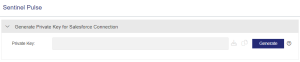Sentinel Pulse
>Prerequisites for Using the Sentinel Pulse Page
>Generating a Private Key for Sentinel Pulse
>Actions for the Sentinel Pulse Page
What Is Sentinel Pulse?
Sentinel Pulse is a Sentinel EMS add-on available with an active Sentinel Pulse subscription plan.
Sentinel Pulse provides insights into your customer data. You can view these insights directly in your CRM system, such as Salesforce and Microsoft Dynamics. This is especially useful for sales and customer success teams who can use these insights to:
>Identify renewal needs and opportunities to upsell, cross-sell, and prevent churn.
>Use the CRM system's visualization, filtering, and drill-down capabilities.
>Gain visibility into entitlements, activation trends, and term expiration dates.
In Sentinel EMS, you use the Sentinel Pulse page to generate a private key for your CRM connection.
Prerequisites for Using the Sentinel Pulse Page
You must have administrative rights in Sentinel EMS.
Generating a Private Key for Sentinel Pulse
A private key is required to authenticate and set up the connection to Sentinel Pulse and Sentinel Platform in your Customer Relationship Management (CRM) system. Sentinel Platform is the back end that manages the data for your Sentinel Pulse subscription.
IMPORTANT To enable and maintain this connection, each time you generate a private key, you must also update the "Private Key" value in your CRM system. This mandatory step is required because as soon as a new private key is generated in Sentinel EMS, the private key defined in your CRM system becomes obsolete and Sentinel Pulse can no longer connect to Sentinel Platform.
To generate a private key:
1.From the navigation pane, select Configuration > Sentinel Pulse to view the Sentinel Pulse page.
2.Click the Generate button.
3.In the confirmation box that opens, click Generate. The Private Key box displays the generated private key for your CRM connection.
4.Download or copy the private key to a convenient location. For details, see Actions for the Sentinel Pulse Page.
Actions for the Sentinel Pulse Page
The following table lists the actions available on the Sentinel Pulse page:
| Action | Description | |
|---|---|---|
|
|
Download | Downloads the private key in a .txt file with the following file name format: Sentinel Pulse PK <timestamp>.txt |
|
|
Copy to Clipboard | Copies the private key to the Clipboard as text. |