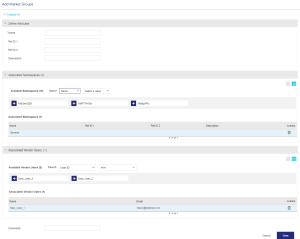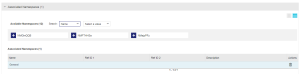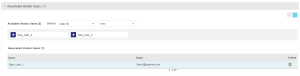Market Groups
|
>Prerequisites for Creating a Market Group >Market Group Associations with Sentinel EMS Entities |
New to Sentinel EMS?
|
What Is a Market Group?
A market group provides an added layer of access control that enables you to increase the operational efficiency of Sentinel EMS by segregating data access according to geographical location or business unit.
A market group can be used to define a segment of people who share some common characteristics and can be grouped together for marketing purposes. Each market group can be used to create a target market for specific Sentinel EMS catalog elements and their entitlements. Market groups define access levels by mapping vendor users and catalog elements.
The following diagram illustrates a market group and its associations with Sentinel EMS entities such as namespaces, vendor users, customers, users, entitlements, and activations:
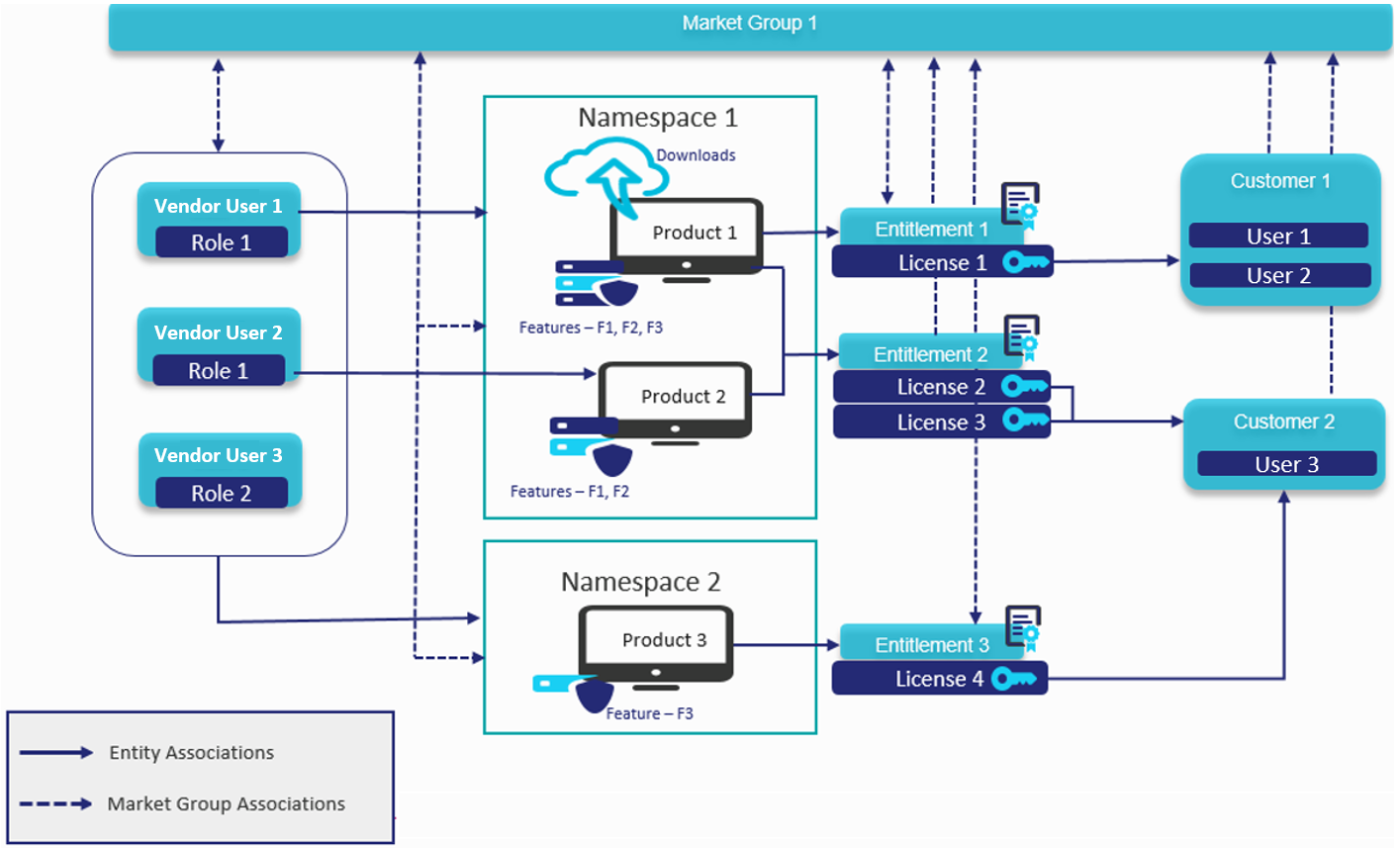
Prerequisites for Creating a Market Group
You must have administrative rights in Sentinel EMS.
Market Group Associations with Sentinel EMS Entities
The following table describes how Sentinel EMS entities are mapped to market groups:
| Entity | Description |
|---|---|
| Namespaces |
>Multiple namespaces can be associated with a single market group. >Each namespace can be associated with multiple market groups. NOTE
|
| Vendor Users |
>Only "standard" vendor users can be associated with a market group. >Multiple vendor users can be associated with a single market group. >Each vendor user can be associated with multiple market groups. |
| Customers |
>Multiple customers can be associated with a single market group. >Each customer can be associated with only one market group. |
| Users |
>Multiple end users can be associated with a single market group. >Each end user can be associated with only one market group. |
| Entitlements |
>Multiple entitlements can be referenced by a single market group. >Each entitlement can be referenced by only one market group. |
| Activations |
>Multiple activations can be referenced by a single market group. >Each activation can be referenced by only one market group. |
NOTE
>If you do not create any market groups, then all namespaces, customers, users, and vendor users with entitlement management roles are associated with the default market group that is provided with Sentinel EMS.
>If you create only one market group, then the vendor user is automatically associated with that market group.
Lifecycle Stages of a Market Group
The lifecycle stage of a market group is defined by the Deployed attribute:
>Deployed: The market group is associated with an entity (vendor user, customer, users, entitlements, or activations).
>Not Deployed: The market group is not associated with any entity.
Creating a Market Group
From the navigation pane, select Identities & Access > Market Groups to view the Market Groups page. On the Market Groups page, click the Add Market Group button to create a market group. The following page is displayed:
Market Group Attributes
The following table describes the market group attributes:
| Attribute | Description | Required/Optional | Valid Values |
|---|---|---|---|
| Name | Name of the market group. | Required |
>Must be unique >Alphanumeric >1 to 200 characters |
| Ref ID 1 | Reference identifier that identifies the market group in an external system. | Optional |
>Alphanumeric >0 to 100 characters |
| Ref ID 2 | Reference identifier that identifies the market group in an external system. | Optional |
>Alphanumeric >0 to 100 characters |
| Description | Additional information about the market group. | Optional |
>Alphanumeric >0 to 500 characters |
Associate Namespaces
You can associate one or more namespaces with the market group using the Associate Namespaces pane displayed below:
| Attribute | Description |
|---|---|
| Namespace |
The namespace that you want to associate with the market group. Although you can create a market group without associating a namespace, you must associate a namespace before you can start using the market group. |
| Actions > |
Removes the associated namespace from the market group. |
Associate Vendor Users
You can associate one or more vendor users with the market group using the Associate Vendor Users pane displayed below:
| Attribute | Description |
|---|---|
| Vendor User |
The vendor user that you want to associate with the market group. Although you can create a market group without associating a vendor user, you must associate at least one vendor user before you can start using the market group. |
| Actions > |
Removes the associated vendor user from the market group. |
Actions for a Market Group
The following table lists the actions available for market groups:
| Action | Description | |
|---|---|---|
|
|
Edit |
Enables you to update information for an existing market group. |
|
|
Copy | Duplicates an existing market group, enabling you to edit the copy and create a new market group. You can modify the new market group as needed. |
|
|
Delete |
Deletes a market group. This option only appears for non-deployed market groups. |