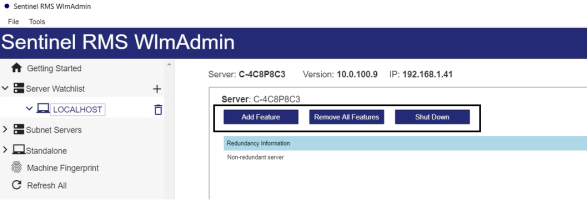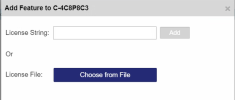License Manager Node
You can perform the following actions on the License Managers listed using the Server Watchlist option.
Add Feature
Adds a license code to the License Manager using the following options:
Using a License String
The License String option under Add Feature adds a license of the given feature-version combination. You can paste the license string from Clipboard and add it to the License Manager.
Using a License File
The License File option under Add Feature adds a license of the given feature-version combination. You can browse for the license file and add it to the License Manager.
Remove All Features
Removes all features of a License Manager.
To remove all features of a License Manager, click the Remove All Features button. A notification confirming deletion appears. Click Yes. If any licenses for the feature-version are in use, the removal operation for that particular feature-version fails. Once removed, the licenses will need to be added manually again in order to service clients.
TIP To remove a License Manager from the watchlist, click the  icon next to its name. A notification confirming deletion appears. Click Yes.
icon next to its name. A notification confirming deletion appears. Click Yes.
Shut Down
Shuts down the License Manager.
Click the Shut Down button to stop the License Manager program from running on the given machine.
NOTE This option is displayed only when the License Manager is running on the current machine and set as localhost.
Information about the License Manager
Displays information about the License Manager.
Click the name of a License Manager in the left-hand pane of the main window. In the right-hand pane of the display, you see the information corresponding to the selected License Manager.