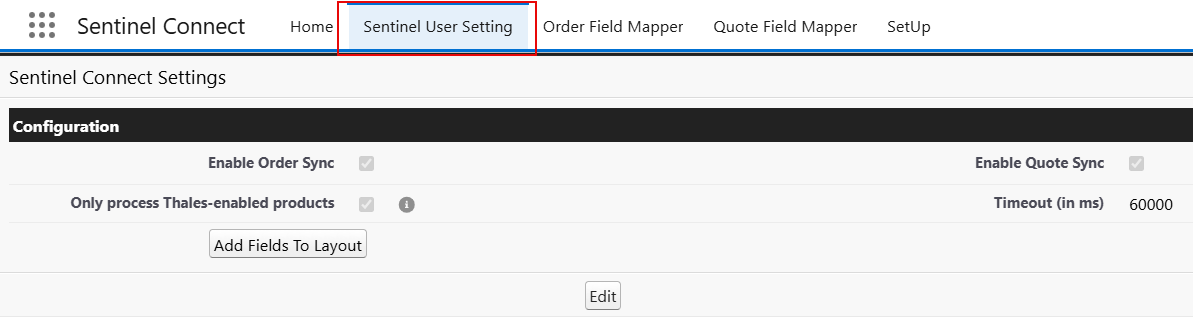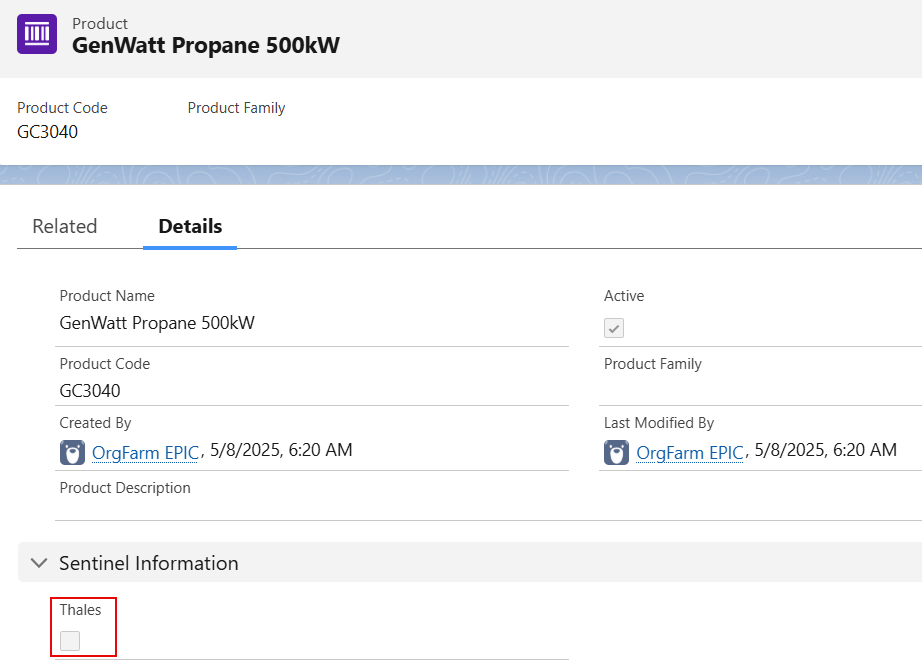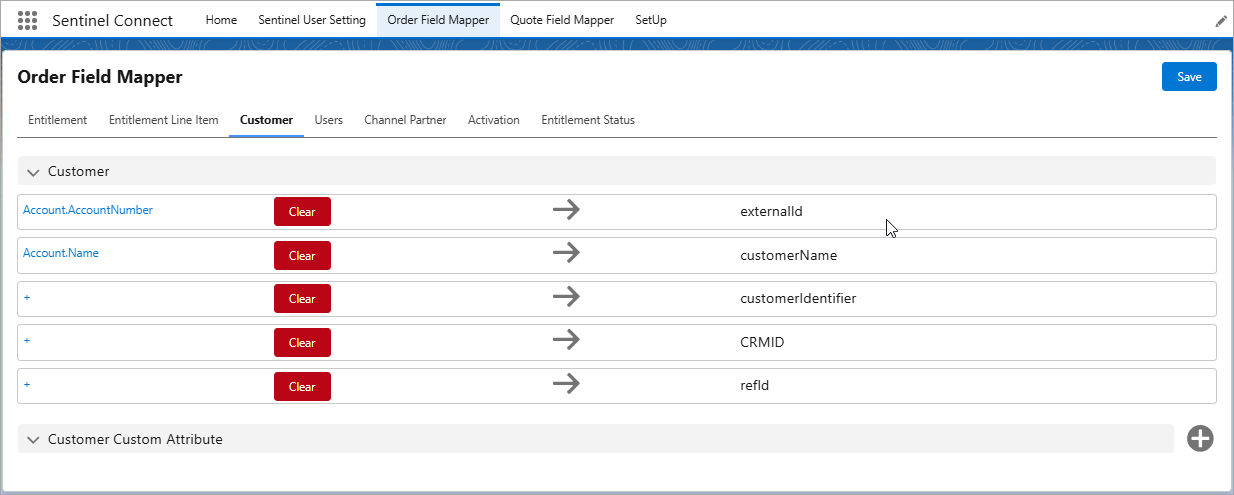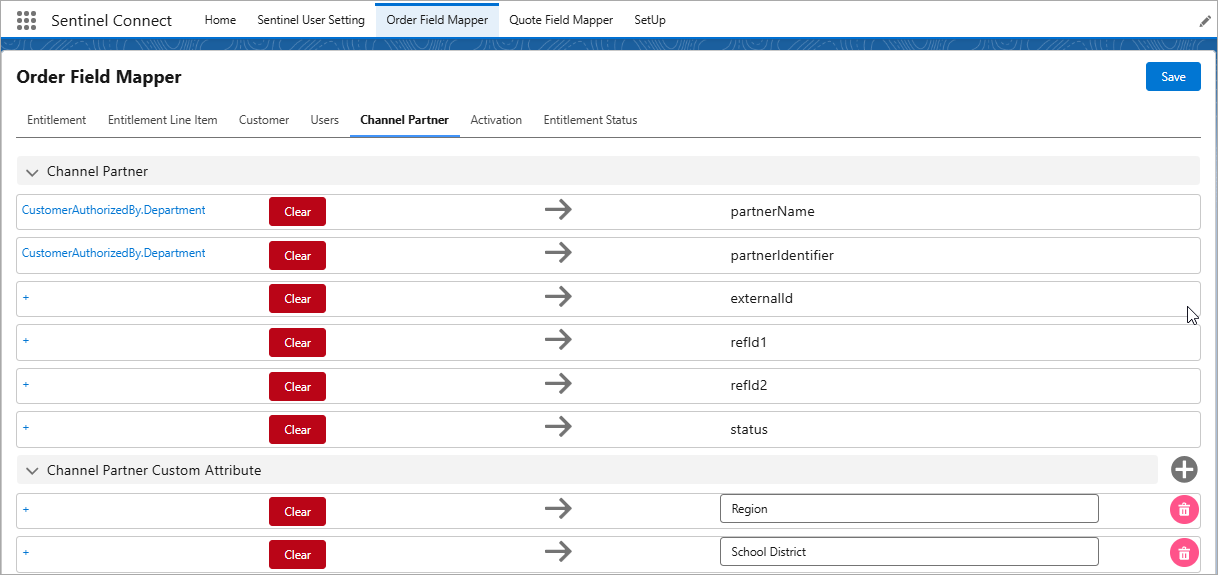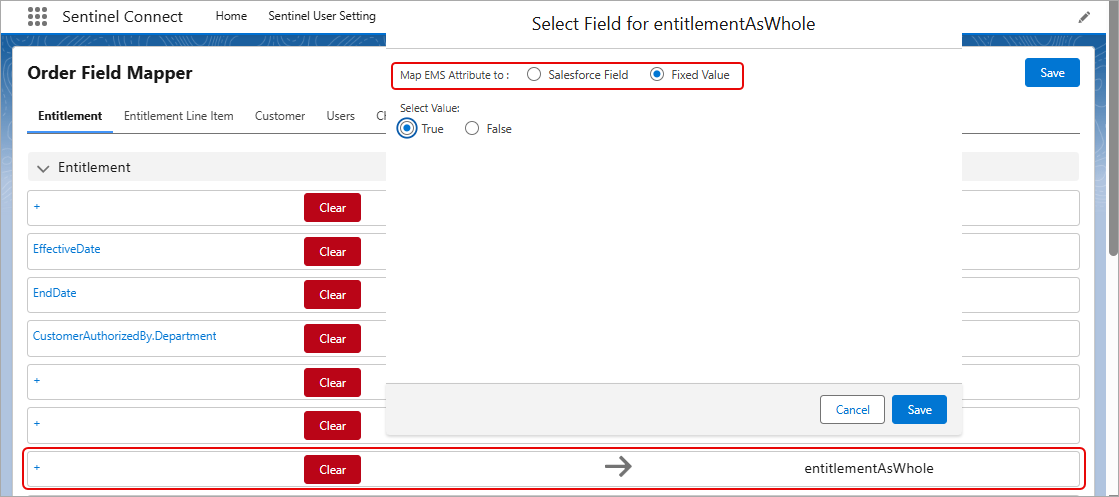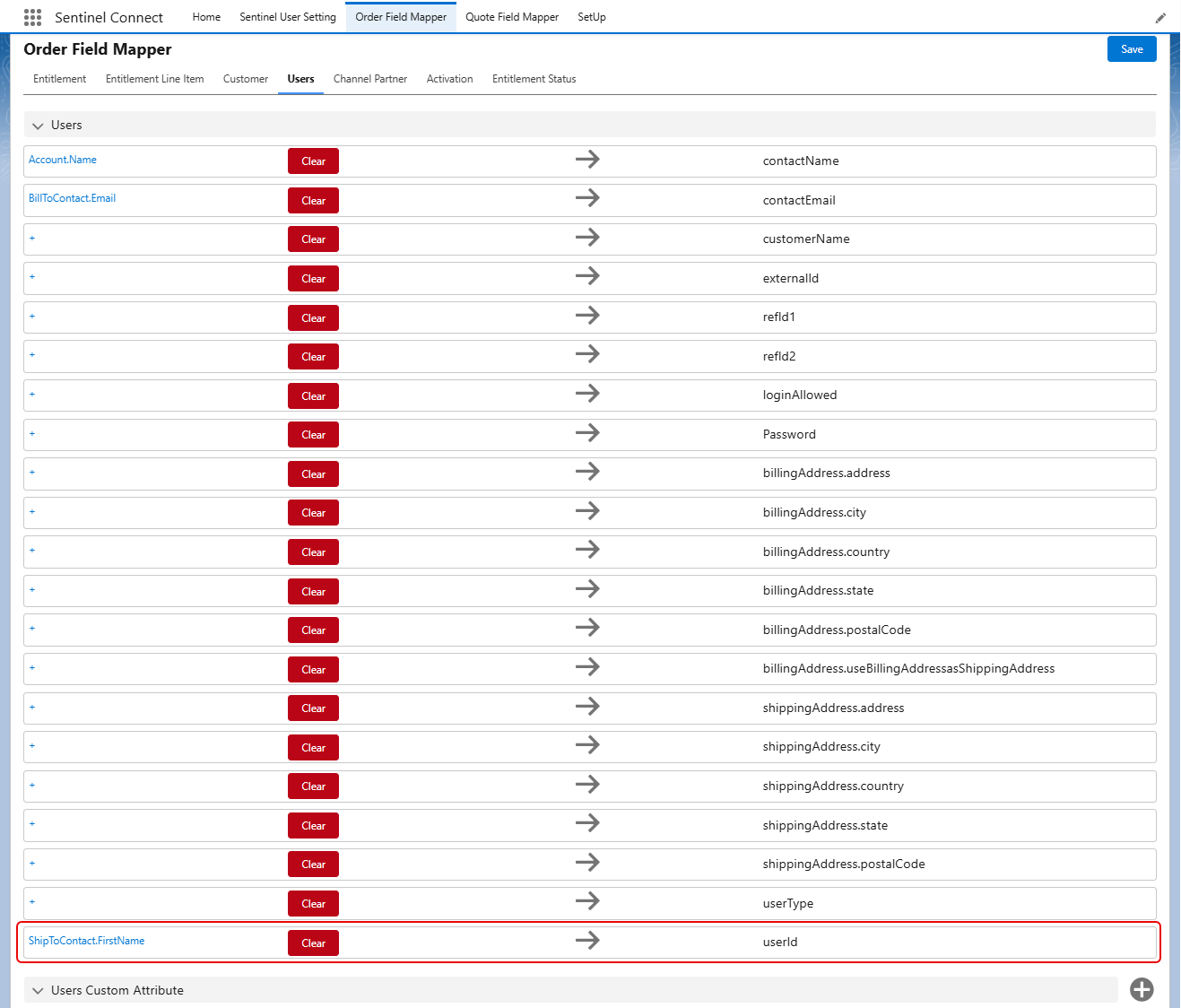Pre-built Connectors
You can use pre-built connectors to connect your ecosystem with Sentinel EMS. These connectors allow for out-of-the-box Sentinel Connect configurations directly from the UI of your business tools, eliminating the need to learn about APIs or write code. Think of them as add-ons that you configure from within the application.
The field mappers within these connectors are a set of UI forms that enable you to easily bind data from your business tool to a specific field in Sentinel EMS, and vice versa. This quick data field mapping allows you to create your integration flows instantly. The following are the connectors supported in Sentinel Connect:
>Salesforce
>Zuora
>SAP
>MS Dynamics
>Oracle
NOTE With the out-of-the-box connector for MS Dynamics and Salesforce, Thales allows you to configure the mappings directly within the UI. For SAP and Zuora, mapping configurations are handled within Sentinel Connect.
Explore our range of ready-to-use connectors designed to seamlessly integrate with your business applications in the Configuring Pre-built Connectors page. You can contact us if you do not see the connector you are looking for.
This topic primarily focuses on the Salesforce connector, detailing its user-level settings and field mappings. For information on mapping configurations related to SAP and Zuora connectors, please see the Configuring Pre-built Connectors page, as these are managed directly within Sentinel Connect.
An Example – Salesforce Connector for Sentinel Connect
You can install and configure the Salesforce connector to facilitate data exchange with Sentinel Connect.
Sentinel User Setting
The Sentinel User Setting tab contains user-level configurations that users must set to trigger and access the connector functionality from Salesforce. These settings are the global settings that govern the order and quote processing from the Salesforce connector to Sentinel Connect.
>Enable Order Sync: Allows automatic synchronization of all order updates between Salesforce and Sentinel Connect, ensuring order data stays updated across systems. This setting is cleared by default, so order data is not pushed from Salesforce to Sentinel Connect unless selected.
>Enable Quote Sync: Allows automatic synchronization of all quote updates between Salesforce to Sentinel Connect, ensuring quote data stays updated across systems. This setting is cleared by default, so quote data is not pushed from Salesforce to Sentinel Connect unless selected.
>Only process Thales-enabled products: Ensures processing only those products in Sentinel Connect that have the Thales setting enabled in Salesforce. The 'Only process Thales-enabled products' setting does not apply to quotes.
The Thales setting, shown in the following screenshot, appears when you add a new product in Salesforce.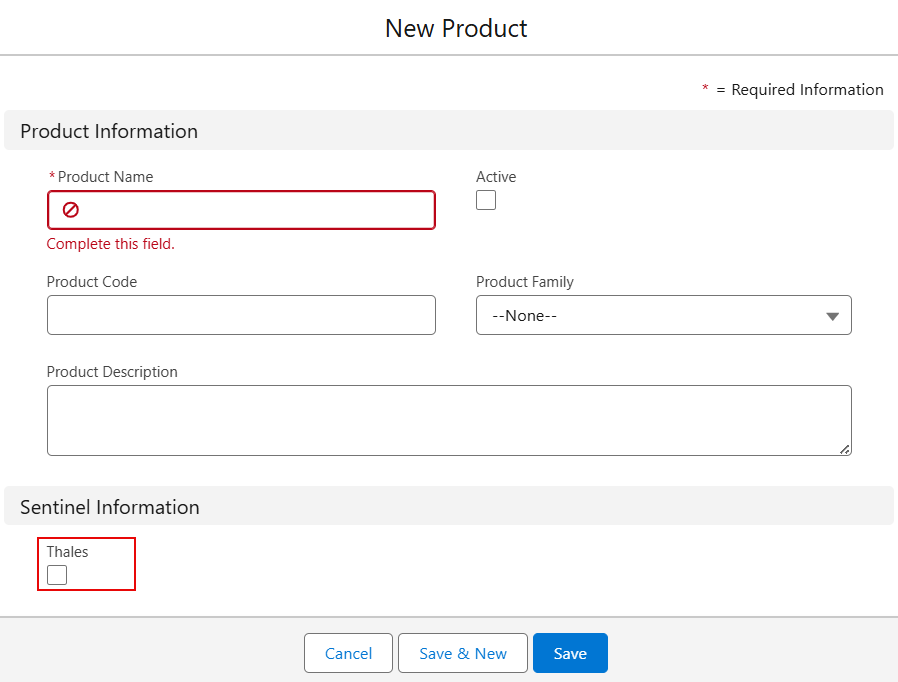
The Thales setting, shown in the following screenshot, appears when you edit an existing product in Salesforce.
If a product already exists in Sentinel EMS, select Thales to enable automatic entitlement creation through Sentinel Connect. Products without the Thales setting enabled are skipped during processing. Selecting this option has following advantages:
•Avoid 400 errors
•Reduce dashboard noise
•Reduce transaction noise
•Improve debugging experience
When 'Only process Thales-enabled products' setting is selected and the order does not contain any Thales-enabled products, a user can see the warning message in Salesforce Order details "Order Skipped: Orders without Thales-enabled products are excluded from the Sentinel Connect submission" and the transaction is not logged.
NOTE By default, Only process Thales-enabled products setting is selected when Sentinel Connect version 2.7 is installed in the Salesforce instance. In the case of an upgrade from a previous version, this option is cleared.
Clear the 'Only process Thales-enabled products' checkbox to allow Sentinel Connect to process all products, regardless of whether the Thales setting is enabled. This may result in processing errors for products without the Thales setting enabled.
>Timeout (in ms): Specify the duration, in milliseconds, that the system waits after triggering a Sentinel Connect request before timing out. When a Sentinel Connect request is initiated from this point, the system waits for a response up to the specified timeout value.
Order Field Mapper
The Order Field Mapper is a user interface within Salesforce that enables flexible and precise data mapping between Salesforce and Sentinel EMS attributes for orders. Given below are a few screenshots to demonstrate how the Sentinel Connect configuration happens from within the Salesforce application:
>Mapping Entitlement Fields: The Entitlement tab allows you to transfer order details from Salesforce to Sentinel EMS fields.
>Mapping Customer Fields: The Customer tab allows you to transfer customer details from Salesforce to Sentinel EMS fields.
>Mapping Channel Partner Fields: The Channel Partner tab allows you to transfer the channel partner details from Salesforce to Sentinel EMS fields.
The following sections explain the key functionalities involved in order mapping.
Mapping Salesforce Values to Sentinel EMS Attributes
The Salesforce connector enables users to assign a fixed (or constant) value, whether string, integer, or Boolean data type, to any attribute (standard and custom attributes) in Sentinel EMS while mapping orders and quotes using the Field Mapper interface. This enhancement overcomes the previous limitation where only Salesforce fields could be mapped to Sentinel EMS attributes. By using fixed values in the data-mapping process, users can ensure consistent value mapping across all orders and prevent invalid data entry.
Steps to Map an Order Field
1.Go to Order Field Mapper in the Salesforce Connector UI.
2.Click the entity tab corresponding to the field you want to map.
3.Click plus (+) next to the field you want to map. This opens the screen to choose the field you want to map.
4.Select either Salesforce Field or Fixed Value.
•Salesforce field: Choose from the available fields in the list.
•Fixed Value: Enter a fixed value in the value input field. In case of a Boolean value, select 'True' or 'False'.
5. Click Save.
Supported Data Types for Fixed Values
You can enter fixed values of the following data types:
>String
>Integer
>Boolean (True/False)
For each attribute in the Quote or Order Field Mapper, the input is validated based on the selected data type before being mapped to Sentinel EMS.
NOTE Fixed values are not supported for date-type Sentinel EMS attributes. If you attempt to assign a fixed value to these date fields, the interface blocks the mapping and shows a restriction message.
The Fixed Values have the following data type considerations:
Standard Attributes: For standard Sentinel EMS attributes such as entitlement attributes, the system respects the predefined attribute data type when mapping a fixed value. For instance, if 'refid1' is a string-type attribute, only string values are allowed to be assigned as fixed values.
Custom Attributes: For custom Sentinel EMS attributes, there is no data type validation when mapping fixed values. Unlike standard entities, all fixed values are treated as strings during mapping. Therefore, while users can input any data type (string, integer, or Boolean), they must ensure that the fixed values align with the attribute’s actual data type as defined in Sentinel EMS.
NOTE String values are limited to 255 characters due to Salesforce field constraints.
Mapping a User ID to Sentinel EMS for Salesforce Connector
The Salesforce connector includes the userId field within the Users entity tab in the Field Mapper interface. This field is visible on the Users page under User Attributes in the Sentinel EMS UI.This enables seamless association of Salesforce user identifiers with Sentinel EMS user data.