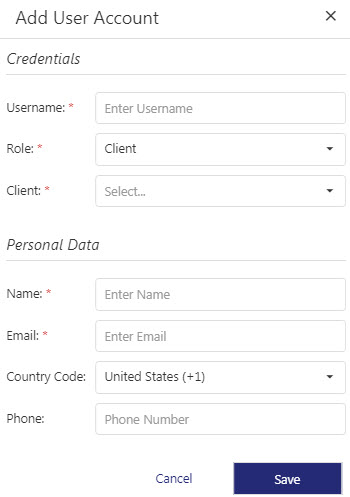Configuring User Accounts
After the client configuration, the next step is to create users for the client in Sentinel Connect.
User Roles
Users in Sentinel Connect can have one of the following roles:
>Administrators
This type of user can perform all types of operations in Sentinel Connect. They have access to all the screens of Sentinel Connect UI. There can be Thales administrator and Client administrator users.
>Client Users
An administrator user can add client users who access Sentinel Connect UI.
>Service Account Users
It is also a type of client user. This type of user can access only Sentinel Connect API (not the UI).
NOTE Thales creates an administrator user for the client. The client’s administrator user adds more clients (client users and service account users) in Sentinel Connect.
The User Account Page
You can add and manage user accounts from the User Account page of Sentinel Connect UI. The User Account page displays the following information:
| Field | Description | ||||
|---|---|---|---|---|---|
|
Username |
The login username for Sentinel EMS. |
||||
|
Name |
Name of the user. |
||||
|
|
Email address of the user. |
||||
|
Status |
Status of the client. Possible values: >CONFIRMED >FORCE_CHANGE_PASSWORD |
||||
|
Client |
Name of the client. |
||||
|
Role |
Type of the user. Possible values: >Administrator >Client Service |
||||
|
Actions |
Operations allowed on the user record.
|
Adding a User Account
To add a user account:
1.In the left pane, click User Accounts to display the User Accounts page.
2.Click Add User Account. The Add User Account dialog is displayed.
3.Enter the following details:
|
Field |
Mandatory or Optional |
Description |
|---|---|---|
|
Username |
Mandatory |
A unique name to login to Sentinel EMS. |
|
Role |
Mandatory |
A user is assigned a role to indicate the actions the user can perform in Sentinel Connect. You can assign one of the following roles to a user: >Administrator >Client >Service See User Roles for details. |
|
Client |
Mandatory
|
Name of the client with which you want to associate the new user. NOTE The Client field is not displayed if you are creating a user account with the Administrator role. |
|
Name |
Mandatory |
Name of the user. |
|
|
Mandatory |
Email address of the user. |
|
Country Code |
Optional |
The country code of the user. |
|
Phone |
Optional |
Phone number of the user. |
4.Click Save. The new user is created. The user account details are displayed in the User Account page.
A new user is created with FORCE_CHANGE_PASSWORD status. The user needs to change the password on the first login to Sentinel Connect, after which the status changes to CONFIRMED indicating that the user has been successfully on-boarded.
Editing a User Account
To edit a user account:
1.Search for the user account you want to edit.
2.Under the Actions column, click . The Edit User Account page opens.
You can modify the following details:
>Role
>Name
>Phone
You cannot modify the following details of a user account:
>Username
Deleting a User Account
You can delete any user account when required, for example, when the user leaves the organization or moves to another role.
1.To delete a user account, click .
2.In the confirmation box that is displayed, click Yes.
This deletes the user.