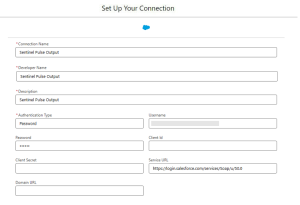Configuring Output Connections
Salesforce Output connectors enable you to write the results of a recipe to your Salesforce org for further analysis.
To configure output connection:
1.In Data Manager, click the Connections tab.
2.Click New Connection.
3.In Connector Type, click Output and select Salesforce Output Connector.
4.Define the Output Connection Settings in the Set Up Your Connection dialog box.
The following image shows an example of the Set Up Your Connection screen.
5.Click Save & Test.
Output Connection Settings
You must use the values from the following table to configure your output connector.
| Fields | Description | Values | Examples |
|---|---|---|
| Connection Name |
Identifies the connection. |
Sentinel Pulse Output |
| Developer Name |
API name for the connection. This name cannot include spaces. NOTE You cannot change the developer name after the connection is created. |
Sentinel_Pulse_Output |
| Description | Description for your connection. | Sentinel Pulse Output |
| Authentication Type | Specifies how the connection authenticates with Salesforce. | Password |
| Username | User name used to connect to external Salesforce org for sync of objects and fields. | <Salesforce administrator user name> For example: admin@sentinelpulse.com |
| Service URL |
Login URL for the external org. The default value uses the generic Salesforce login URL for your org. |
For example: https://login.salesforce.com/services/Soap/u/50.0 |
| For an added layer of security, update this field to use your org’s domain login URL. |
For example: A production org may use the format: |
|
| Password |
Password for the user specified in Username, appended by the user’s security token to the end of the password. For information on how to reset your security token, see Reset Salesforce Security Token. |
<YourPassword><SecurityToken> For example: Mypassword1011234567889 Where, >Mypassword is the password. >1011234567889 is the security token. |
After these settings are saved, you will get the following message on your screen:
Sentinel Pulse Output Salesforce Output Connector Connection have been created and tested successfully
Reset Salesforce Security Token
Salesforce security token is a case-sensitive alphanumeric code. You require the security token when you configure connections for the Sentinel Pulse app.
To reset your security token:
1.In the top-right of the screen, click your user profile ![]() .
.
2.Click Settings.
3.In My Personal Information, select Reset My Security Token and click the Reset Security Token button.
A new security token is generated. The new security token is sent to the email address in your Salesforce profile. For more details, see Reset Security Token.