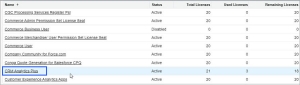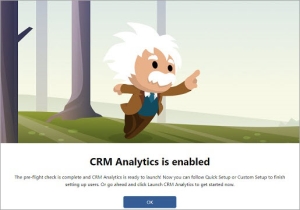Enabling CRM Analytics in Salesforce
This section describes how to validate that your Salesforce org has an active CRM Analytics Plus license, and how to enable it.
In this section:
>Verifying Availability of CRM Analytics Plus License
Verifying Availability of CRM Analytics Plus License
To verify that CRM Analytics Plus license is available:
1.Log in to your Salesforce org as an administrator.
2.In the top-right corner of the screen, click ![]() and select Setup.
and select Setup.
3.In the Quick Find box, enter Company Information, and then select Company Information.
4.From the permission set licenses related list, search for the CRM Analytics Plus to check if the license is available.
NOTE If the CRM Analytics Plus license is not active, contact the Thales technical support team.
Enabling CRM Analytics
When you have CRM Analytics Plus license available, the next step is to enable CRM Analytics for your Salesforce org.
NOTE You can skip this step if the CRM Analytics Plus license is already enabled for your Salesforce org.
To enable CRM Analytics in your Salesforce org:
1.In the top-right corner of the screen, click ![]() and select Setup.
and select Setup.
2.In the Quick Find box, enter Getting Started, and then select Getting Started.
3.Click Enable CRM Analytics.
NOTE In case, you do not see Getting Started option in your Quick Find search,
1. Go to Setup.
2. In the Quick Find box, enter CRM Analytics.
3. Click Set Up CRM Analytics for manufacturing.
4. Select Get Started with CRM Analytics for Manufacturing Setup and expand the drop down.
5. Click Enable CRM Analytics button, or if opens up as a new tab, click Enable CRM Analytics button to enable it.
The system runs the required checks to ensure that your org is ready for the installation of Sentinel Pulse app.
4.In the success message, click OK.