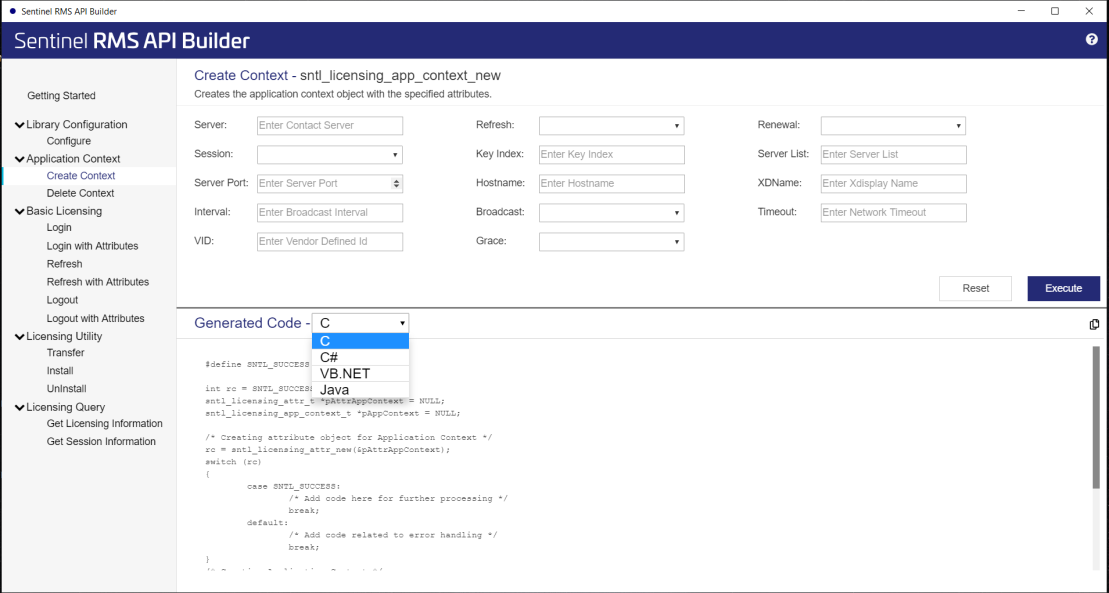The API Builder Interface
The API Builder is a 64-bit application and is available for the Microsoft Windows (64-bit) platform. It is a desktop-based tool having a user-friendly interface consisting of three separate panes.
>Left pane: The APIs are displayed in this pane and are classified under different categories. You can expand or collapse any of the categories to view the APIs included in that category.
>Top pane: Once you select an API from the left pane, you can view the API name, description, and attributes in the right pane. There is also a Help icon at the top-right corner of the screen. Click the icon to view help information corresponding to the selected API and its attributes.
You can test the APIs using the Execute button. The execution follows a specific sequence. For example:
•Configure > Create Context > Login > Refresh > Logout
•Configure > Create Context > Login > Get Session Information > Refresh > Logout, and so on.
You can use the Reset button to clear any input data provided and generated code for an API.
>Generated Code pane: Depending on the inputs provided against various attributes in the Top pane, the code is dynamically generated and displayed in the Generated Code pane. The code can be selected, copied, and pasted at the desired location using keyboard shortcuts (Ctrl+C and Ctrl+V). You can copy the entire code snippet by clicking the Copy to clipboard icon on the top right of the Generated Code pane.
The generated code snippet is available in three languages: C, .NET (C# and VB.NET), and Java. You can select an option from the Generated Code drop-down list to view the code snippet in the selected language.
NOTE By default, the generated code snippet is displayed in the last selected language. This is applicable if you navigate between APIs or relaunch the API Builder.