Task 1: Copying Usage Data
This task is broken into the following sub-tasks:
Identify the Source Machines
Identify the source machines in the isolated network on which the Sentinel RMS-licensed application, whose usage data is to be collected, is used. This application can be running either under the standalone licensing or network licensing environment.
Under standalone licensing environment, the usage data is created on the same system on which the application is used. Under network licensing environment, the usage data is created on the RMS License Manager host system which serves licenses to its clients. Both these type of systems are referred to as the source machines as the usage data originates on them.
Ready Usage Data for Copying
On the source machine, look for a utility or any option that your software vendor may have provided to ready the usage data on the source machine. This step is necessary to mark the running usage data in complete state and ready for copying.
Find the Usage Data Path
On the source machine, look for a utility or any option that your software vendor may have provided to notify about the path where the usage data is existing. By default, the usage data exists at the following path:
>For Windows: <osdrive>:\ ProgramData\Thales\Sentinel RMS Development Kit\System\Usage\<alphanumeric identifier of the software vendor>
>For Linux and Mac: /var/slmdata/Usage/<alphanumeric identifier of the software vendor>
>For Android: /sdcard/slmdata/Usage/<alphanumeric identifier of the software vendor>
>For Linux ARM: /var/slmdata/Usage/<alphanumeric identifier of the software vendor>
NOTE It is possible that multiple Sentinel RMS-licensed applications from different software vendors are running on a source machine with offline usage data support. In that case, multiple directories—with different alphanumeric identifiers of software vendors—may exist under the usage directory.
You can see an example of a Windows source machine in the screenshot below.
Copy the Usage Data into the Storage Device
Copy the directory you find under the path mentioned above into the storage device (refer to the example given in the screenshot below)
NOTE The current in-progress usage data file (.udb) is present directly under the usage directory and must NOT be copied! This file keeps the latest in-progress usage data not yet ready for upload.
The usage data ready for upload is available in the directory mentioned above and is created only under the following scenarios:
>When the .udb file has reached its maximum size (5 MB) at least once.
>When the .udb file has been marked ready-for-upload using a manual procedure as guided by your software vendor.
Otherwise, the directory named by the alphanumeric identifier of the software vendor is not created.
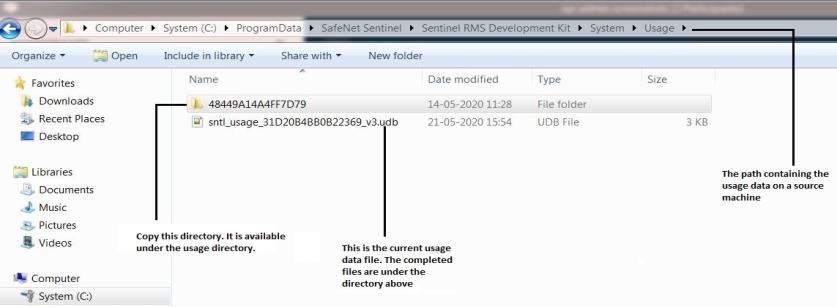
An Example of the Usage Directory on the Source Machine
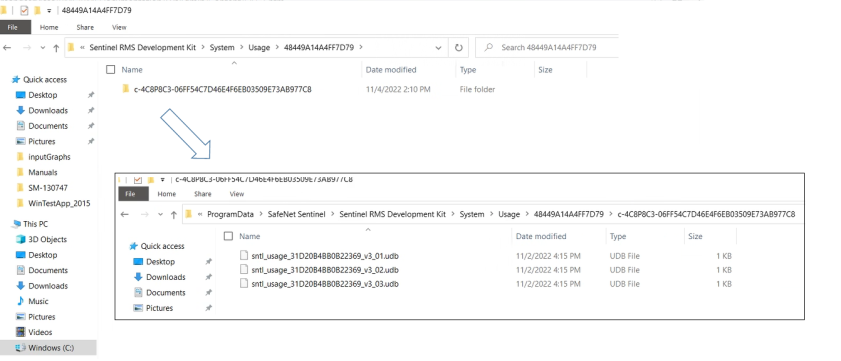
Inside the Usage Directory
Repeat Copying Task on Every Source Machine
Repeat this procedure of copying usage data into the storage device on all the source machines.
CAUTION! It is recommended to use only copy and merge option while pasting the data. Replacing and deleting previous directories data can cause loss of data!
Usage Data Copying Task Completed!
When complete, the storage device contains usage data of all the source machines in the form of sub-directories by the names in the "hostname-GUID" format. These sub-directories contain only the completed .udb files of the various source machines.