echoid and Wechoid - Obtaining a Computer’s Locking Code
NOTE If your software vendor provided you a Computer ID key. This key must be installed before you can produce a locking code.
An application or License Manager may be restricted to operate on certain computers. These restrictions are included in the license codes when they are created.
Before your software vendor creates a license code with any computer restrictions, you must get the locking code for your computer with the echoid program. Your software vendor will tell you which computers you must run echoid on. The echoid utility outputs either one or two hexadecimal locking codes depending upon how your software vendor has configured it. You will send all locking information to your software vendor. Your software vendor will use this information, which is specific to your computers, to generate new license codes.
The echoid options are:
| Option | Description |
|---|---|
|
-d |
Display detailed information about available/selected locking criteria. |
|
-p |
Pauses the utility and then shows the output in another console. Only for Windows Vista, 7, 8 (Desktop mode), Server 2008, and 2012. |
|
-h |
Displays help documentation. |
Echoid sends the output to a console window. By default, you can send new style locking code to your software vendor, unless you have been asked to send the old style locking code.
NOTE Old style locking codes are not displayed by the Wechoid for Windows Vista and its successors.
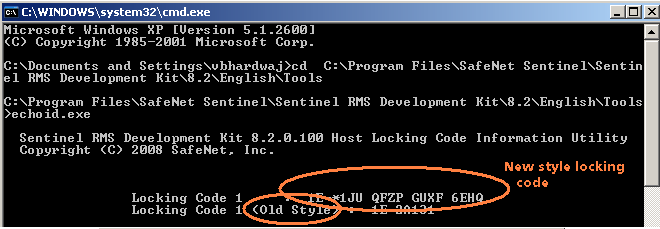
You can generate the locking code on a Windows computer using the following echoid command:
echoid >lock.txt
sends the locking code data to a text file named lock.txt in the directory from which you used echoid.
Echoid can be run on supported versions of Windows, UNIX, and Linux ARM. It can be executed from the operating system command prompt by an administrative or application user on a standalone, client, or License Manager computer.
NOTE The file echoid.dat must be in the current working directory from where the echoid program file is run. This file defines what criteria will make up the fingerprint and is shipped along with the echoid executable.
Wechoid utility is the windows interface of echoid (see the screenshot below).
The following points are important to understand the Wechoid interface.
1.When launched, the utility shows the available lock criteria (a checkmark will be placed next to them) and their values.
2.The unavailable locking criteria will be shown disabled.
3.The Computer ID will be enabled if a parallel/USB CID key is attached to your system.
4.The Standard Custom and/or Extended Custom will be enabled only if the software vendor has chosen them for you.
You need to pass the locking data value (both the lock selector and locking data) to your software vendor.
Again, you can send new style locking code to your software vendor, unless you have been asked to send the old style locking code.
To copy the lock selector, place the cursor in the Selector field and then drag your mouse to highlight it. Copy it using the short-cut menu shown on right-click. Similarly, copy the data from the Code field.
We would recommend you to use wechoid as it is more simple and easy to use.
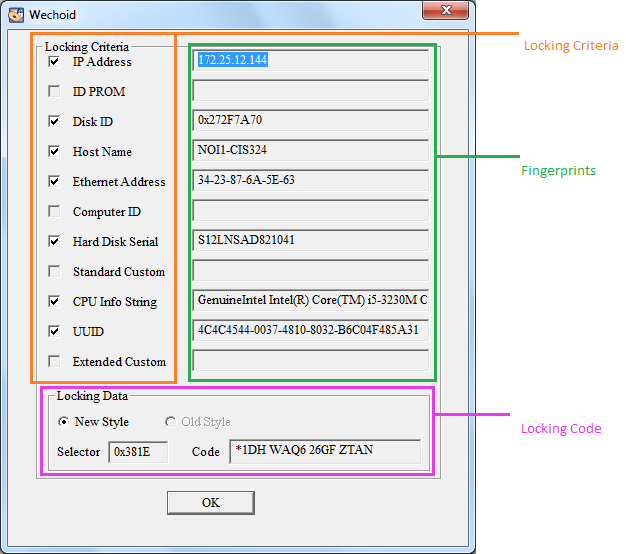
Wechoid (Windows-based Graphical Utility to Obtain Fingerprints)