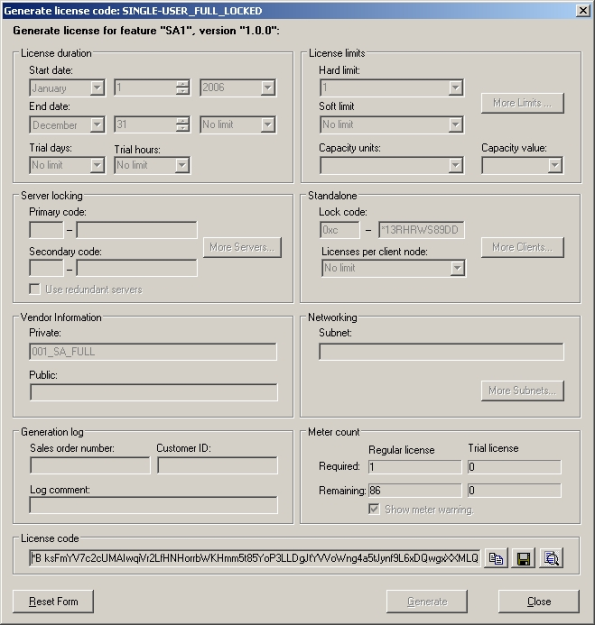WlscGen Examples
In this section, we display few examples of license generation for popular license models using WlscGen.
NOTE The options and values provided in the example below are kept simple for getting started. These might not match with the actual requirements of your customers. You can, however, choose settings depending on your requirements.
Generating a License Valid Between Fixed Calendar Dates
Requirements
Here are the requirements of the license to be generated:
>Allow the software to run for 30 consecutive days, starting from December 1, 2007 to December 30, 2007. Beyond 30th December, the application must not run.
>The license should be allowed to run on the maximum number of systems.
Solution
To meet this requirement, a normal license needs to be generated with the settings shown in the screenshots below:
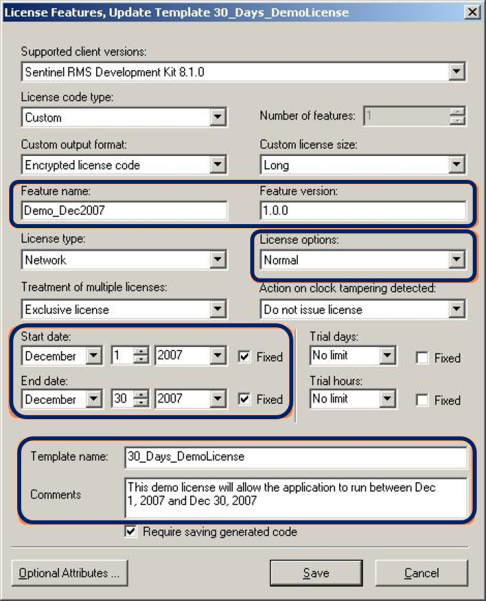
Figure 1: Full License Template Settings - Part 1
Given below is the list of fields and values provided. Apart from them, the default values are accepted:
>Feature name: Demo_Dec2007
>Feature version: 1.0.0
>Start date: December 1, 2007 (Absolute date prior to which, the licensed application will not run)
>End date: December 1, 2007 (Absolute date after which, the licensed application will not run)
>Template name: 30_Days_DemoLicense
>Comments: This license will allow the application to run between Dec 1, 2007 and Dec 30, 2007
Clicking Optional Attributes shows the following dialog box, where default settings are accepted, except the Type of Locking is set to Unlocked.
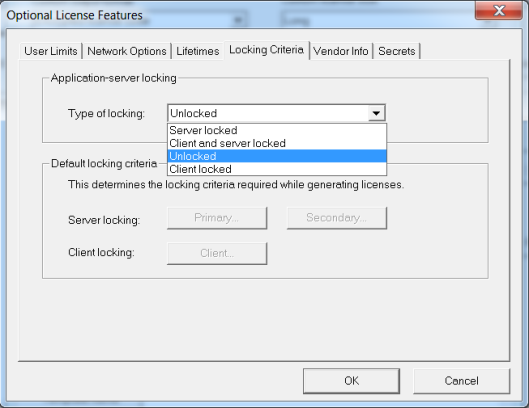
Figure 2: Full License Template Settings - Part 2
After the license template is saved, a license code is generated using that template. Apart from the following fields, the default settings are selected:
Private vendor information: vendor_apac_ID_6887R612
Public vendor information: 1.0.0_Beta_Release
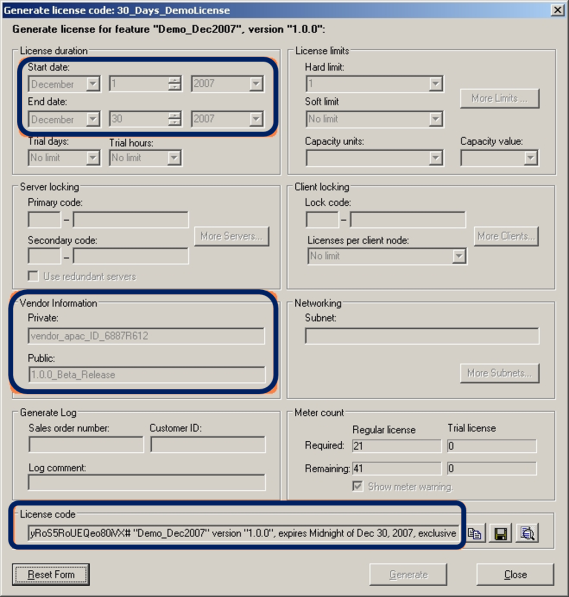
Figure 3: Generating a License Valid Between Fixed Calendar Dates
Generating a Network Trial License
Requirements
Here are the requirements of the license to be generated:
>Allow the software to run for 30 consecutive days, starting from the day the licensed application is first run. There is no restriction on dates.
>The license should be allowed to run on the maximum number of systems.
Solution
To meet this requirement, a trial license needs to be generated with the settings shown in the screen shots below:
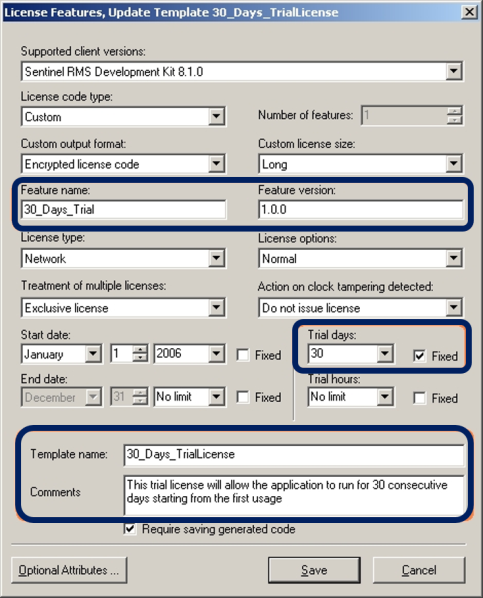
Figure 4: Full License Template Settings - Part 1
Given below is the list of fields and values provided. Apart from them, default values are accepted:
>Feature name: 30_Days_Trial
>Feature version: 1.0.0
>Trial days: 30 (The Fixed check box is selected to not allow modification during license generation)
>Template name: 30_Days_TrialLicense
>Comments: This trial license will allow the application to run for 30 consecutive days starting from the first usage
Clicking Optional Attributes shows the following dialog box, where default settings are accepted, except the Type of Locking is set to Unlocked.
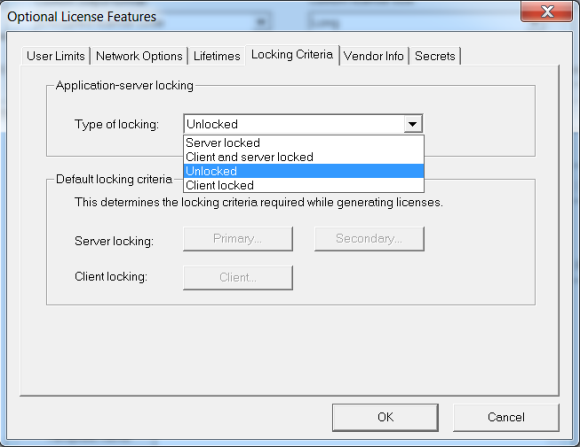
Figure 5: Full License Template Settings - Part 2
After the license template is saved, a license code is generated using that template. Apart from the following fields, the default settings are selected:
>Private vendor information = vendor_pacrim_ID_007
>Public vendor information = 1.0.0_Final_Release

Figure 6: Generating a Trial License
Generating a Standalone Locked License
Requirements
Here are the requirements of the license to be generated:
>Allow the software to run on only one (non-networked or networked) Windows computer. However, the license must not allow running the licensed application on any other system.
>Allow full access to the licensed application without expiration.
Solution
A standalone license locked to a specific computer should meet the above-mentioned requirements. To generate such a license, locking information of the system must be obtained from the customer. A standalone license can be locked to any of the following criteria, depending on the availability:
>Disk ID
>Host name
>IP address
>Ethernet address
>Computer ID Key
>Standard or extended custom criteria (if you implemented any custom criteria)
In this example, we chose to lock the license to a combination of the disk ID and host name. The following locking information is obtained using Wechoid.exe:
| Lock Selector | Locking Code |
|---|---|
| 0xC | *13R HRWS 89DD 3NF8 |
To meet this requirement, a standalone locked license is be generated with the settings shown in the screen shots below:
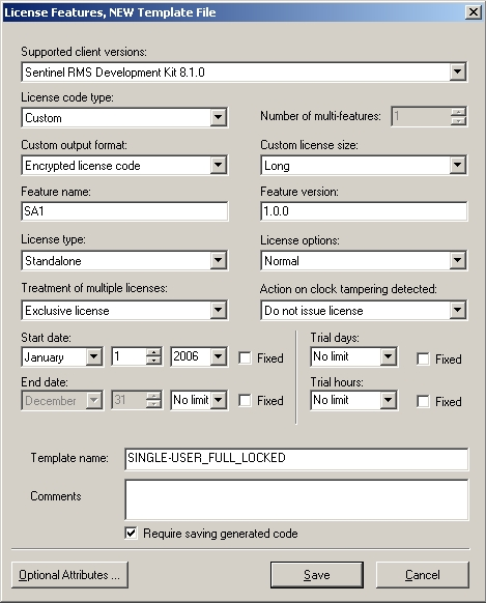
Figure 7: Full License Template Settings - Part 1
>Feature name = SA1
>Feature version = 1.0.0
>License model = Standalone
>Template name = SINGLE-USER_FULL_LOCKED
>Clicking Optional Attributes shows the following dialog box where default settings are accepted, except the Type of Locking is set to Client locked. The locking criteria selected are Hard Disk ID and Host Name.
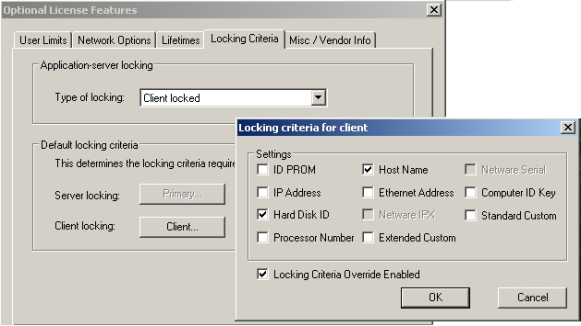
Figure 8: Full License Template Settings - Part 2
After the license template is saved, a license code is generated using that template. Apart from the following fields, the default settings are selected:
>locking code value = *13R HRWS 89DD 3NF8