Check in the License Back into the License Manager
You can check in the license authorization only when the computer is connected to the same License Manager—using the same IP Address.
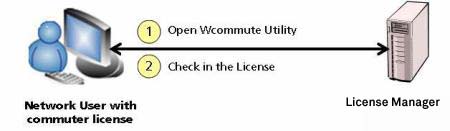
Figure 1: Check in the Commuter License Authorization
NOTE
>Remote commuter authorizations cannot be checked in. They remain valid on the remote system till the check out duration expires. The token is available again on the License Manager soon after the check out duration has expired.
>The check in for a commuted license token fails if link local address of the License Manager is used.
Using Wcommute
When checking out an authorization, the user may request authorization for a specific number of days or unlimited duration (valid up to the license expiration). Since the authorization may expire after the specified number of days, you may choose to instruct the user not to bother about checking the authorization back into the License Manager.
If you are in danger of running out of license tokens for that application, you may want to encourage your users to check in the authorizations as soon as possible. Your users can use WCommute or lcommute utility to check in the license back to the License Manager.
A remotely commuted license cannot be checked into the License Manager. It simply expires on the remote computer.
The following steps should be followed to check in the authorization in the License Manager using WRCommute
>Run the WCommute utility.
>Click Search the Subnet to find the appropriate License Manager from which the license was checked out.
>Alternatively, if you know the desired License Manager, click Single Server. A dialog box displays asking you to enter the name of the License Manager that you want to contact. Enter the License Manager computer’s host name or IP address and click OK. Wcommute displays the changes after you have selected the License Managers for which you want to see commuter licenses.
>For each License Manager, you see a list of checked out licenses of various application. Select the intended application for which you need to check in the license.
>Click Check In.
Using lcommute
To check in the license using lcommute, you need to enter the option "-i" with lcommute as described under lcommute Options.
