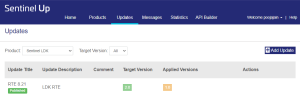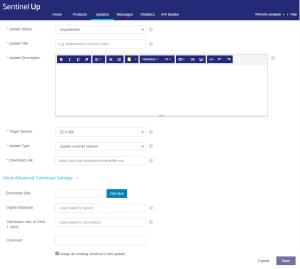Updates
Overview
The Updates page provides customers with a comprehensive view of the latest updates for their products. The software vendors use Sentinel Up to distribute software updates to their clients based on the installed version. Here, they can manage the relevant updates and make them available to their clients or in a testing environment to test certain updates before making them available to all users.
To add an update, navigate to the Updates section in the navigation pane, and click Add Update. This displays a list of updates available for the customers to download and install. The updates shown on this page are filtered based on the selected Product and Target Version from their respective dropdown.
Fields
| Field | Description | |||||||||||||||||||||||||||||||||||||||||||||||||||||||||||||||||||||
|---|---|---|---|---|---|---|---|---|---|---|---|---|---|---|---|---|---|---|---|---|---|---|---|---|---|---|---|---|---|---|---|---|---|---|---|---|---|---|---|---|---|---|---|---|---|---|---|---|---|---|---|---|---|---|---|---|---|---|---|---|---|---|---|---|---|---|---|---|---|---|
| Update Status |
Indicates the current status of the update, which can be categorized as follows: >Unpublished: No product update is currently available. >In Test: Product update is available for testing using your Test Key. >Published: Update is LIVE and accessible to all customers with the installed version. |
|||||||||||||||||||||||||||||||||||||||||||||||||||||||||||||||||||||
| Update Title |
Describes the specific name of a product update, summarizing its key changes and enhancements for customers. This title serves as an identifier for customers, enabling them to distinguish and understand the content of the update. |
|||||||||||||||||||||||||||||||||||||||||||||||||||||||||||||||||||||
| Update Description |
Explains the summary of changes in HTML-formatted text, including modifications, bug fixes, and new features that you want to deliver with the product update. The display to customers varies based on the chosen update client and implementation. This text enables you to share comprehensive update details, suggesting the use of a link within the text for intricate descriptions involving JavaScript or external CSS. |
|||||||||||||||||||||||||||||||||||||||||||||||||||||||||||||||||||||
| Update Type |
Sentinel Up Client supports two types of updates: "Update controls Version" and "Client controls Version". This setting does not change the way the update is executed; it defines how the Sentinel Up client behaves after the update was installed successfully. >"Update controls Version" automatically switches the version, typical when deploying updates via an installer. The installer alters the version and transmits the correct version parameter to your client. Subsequently, this version serves as the basis for requests to the Sentinel Up API. > "Client controls Version" denotes patches that retain installation properties or refrain from altering version details. These updates could consist of a single file copied to a specific location or a small script used for software patching. Your software operates as in the previous version, transmitting the previous version to the Sentinel Up client. Internally, the client maps the old version to the new version as specified in your update definition. |
|||||||||||||||||||||||||||||||||||||||||||||||||||||||||||||||||||||
| Download Link |
Defines the download link for your update. This link can use HTTP, HTTPS, FTP, or FTPS protocols. For instance: http://example.com/my_product/update.exe. NOTE Sentinel Up doesn't host your update files. You can store them on your file server or utilize file hosting services like Dropbox and others. |
|||||||||||||||||||||||||||||||||||||||||||||||||||||||||||||||||||||
| Command |
Specifies the command that needs to be executed to install update successfully. There are a few specific variables to access your update. These variables are enclosed in branckets, for instance: [UC_FILE] or [UC_FILENAME][UC_FILE_EXT] The Sentinel Up client offers several variables facilitating the execution of the appropriate command with the required command line parameters. There are four distinct types of variables: Internal Variables (Connect to update definition)
Internal Variables (Independent of update definition)
Special Variables
|
|||||||||||||||||||||||||||||||||||||||||||||||||||||||||||||||||||||
| Digital Signature |
Validates the signature of your update by supplying a signature for your binary generated using your private key. After providing the public key to the client, the downloaded binary undergoes verification based on the signature specified in the update definition. Generating a private/public key pair and sign your binaryAn example of how to generate a private/public key pair and sign your binary using openssl: Generate RSA Private Key
Ensure the confidentiality of your key by keeping it secure and refraining from sharing it with others. Extract Public Key from an Existing Private Key
The Sentinel Up client requires this public key for signature verification. Sign your update
The generated output is a hexadecimal string (signature) that must be specified within your update definition. |
|||||||||||||||||||||||||||||||||||||||||||||||||||||||||||||||||||||
| Checksum Link, or SHA-1 (Hex) |
For automatic checksum detection, leave the field blank, and Sentinel Up will search for a file with the correct name and extension. Supported hash algorithms include md5, sha1, sha224, sha256, sha384, and sha512. Alternatively, you can manually enter a sha1 checksum string into the field instead of relying on auto-detection or specifying a file. |