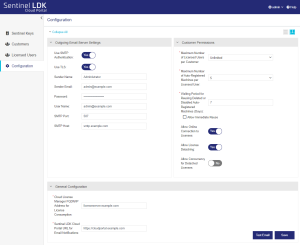Configuration
>Outgoing Email Server Settings
The Configuration Page
The Configuration page enables you to define outgoing email server settings as well as default permissions for customers and licensed users (identities).
To open the Configuration page:
In the navigation pane, click Configuration.
The following example includes sample data.
To toggle the display between row view and column view  :
:
In the top-right corner of the screen, click one of the following.

|
Row View |

|
Column View |
Outgoing Email Server Settings
| Field | Description |
|---|---|
| Use SMTP Authentication |
Specifies if SMTP authentication is used. Possible values: Yes or No |
| Use TLS |
Specifies if transport layer security (TLS) is used. TLS is a way of changing data, such as your user name and password, into code as it travels across the Internet, so that the data is secure and private. With email delivery, TLS begins with an unsecured connection to the email servers, and then upgrades to a secure connection after information is sent. Possible values: Yes or No Default value: No |
| Sender Name | The sender name that appears in emails. |
| Sender Email |
The email address from which all emails are sent. |
| Password | Password corresponding to the User Name. |
| User Name | User name corresponding to the Sender Email. Used for sending email from an authenticated email server. |
| SMTP Port |
The port that connects to the email exchange server. Default value: 25 |
| SMTP Host |
The email exchange server. |
Customer Permissions
The following permissions are applied to all licensed users by default. You can modify the permissions for a specific licensed user from the Licensed Users page.
| Field | Description |
|---|---|
| Maximum Number of Licensed Users per Customer |
The maximum number of licensed users (identities) that can be defined for each customer. Possible values: >Unlimited (default) >Number of Network Seats |
| Maximum Number of Auto-Registered Machines per Licensed User |
An auto-registered machine is the client machine on which a licensed user has run the protected application at least once. Possible values: >1-10 (default is 5) The maximum number of remote machines that are allowed to use this identity string to access the license server machine. Each machine will be automatically registered the first time it accesses the license server machine. When the maximum number of machines are registered, no additional machines can use this identity string. >Unlimited. An unlimited number of remote machines are allowed to use the identity string to access the license server machine. The machines will not be registered. |
| Waiting Period for Reusing Deleted or Disabled Auto-Registered Machines (Days) |
The waiting period represents the number of days that the Sentinel LDK Cloud Portal customer administrator must wait before they can change the status of a machine that they disabled or deleted using the self-service Sentinel LDK Cloud Portal for customers. This is relevant only after the first time that the registration status changes. The purpose of this setting is to discourage unauthorized license sharing by licensed users that were added by an administrator using the Sentinel LDK Cloud Portal for vendors. (This setting is not relevant for licensed users that were added using the Sentinel LDK Cloud Portal for customers.) How does the waiting period work? Suppose the Sentinel LDK Cloud Portal vendor administrator created a licensed user profile for Alex. The first time that Alex runs an application that uses a CL key, his laptop is automatically registered to his licensed user profile. Both the vendor administrator and Alex can see this registration in the Registered Machines tab under the record for Alex's profile on the Licensed User page in Sentinel LDK Cloud Portal. One day, Alex decides to give his license to his friend, Joan. Alex uses the self-service Sentinel LDK Cloud Portal for customers to delete or disable the machine where the protected application ran (his laptop). Joan, pretending to be Alex, runs the protected application from her machine. After two days, Joan tells Alex that she doesn't want to use the application anymore. So, Alex opens Sentinel LDK Cloud Portal for customers and disables or deletes the machine that was automatically registered when Joan ran the application (Joan's laptop). Since Joan is no longer using the application, Alex decides to run the application on his laptop again, but only two days have elapsed. Since the Waiting Period for Reusing Deleted or Disabled Auto-Registered Machines is set to the default seven days, Alex must now wait for five more days before he can run the application on his laptop. Possible values: >1-30 (An integer representing 1-30 days) >No waiting period. Select the Allow Immediate Reuse check box to override the waiting period and allow deleted or disabled machines to be automatically re-registered immediately. Default: 7 |
| Allow Online Connection to Licenses |
Enables a remote machine with an identity string to consume a license from the license server machine. Possible values: Yes or No |
| Allow License Detaching |
(Relevant for both automatic and on-demand detaching) Enables a client machine to detach a license (a network seat) for a protected application from the license server machine whenever a license is required. You set the length of time for detached licenses from the Sentinel Admin Control Center > Configuration > Detachable Licenses tab. >Automatic detaching. Detached licenses are deducted from the pool of available networks seats on the CL key. The client machine retains the license up to the number of hours specified even if the connection to the license server is interrupted. This enables the protected application to continue to operate without connection to the license server machine. When the detached license expires, it automatically returns to the pool of network seats on the CL key and is disabled on the machine. >On-demand detaching. You can manually detach a license from a CL key and attach it to your machine for a specified number of days. This is useful if you want to work with a protected application and expect to be disconnected from your company’s network for an extended period. You can detach a license using one of the following: •Online. You can connect from your machine to the machine where the SL key is located and detach a license. The license is immediately attached to your machine. •Offline On the machine where the SL key is located, an administrator can generate an H2R file that contains a detached license. The administrator transfers the file to the recipient. The recipient applies the H2R file on their machine. Possible values: Yes or No |
| Allow Concurrency for Detached Licenses |
(Relevant only for on-demand detaching and visible only if Allow License Detaching is set to Yes) Enables a machine with the identity string to detach one or more network seats with concurrency from the license server machine. These seats can then be accessed concurrently on the machine that receives the detached license. A detached license with concurrency can be used to: >Set up second-level license servers. These can be used to provide greater control over the distribution of network seats within an organization and to minimize the overhead of license administration. For more information, see the Sentinel LDK Software Protection and Licensing Guide. >Control the number of local hardware resources used by an application. For example, a protected application can be limited to use 4 out 8 CPUs. This requires a detached license with 4 seats, where access to each CPU is granted after the application logs in to the license. In this example, the fifth login will be denied, ensuring that only 4 CPUs are in use. Possible values: Yes or No |
General Configuration
| Field | Description |
|---|---|
| Cloud License Manager FQDN/IP Address for License Consumption |
The fully-qualified domain name or IP address of the cloud license server machine that is used when a user clicks Produce & Push for an entitlement in the Sentinel LDK-EMS vendor portal or uses the equivalent web service. This address is provided to licensed users in the email that notifies them that they have been granted access to an application. Users can click this link to access the protected application. This URL is also appended to the identity string to enable a licensed user to click the link in the email. Format: <domain name or IP address>. Examples: myserver.com, 12.34.67.89, localhost Note: The use of an IP address is recommended only during testing. Use an FQDN in production. |
| Sentinel LDK Cloud Portal URL for Email Notifications |
The URL for the Sentinel LDK Cloud Portal for customers. This URL is displayed in the welcome email that notifies customer contacts that they are administrators in the Sentinel LDK Cloud Portal for customers. Example: https://cloud-portal.mycompany.com |
Action Buttons
The following action buttons are available at the bottom of the page.
| Field | Description |
|---|---|
| Test Email |
Opens a box that enables you to send a test email to a specified email address. This works only if the SMTP details are configured and are valid. |
| Save | Saves the configuration settings. |