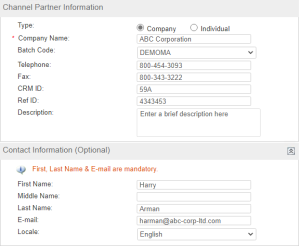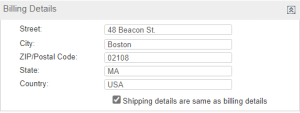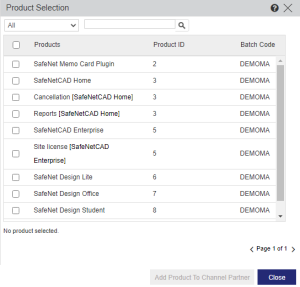Creating a Channel Partner
A channel partner is a company that partners with you to market and sell your products. Sentinel LDK-EMS enables you to allow your channel partners to access Sentinel LDK-EMS functionality to assist them in servicing their customers.
To create a channel partner:
1.
Open the tab for creating a channel partner![]() Show me how
Show me how
2.In the Channel Partner Information pane, specify the Type channel partner and enter the required details.
|
Type |
Details |
|---|---|
|
Company |
>Company Name: Enter a unique name for the channel partner (case-sensitive). >Telephone and Fax: Enter telephone and fax numbers. >CRM ID and Ref ID: Enter values for CRM ID and Ref ID if required. >Description: Enter a description for the Channel Partner. >(Optional) Contact Information: If you enter contact details, you must enter a first name, last name, and e-mail address. •First Name, Middle Name, and Last Name: Provide a name for the Contact. •E-mail: Enter the e-mail address of the Contact. •Locale: Select the preferred language for the Contact. |
|
Individual |
>First Name, Middle Name, and Last Name: Enter a unique name for the channel partner (case-sensitive). >Contact E-mail: Enter the e-mail address of the Channel Partner in the field. >Locale: Select the preferred language for the Channel Partner. >Telephone and Fax: Enter telephone and fax numbers. >CRM ID and Ref ID: Enter values for CRM ID and Ref ID if required. |
3.In the Billing Details pane, enter the billing address.
4.Specify the shipping address:
•For identical shipping and billing addresses, select the Shipping details are same as billing details check box.
•For different shipping and billing addresses, clear the Shipping details are same as billing details check box. Then, enter the shipping address in the Shipping Details pane.
5.Associate Products with the channel partner to make the Products available when creating an Entitlement:
a.Click Add Product.
NOTE The Add Product button is disabled if:
>The master key is not connected, and multiple batch codes are present in the Sentinel LDK-EMS database.
>The master key is connected, and the Channel Partner module is expired or is not present in the master key.
To continue, fix the relevant issue.
The Product Selection dialog box opens.
b.(Optional) In the search box at the top of the Product Selection dialog box, enter the search criteria. You can:
–Search by All, Product ID, or Product Name. For example, if you select Product ID, the search will be performed only for Product IDs.
–Perform both text and wild card searches. For details, see Wild Card and Text Searches in Entitlements and Product Selection Screens.
c.Select the check box for each product that you want to add.
d.Click Add Product To Channel Partner. The Products are added to the channel partner and are displayed in the Associated Product pane.
6.Click Save.