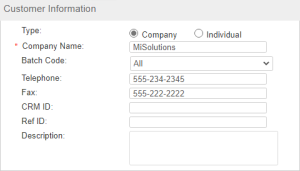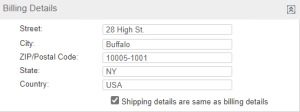Creating a Customer
You can define a new customer.
1.Open the page for creating a customer![]() Show me how
Show me how
2.In the Customer Information pane, specify the customer Type and enter the required details.
| Type | Details |
|---|---|
| Company |
>Company Name: Enter a name for the company. >Telephone and Fax: Enter telephone and fax numbers. >CRM ID and Ref ID: Enter values for CRM ID and Ref ID if required. >Description: Enter a description for the Customer. >Batch Code (Optional) Associate a Batch Code with the Customer. The Customer will be available for Entitlements in the same Batch Code. >Contact Information (Optional): If you enter contact details, you must enter a first name, last name, and e-mail address. NOTE You must specify contact information for the Customer if you plan on using Produce and Push to produce an entitlement and push the license to Sentinel LDK Cloud Portal. •First Name, Middle Name, and Last Name: Provide a name for the Contact. •E-mail: Enter the e-mail address of the Contact. •Locale: Select the preferred language for the Contact. |
| Individual
|
>First Name, Middle Name, and Last Name: Enter a name for the Customer. >E-mail: Enter the e-mail address of the Customer in the field. >Locale: Select the preferred language for the Customer. >Batch Code: (Optional) Associate a Batch Code with the Customer. The Customer will be available for Entitlements in the same Batch Code. >Telephone and Fax: Enter telephone and fax numbers. >CRM ID and Ref ID: Enter values for CRM ID and Ref ID if required. |
3.In the Billing Details pane, enter the billing address.
4.Specify the shipping address:
•For identical shipping and billing addresses, select the Shipping details are same as billing details check box.
•For different shipping and billing addresses, clear the Shipping details are same as billing details check box. Then, enter the shipping address in the Shipping Details pane.
5.Click Save.