Locating Sentinel Protection Keys for the Entitlement
The Locate Sentinel Keys dialog box enables you to search for and select the specific keys that are to be updated with the Sentinel Update information defined in the Entitlement. The Customer who placed the order may have a number of Sentinel protection keys, not all of which may require updates.
When your search is successful, the located keys and their contents are displayed, and you can select the keys required for the update.
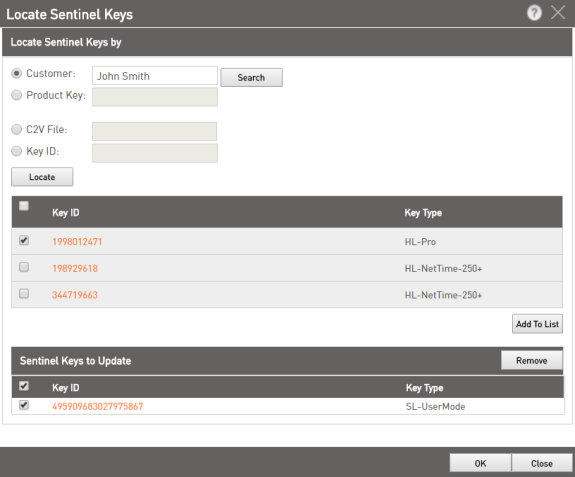
To locate Sentinel keys:
1.Open the Locate Sentinel Keys dialog box![]() Show me how
Show me how
2.Search for Sentinel protection keys in one of the following ways:
•Customer: In the Customer box, enter the Customer name and click Search.
•C2V file: Browse and locate the C2V file containing the required information. You can select a single C2V file using any of the supported web browsers, however, the option to select multiple files using one of the supported web browsers may not be available in all browsers, such as Microsoft Internet Explorer.
NOTE If the combined size of all the C2V files being uploaded is large (for example, over 15 MB), there may be some delay in processing. To prevent this delay, ask your Sentinel LDK-EMS Administrator to configure the JVM memory to increase the memory heap size in the Sentinel LDK-EMS service.
•Product Key: Enter the Product Key associated with the keys to be updated.
•Key ID: Enter the ID of the Sentinel protection key to be updated.
3.Click Locate. The relevant Sentinel protection keys are displayed.
4.In the list of displayed Sentinel protection keys, you can click any key ID to view the contents of the key.
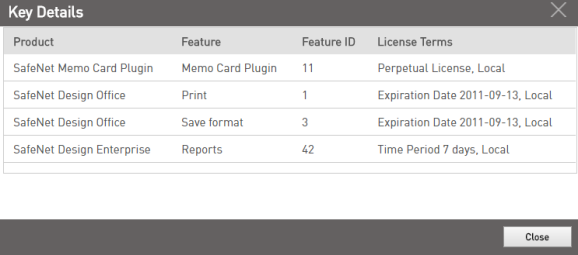
The displayed screen shows the Products and Features already available in the key along with their License Terms.
5.Click Close to return to the Locate Sentinel Keys dialog box.
6. Select any key ID and click Add to List. The key is added to Sentinel Keys to Update.
7. Repeat the above step for each key that is to be updated.
NOTE If you plan to use Produce & Push for the entitlement, select only one key.
To remove a key from the Sentinel Keys to Update list, select the key and click Remove.
8. Click OK.
Viewing Located Protection Keys for Updates
The Located Sentinel Keys dialog box displays the Sentinel protection keys currently selected for an update.
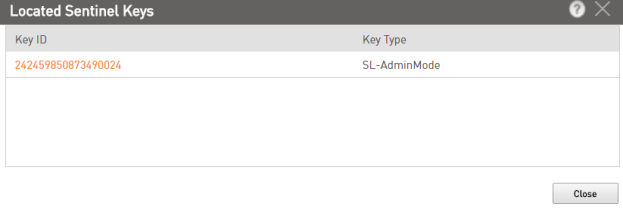
1.On the Entitlements page (Entitlements > Entitlements), select an Entitlement of type Key Update ( ).
).
2.In the right pane, click the View link. The Located Sentinel Keys dialog box opens, displaying the Protection keys located for the update.
3.Click any Key ID to view the contents of the key.
