Task 2: Pasting Usage Data
You now need to paste the usage data from the storage device to a single machine that has internet connectivity and meets the requirement described in the section below. This machine acts as a proxy for uploading the usage data to the Sentinel cloud server (SCC—Sentinel Cloud Connect) and is called the proxy machine.
Set up a Proxy Machine
In order to upload the usage data from the proxy machine, you need to ensure that the Sentinel Cloud Plug-in (SCP) service v9.7.0 (or later) is installed and configured to run in offline mode on this system. Your software vendor must have provided an SCP installer along with its configuration file. This system can be a Windows or a Linux system that has access to internet. For details about the supported platforms and configuration options, refer to the section "On-premises Deployment Mode" in the document here.
CAUTION! Make sure that this proxy machine uses SCP for transferring offline usage data only (by running in the offline mode). If there are users within the network who use SCP in any other fashion (such as in the lease mode), then the same SCP instance must not be used by changing settings. To avoid conflicts, different machines must be set up for using SCP in offline and lease modes.
Once SCP is installed on the proxy machine, the following structure (similar to what you found on the source machine) is created:
| Windows Under: <osdrive>:\ ProgramData\Thales\Sentinel RMS Development Kit\System |
Linux |
|---|---|
|
\Usage |
|
| \UsageAck | |
| \Corrupted | |
Location of Pasting the Usage Data on the Proxy Machine
The usage data directories of all the source machines copied in the storage device (in Task 1) needs to be pasted under the usage directory of the proxy machine. An example screenshot is shown below:
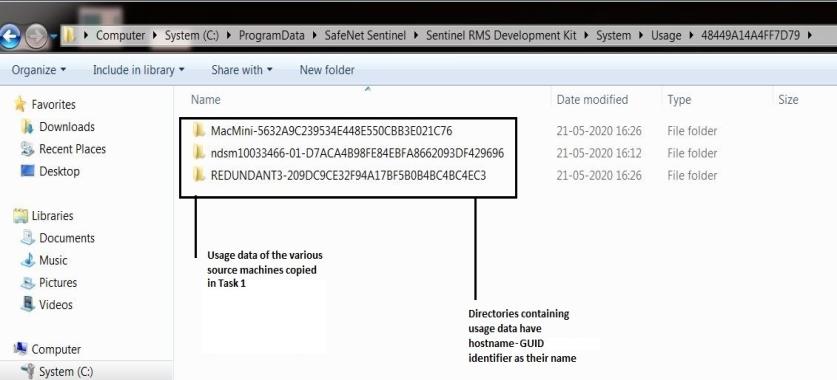
An Example of the Usage Directory on the Proxy Machine
CAUTION! It is recommended to use only copy and merge option while pasting the data. Replacing and deleting previous directories data can cause loss of data!