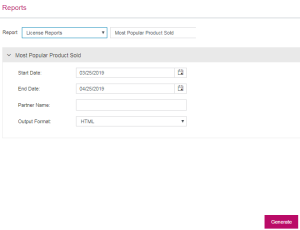Reports
|
|
About Custom Reports
|
What are Reports?
Sentinel EMS provides you with the ability to generate reports with valuable business information. With reports you can obtain data for analyzing how software or services are used and also the purchasing preferences of customers. This information can also be leveraged to maximize revenues from license renewals, to up-sell existing customers, and turn trial users into buyers.
Sentinel EMS reports provide access to selected current information from the Sentinel EMS database. Different predefined reports are available to meet various requirements. The reports provide information in tabular form and, where applicable, in a graphical chart.
Predefined Reports
Sentinel EMS reports provide access to selected current information from the Sentinel EMS database. Different predefined reports are available to meet various requirements. The reports provide information in tabular form.
You can print the output file or save it for later use. The output format can be HTML, Adobe Acrobat (PDF), Microsoft Excel (XLS) files, Rich Text Format (RTF), JasperXML or PlainXML.
The following predefined reports are available in Sentinel EMS:
License Reports
| Report Name | Description | Input Parameters |
|---|---|---|
| Most Popular Product Sold | Displays the products that are used by the highest number of customers. |
>Start Date: Start date from when the product popularity will be estimated. >End Date: End date up to when the product popularity will be estimated. >Partner Name: Name of the channel partner for whom you want to generate this report. >Output Format: Select from HTML, PDF, Excel, RTF, JasperXML, or PlainXML. |
| Most Popular License Model Sold - Activation (Quantity) | Displays the license models that are used by the highest number of customers. This report is generated based on the most license models used in activated quantity of line items. |
>Start Date: Start date from when the license model popularity in activated products will be estimated. >End Date: End date up to when the license model popularity in activated products will be estimated. >Partner Name: Name of the channel partner for whom you want to generate this report. >Output Format: Select from HTML, PDF, Excel, RTF, JasperXML, or PlainXML. |
Customer Reports
| Report Name | Description | Input Parameters |
|---|---|---|
| User Registration | Displays the registration details of all registered customers. |
>Registered From: Registration start date of the period for which the report will be generated. >Registered To: Registration end date of the period up to which the report will be generated. >Output Format: Select from HTML, PDF, Excel, RTF, JasperXML, or PlainXML. |
| Customer Activation (Product Wise) | Displays product-wise number of activations and customers who have activated those. |
>Start Date: Start date of the period for which the report will be generated. >End Date: End date of the period for which the report will be generated. >Partner Name: Name of the channel partner for whom you want to generate this report. >Output Format: Select from HTML, PDF, Excel, RTF, JasperXML, or PlainXML. |
| Customer Activation - Line Item (End Date) | Displays the customer-wise product activation report including the number of activations and the products activated by each customer. This report is generated for the line items whose end date lies between the time period specified. |
>Start Date: Start date of the period for which the report will be generated. >End Date: End date of the period for which the report will be generated. >Partner Name: Name of the channel partner for whom you want to generate this report. >Output Format: Select from HTML, PDF, Excel, RTF, JasperXML, or PlainXML. |
Entitlement Reports
| Report Name | Description | Input Parameters |
|---|---|---|
| Customer Entitlement | Lists all entitlements generated and summarizes them by customer and date. |
>Start Date: Start date of the period for which the report will be generated. >End Date: End date of the period for which the report will be generated. >Customer Name: Customer name attribute that specifies entitlement ownership to generate the report. >Contact Email: Contact email attribute that specifies entitlement ownership to generate the report. >Customer Ref ID: Customer reference ID to generate the report. >Partner Name: Name of the channel partner for whom you want to generate this report. >Output Format: Select from HTML, PDF, Excel, RTF, JasperXML, or PlainXML. |
Audit Log Reports
| Report Name | Description | Input Parameters |
|---|---|---|
| Audit Log | Lists the operations performed by users and customers in EMS. |
>Start Date: Start date of the period for which the report will be generated. >End Date: End date of the period for which the report will be generated. >Output Format: Select from HTML, PDF, Excel, RTF, JasperXML, or PlainXML. |
Generating Reports
The reports page can be accessed using the Reports option in the navigation pane. Using this page you can generate the predefined reports. This page enables you to specify the attributes for a report and generate it in the format specified.
To generate a report:
1.Click Reports on the navigation pane to open the Reports page.
2.Under Report attribute, select a category and sub-category of report you want to generate.
3.Specify the attributes for the selected report. For more information on the attributes, see Predefined Reports.
4.Click Generate to generate the report.