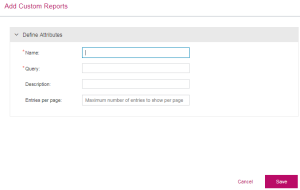Custom Reports
What is a Custom Report?
Custom reports are customized reports that you create to meet user-specific requirements. A custom report is a report that you create. Sentinel EMS provides a set of predefined reports. However, if these reports do not have exactly what your users want then you can define custom reports according to their requirements.
NOTE Custom Reports is an advanced licensed feature in Sentinel EMS and can be consumed only with a valid Sentinel EMS advanced license.
Custom Report Status
The Status attribute available on the Custom Reports page specifies the following status of a custom report:
>Enabled: The custom report is available for the user. It can be generated from the Reports page.
>Disabled: The custom report is not available. It does not appear on the Reports page.
Prerequisites for Creating a Custom Report
The user must have administrative rights in Sentinel EMS.
Creating a Custom Report
From the navigation pane, select Configuration > Custom Reports to view the Custom Reports page. The Add Custom Report button on this page is used to create a custom report using the page given below:
Custom Report Attributes
The following table explains the attributes that are used to create a custom report:
| Attribute | Description | Required/Optional | Valid Values |
|---|---|---|---|
| Name | Name of the custom report. | Required |
>Alphanumeric >Must be unique |
| Query |
SQL query to generate report. For example: select * from T_ENT_Activation; For details, see Input and Lookup Attributes in Custom Reports |
Required |
>Alphanumeric >Must be valid SQL syntax. |
| Description | Additional information about the custom report. | Optional |
>Alphanumeric >0 to 500 characters |
| Entries per page | Number of records in a page. | Optional | Numeric |
Input and Lookup Attributes in Custom Reports
The SQL queries that you build in Sentinel EMS do not need to be static. You can also add user inputs and lookup attributes to the SQL query.
In the Query attribute, build a query that enables the user to provide inputs while generating the report. This can be done by appending the @ symbol to the input attribute in your query. The input attribute cannot contain spaces. For example:
select * from T_ENT where entId=@Entitlement_ID
Here, @Entitlement_ID, specifies an input attribute. The value for this input attribute is provided by the user while generating the report.
This attribute name is displayed while accepting input from the user. This means that in the above query, entId is the actual field name in the database, and "Entitlement_ID" is the name that the user will see while providing the input for entID.
Whenever an input attribute is used in a query to create custom reports, you must provide the following additional attributes details:
>The data type: String, Date, Number, or Lookup.
If you specify Lookup, specify the value in the text field that appears.
>Whether the input attribute is mandatory or optional.
>If you specify Lookup, the additional attribute Lookup Query for <input attribute name> appears. Enter an SQL query in this field. The lookup query must return only two columns and must contain a unique key-value pair. For example:
select entId, eid from T_ENT
Here, entId is the value that will be assigned to the input attribute, and eid will be shown in the Entitlement_ID field in the report.
Generating a Custom Report
To generate a custom report:
1.Click Reports on the navigation pane to open the Reports page.
2.Click Report and select Custom Reports. All enabled, custom reports are displayed in the list.
3.Select the custom report that you want to generate.
4.Update the input and lookup attributes (if any). For more information see Input and Lookup Attributes in Custom Reports.
5.Specify the Output Format for the custom report:
•CSV: Generates the custom report in CSV format.
•PlainXML: Generates the custom report in plain XML format.
6.Click Generate to generate the report.
Actions for a Custom Report
The following table lists the actions available for custom reports:
| Action | Description | ||
|---|---|---|---|
|
Updates information for an existing custom report. |
||
|
Deletes a custom report. |
||
|
Disables a custom report. You cannot generate a disabled report. | ||
|
Enables a disabled custom report. |