How to Use Sentinel EMS?
The Sentinel EMS portal is used by software vendor's personnel, primarily for managing products and entitlements. This page includes the following:
The Getting Started Page
The getting started page is for a first time user of Sentinel EMS. This page only appears when a new user logs in to Sentinel EMS for the very first time.

This page provides links to the following:
>Guided Tour: The Start Tour button on this page provides a 5-minute guided walk through that helps you create your first entitlement.
>Solution Guide: The "Read the Solution Guide" link references a document that is designed to help vendors understand Gemalto's Software Monetization Solution, which combines Sentinel EMS and Sentinel RMS.
>REST API Guide: The "Developer? Start from here" link references Sentinel EMS REST API Guide. This document provides information about the REST API components exposed to facilitate integration of Sentinel EMS with external CRM and ERP systems.
>User Guide: The "Help" link opens the Sentinel EMS User Guide to the Help for the currently displayed page in Sentinel EMS. This
This "Getting Started" page does not appear once the user has created a product using the guided tour or on their own using the catalog option. The navigation pane and the entity pages that appear after the guided tour are discussed in the consecutive sections.
The Navigation Pane
The navigation pane is available across all Sentinel EMS pages and lists the options to navigate and work with the entities that are part of the Sentinel EMS user interface. The entities that appear listed as menu items in the navigation pane depend on the Sentinel EMS permissions assigned to the user who is logged in. For example, a user with administrative rights is able to view all entities in the navigation pane.
The following table describes all the menu items that appear listed in the navigation pane:
| Menu Item | Sub Menu Item | Description |
|---|---|---|
| Getting Started | The getting started page is for a first time user of Sentinel EMS. For more information, see The Getting Started Page. | |
| Entitlements | Entitlements are orders produced for the products. For more information, see Introducing Entitlements. | |
| Activations | Activation refers to a method of generating a license of a product for a consumer. For more information, see Activations. | |
| Customers | Customers |
Customer is a current or potential buyer of entitlements. Typically, entitlements are generated for customers. For more information, see Customers. |
| Contacts | Contact is an individual who may be associated with a customer organization or could be independent. A contact is a user who usually activates the entitlements in Sentinel EMS. For more information, see Contacts. | |
| Channel Partners | Channel partner is an organization allowed to resell the software vendor’s products. End users can buy directly from the software vendor or from the channel partners. For more information, see Channel Partners. | |
| Catalog | Products | Product is an entity that can be monetized. It is a combination of one or more features. For more information, see Products. |
| Features | Feature is a distinct functionality of a hardware or software application. For more information, see Features. | |
| License Models | License model defines a framework for a feature's usability. A license model is a combination of various attributes that define how a feature of a product can be used by an end user. For more information, see License Models . | |
| Namespaces | Namespace is used to create a workspace partition in Sentinel EMS. For more information, see Namespaces. | |
| Downloads | Downloads are associated with products and downloaded over the internet. For more information, see Downloads. | |
| Reports | Reports contain valuable business information generated based on the data available in the Sentinel EMS database. For more information, see Reports. | |
| Transactions | Transactions | Transaction information is the detail of an entity logged into the audit log every time any operation such as create, update, modify, edit, deploy, complete etc. is performed on the entity. For more information, see Transactions. |
| User Management | Users | A user is an vendor employee responsible for performing various entitlement related tasks in Sentinel EMS. For more information, see Users and Managing Active Directory Authentication and Authorization. |
| Roles | A role is a set of permissions for using different components in Sentinel EMS. You need to associate roles with users so that the users can log on to the Sentinel EMS portal. For more information, see Roles. | |
| Configuration | Custom Attributes | Page to work with custom attributes. Using custom attributes you can create placeholders to store additional information for an entity. For more information, see Custom Attributes. |
| Custom Reports | Page to work with custom reports. Custom reports are customized reports that are created to meet user specific requirement. For more information, see Custom Reports. | |
| Notifications | Page to work with notifications. Notifications are emails sent by Sentinel EMS to inform or remind the recipients (customers, contacts, channel partners and software vendors) about important events related to entitlements. For more information, see Notifications. | |
| Administration Console | Page to work with administration console. The Sentinel EMS Administration Console is a graphical, web page that you can use to configure and manage various properties of the Sentinel EMS server. For more information, see Administration Console. |
The Entity Page
Each menu option navigates to an entity workspace that provides the options to work on the specific entity. A sample entity page and the common options to browse through it is displayed below:
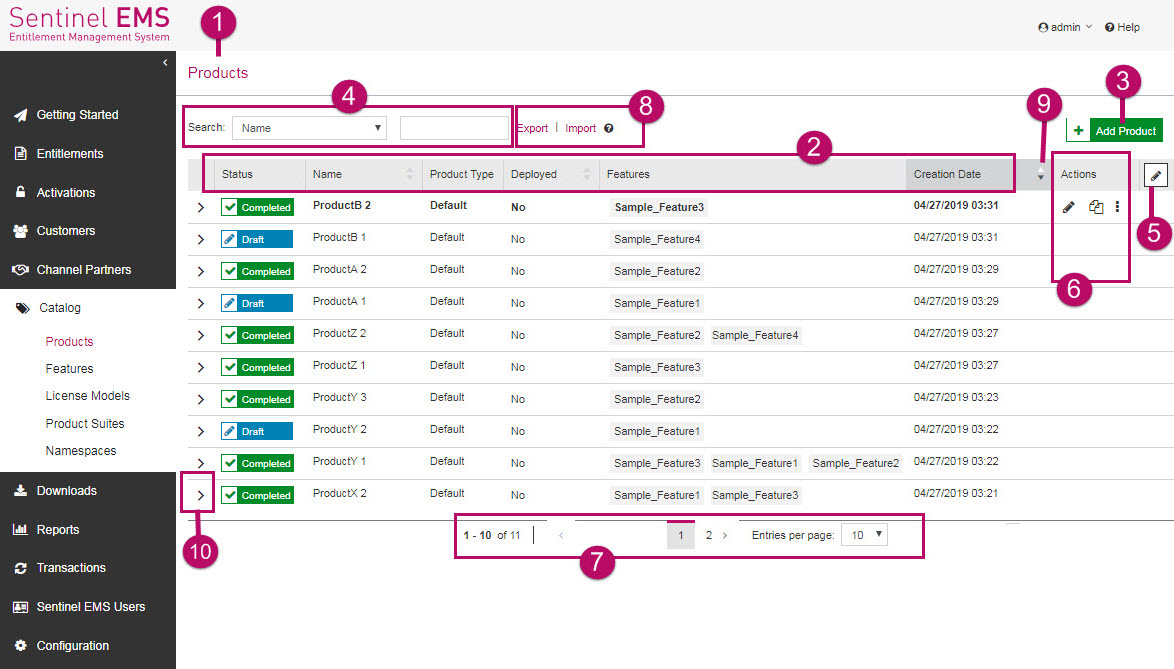
The following table lists the components and information available on the entity page:
| Label | Option | Description |
|---|---|---|

|
Entity Name | Name of the entity. The entity selected from the navigation pane displays the entity page with the name of the entity displayed at the top. |

|
Entity Attributes | List of attributes that provide information about the entity. |

|
Add Entity | Option to create a new entity. This button displays a page that accepts information from you to create a new entity. For more information see Creating an Entity. |

|
Search Field | Component used to filter entity information listed under the entity attributes. For more information see Searching an Entity |

|
Configure Columns | Option to specify which entity information appears as the entity attribute columns. For more information see Configuring the Columns. |

|
Actions | These actions that are listed in form of icons can be performed on the selected entity. For more information see Common Actions for an Entity |

|
Pagination Bar | Component that helps control the number of records displayed in the grid. For more information see Using the Pagination Bar |

|
Import | Export |
Import option enables you to import your legacy data in CSV format to Sentinel EMS. Export option enables you to export your current Sentinel EMS data into a JSON file. For more information see Importing and Exporting Entity Data. |

|
Sort icon | Control to sort the entity records. For more information see Sorting an Entity. |

|
Expand icon | Control that expands the section to display additional information about that entity. |
Common Actions for an Entity
Each entity page has an actions column that lists the actions(tasks) that can be performed for a selected record of the entity. These actions appear for each record on mouse over. The actions list that appears for a record is dynamic. This means that the action list depends the specific state of a record. The following table describes some of the actions that are available for entities in Sentinel EMS:
| Action | Icon | Description |
|---|---|---|
| Edit |
|
Update information for an existing entity. For more information, see Editing an Entity. |
| Delete |
|
Delete an entity. For more information, see Deleting an Entity. |
| Copy |
|
Copy the information of an existing entity to create a new one. |
| End Of Life |
|
Mark an entity as "End Of Life". |
| Enable |
|
Makes an entity available for implementation. |
| Disable |
|
Mark an entity as disabled. A disabled entity cannot be implemented but is not permanently removed from the system. |
| More Actions |
|
Lists more actions for an entity. |