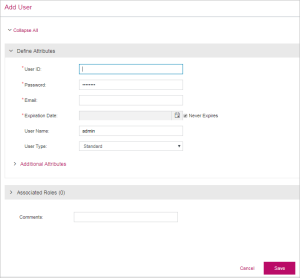Users
|
>New to Sentinel EMS?
>Active Directory Users
|
Who Is a User?
A user is a software vendor employee who is responsible for performing various entitlement-related tasks in Sentinel EMS. Every user must have an associated role, which provides login access to Sentinel EMS, as well as permissions to perform specific tasks.
User Status
The Status attribute available on the Users page specifies the following status of a user:
>Enabled: The user can log on to Sentinel EMS.
>Disabled: The user is blocked from logging on to Sentinel EMS.
Prerequisites for Creating a User
The following is the prerequisites for creating a user:
>Administrative rights. The first time you log on, you use the default admin user to get started.
>User roles. Required only if you want to assign pre-defined roles while creating users. This is not a mandatory prerequisite because roles can also be created during user creation.
Creating a User
From the navigation pane, select User Management> Users to view the Users page. The Add User button on this page is used to create a user using the page given below:
User Attributes
The following table explains the user attributes:
| Attribute | Description | Required/Optional | Valid Values |
|---|---|---|---|
| User ID | Unique identification for user. | Required |
>Alphanumeric > 6 to 35 characters |
| Password | Password for the user to log on to Sentinel EMS. | Required |
>Alphanumeric > 6 to 30 characters |
| Email address of the user. | Required |
|
|
| Expiration Date | The date after which the user login account will be disabled, and the user will no longer be able to log in. | Required | |
| User Name | Name of the user. | Optional | |
| User Type |
Specify the type of user as: >Standard: A standard user, where you will define the role to specify the rights. >Administrator: A user with administrative rights. >Service Account: A user who accesses the Sentinel EMS resources for third-party integrated systems A service account cannot be authenticated through the Sentinel EMS portal and can only be authenticated using Sentinel EMS REST API (For details, see Sentinel EMS REST API Guide). |
Optional | |
|
Additional Attributes |
|||
| Ref ID 1 | Reference identifier that identifies the user in an external system. | Optional |
>Unique across Sentinel EMS for all customers. >Alphanumeric >0 to 100 characters |
| Ref ID 2 | Reference identifier that identifies the user in an external system. | Optional |
>Alphanumeric >0 to 100 characters |
| External ID | External reference identifier that identifies the user in an external system. | Optional |
>Unique across Sentinel EMS for all customers. >Alphanumeric >0 to 100 characters |
Associate Roles
After defining the user attributes, you can associate a role, using the Associate Roles pane displayed below:
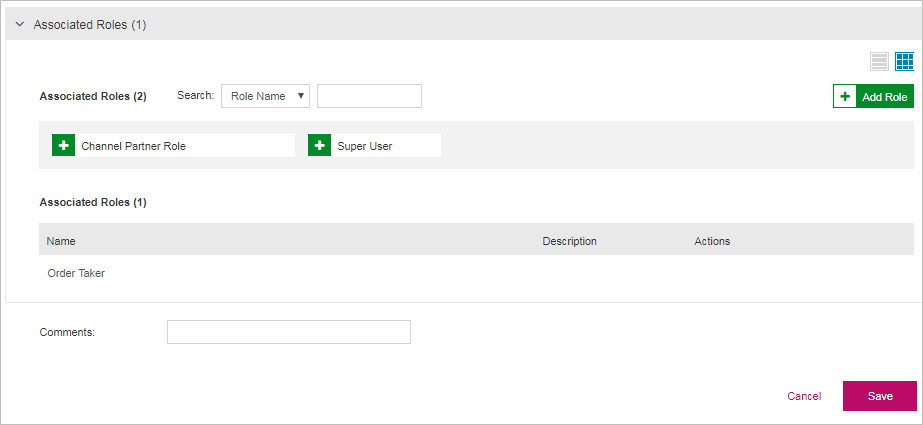
The points to remember when you associate a role with a user:
>You can create a user without associating a role. However, a role must be associated with a user to be able to log in to the Sentinel EMS portal.
>Use the Add Role button in this pane to create a new role and associate it with the user. See Roles for more information on managing roles.
>Click ![]() for an associated role to remove it from the Associated Roles list.
for an associated role to remove it from the Associated Roles list.
Actions for a User
The following table lists the actions available for users:
| Action | Description | ||
|---|---|---|---|
|
Update information for an existing user. |
||
|
Delete a user. |
||
|
Disable a user. The user can then no longer log on to Sentinel EMS. | ||
|
Enable a disabled user. |