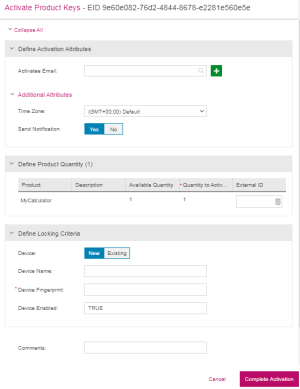Activations
|
>Activating Multiple Entitlements >Activating Multiple Line Items |
>New to Sentinel EMS?
>More about Entitlements
|
An activation refers to a method of generating a license code for a product. The license code is generated using the machine-specific lock code of a computer and ensures that the product can be used in the system to which it is locked.
Sentinel EMS also enables you to assign a device name to locking information. This device name can then be used to perform activation. Locking information is made up of the locking criteria and the locking value and is generally difficult to remember. Assigning a device name to the locking information makes it easier to connect to the device whenever you need to activate a license for that device.
Who is an Activatee?
An activatee is the contact (individual or customer) having the ownership of the activation. In other words, an activatee is the contact who performs the activation. Sentinel EMS enables you to associate an activatee during activation using the Activation Email attribute. Refer to the following table to understand when activatee (Activation Email) is a required field:
| User Registration | Software Vendor User Login | End User Login | Product Key / EID login |
|---|---|---|---|
| None | Activatee is optional | Activatee is optional | Activatee is optional |
| Optional | Activatee is optional | Activatee is optional | Activatee is optional |
| Mandatory | Activatee is required | Activatee is required | Activatee is required |
See Managing Activatees for more information on working with activatees.
Activation Status
The Status attribute available on the Activations page specifies the status of an activation. The following value appears for this attribute.
>Activated: The line item has been activated. License has been generated.
>Renewed: The activation has been renewed.
Prerequisites for Activation
The following are the prerequisites for activation:
>The entitlement must be marked as "complete".
>The Allow Activation attribute of the entitlement is set to "Yes". See Defining Entitlement Attributes for more information.
>Remaining quantity of the line item is more than zero.
>The end date of the line item has not lapsed.
>The start date for the line item is valid.
>The lock code of the end user's machine is available (for locked licenses).
Activating a Product
You can activate products using the Entitlements page.
To activate a product:
1.Navigate to the Entitlements page.
2.Select and expand the entitlement that you want to activate.
3.Select the line items of the entitlement that you want to activate.
4.Click Activate. The Activate Product page appears as shown:
5.Specify the Activation Attributes. For more information on these attributes, see Activation Attributes
6.Click Complete Activation to activate the product and generate the license certificate.
Activation Attributes
The following table explains the attributes that are used for activations:
| Attribute | Description | Required/Optional | Valid Values |
|---|---|---|---|
| Activatee Email |
Email to specify the activatee. An activatee is the contact (individual or customer) having the ownership of the activation. Email of the contact, who performs the activation. You can click |
See table under Who is an Activatee? |
>A valid contact email. |
|
Additional Attributes |
|||
| Time Zone |
Specify time zone to override the existing customer time zone. The start date and the end date of a license belonging to a customer are calculated according to the time zone specified for the customer. Change this attribute if the license being generated requires a different validity period than the one specified by the existing customer time zone. The activation time zone overrides the customer time zone and the licenses are generated accordingly. This change is limited to the current activation and does not modify the time zone specified for the customer. |
Optional |
For a list of time zone values, refer to the Sentinel EMS REST API Guide. |
| Send Notification | Send email notification to the entitlement contact after activation. |
Yes OR No |
|
|
Define Product Quantity |
|||
| Quantity to Activate |
The quantity to activate. User input is required only if the activation method of the line item is Partial. Note: >Full activation method: The entire remaining quantity will be zero after activation. >Partial activation method: After activation, the remaining quantity will be the total quantity subtracted by the quantity input by the user. >Fixed activation method: After activation, the entire remaining quantity will be the total quantity subtracted by the fixed quantity. |
Input must be according to the specified activation method of the line item and the quantity in hand. | |
| External ID | External reference identifier that uniquely identifies the line item in an external system. | Optional |
>Unique >Alphanumeric >8 to 60 characters |
|
Define Locking Criteria |
|||
| Device |
The device being associated can be: >New: A new device name for the locking information to associate the activation. >Existing: An existing device to associate with the activation. See Device Name for more information. |
New OR Existing |
|
| Device Name |
The friendly representation of the locking information of a device. Enter at least the first character of the device name to search for an existing device. See Device Name for more information. |
>Unique for an activatee >4 to 255 characters |
|
| Device Fingerprint | The unique identifier for the device. | Required | Device fingerprint |
| Device Enabled | When using Sentinel Fit, the device is always activated for use with the licensed software. | N/A | True |
| Enter the hexadecimal lock codes of the end user's machine against the locking criteria. Similar locking criteria are not repeated. Sentinel EMS supports the following types of license locking: client locked, server locked, client-server locked. | |||
Activating Multiple Entitlements
You can activate multiple entitlements by activating multiple line items across entitlement at the same time. To activate multiple entitlements you have to enable the Multiple Entitlement Activation property in the Administration Console. This property allows you to select multiple line items across entitlements for activation.
To activating multiple line items across entitlements:
> The Multiple Entitlement Activation property in the Administration Console must be enabled.
>The Activation button appears at the bottom of the screen. You can select multiple line items across entitlements and then click the Activation button to activate multiple entitlements.
>During activation, you have to select a single locking criterion in case there are several locking criteria specified for the selected line items.
>All license strings can now be emailed to a specified emails.
To activate multiple entitlements:
1.Navigate to the Entitlements page.
2.Select the line items across entitlements that you want to activate together.
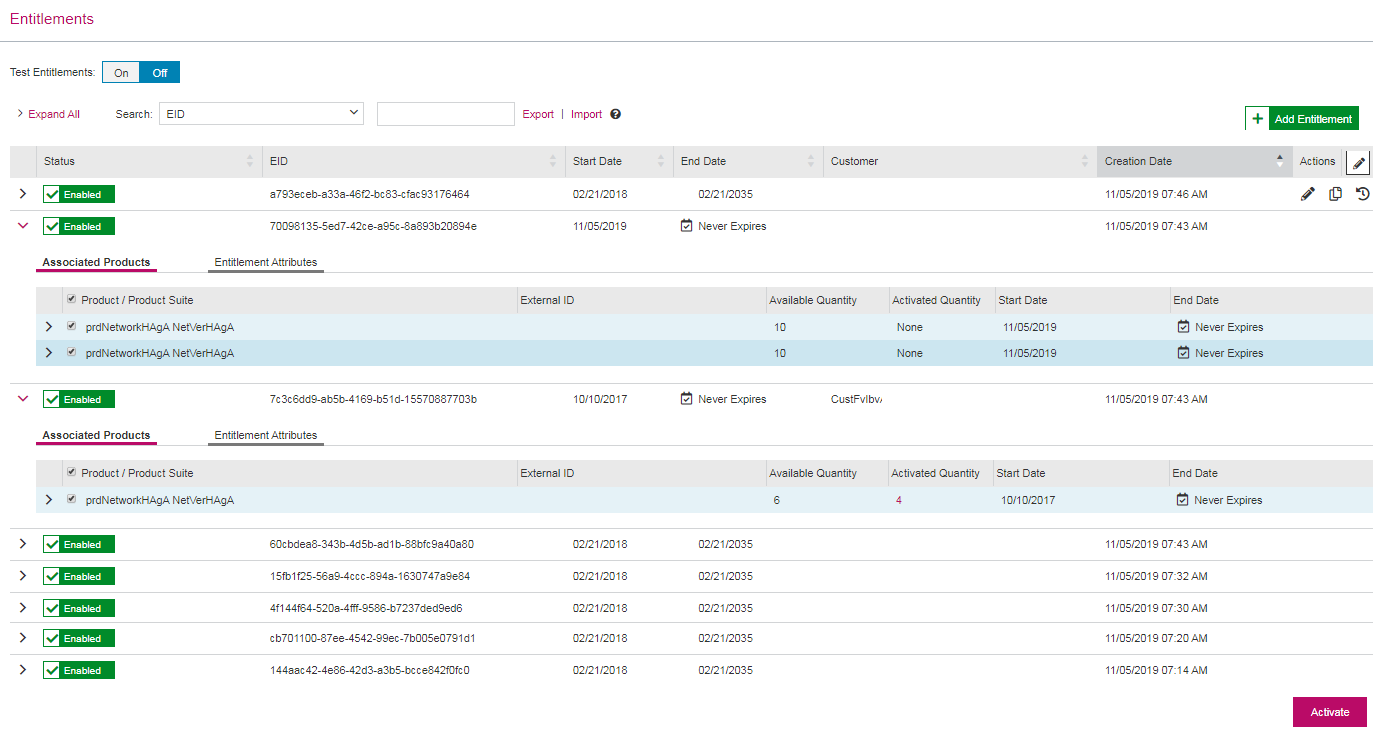
3.Click Activate. The Activate Product Keys page opens.
4.Enter the Activatee Email and other activation attributes as required. For more information on these attributes, see Activation Attributes
5.Click Complete Activation.
Activating Multiple Line Items
You can activate more than one line item in an entitlement simultaneously when the Multiple Entitlement Activation property in the Administration Console is disabled. Following are the important points to remember while activating multiple line items within an entitlement:
> On the Entitlements page, expand an entitlement and under Associated Products, select check boxes for the line items that you want to activate. An entitlement with multiple line items selected for activation is displayed below:

>All line items are required to be activated together for entitlements where Entitlement as a Whole is set to "Yes".
>Multiple line items must have the same locking criteria and locking criteria value.
Multiple Activations Reprinting
You can select multiple activations and then reprint them together in a single receipt. A Reprint button is visible when multiple activations are selected on the Activations page. Clicking the Reprint button allows you to send the selected activation details to a maximum of 15 contacts in a language specified by you.
To reprint multiple activations together in a single receipt:
1.Navigate to the Activations page.
2.Select the activations that you want to reprint together.
3.Click Reprint. The Reprint dialog box opens.
4.Click Send Email. The Send Email dialog box appears.
5.Enter Email Address. You can enter email addresses for upto 15 contacts seperated by comma(,).
6.Select Language.
7.Click Send.