Sentinel EMS Portals
Sentinel EMS provides several portals to generate, deliver and consume entitlements. The following portals are available in Sentinel EMS:
>Vendor Portal—Used by the software vendor's personnel, known as vendor users, primarily for managing products and entitlements. The vendor portal is also referred to as the Sentinel EMS portal as it is the primary portal.
>Customer Portal—Used primarily by a software vendor's customers and that customer's users. These end users can log on to the customer portal and perform entitlement activation. They can also view and edit their profile information. For more information about the Sentinel EMS customer portal and its various login options, see
NOTE Vendors can create and manage channel partners using the Sentinel EMS vendor portal. Channel partners can manage their own entitlements, and so on, using the out-of-the-box Sentinel EMS APIs.
To enable channel partners to use a GUI-based platform for entitlement management and other types of tasks, vendors can subscribe to the Enhanced Partner Portal (EPP), which is as an add-on feature. This portal enables a vendor's channel partners to easily perform tasks, such as splitting, transferring, and activating entitlements, and so on, in a code-free environment.
If you are interested in the possibilities that EPP can offer, please contact us via email at smsales@thalesgroup.com.
For more details on channel partners, see Channel Partners.
Logging In to the Sentinel EMS Vendor Portal
You need a user ID or email address and password assigned by the administrator to log in to Sentinel EMS.
To log in to Sentinel EMS:
1.In the address bar of a web browser, enter the Sentinel EMS URL and press Enter.
2.In the page that opens, enter your credentials (user ID or email address and password).
3. Click Log In.
It is recommended that you change your password after you log in for the first time.
It is also recommended to select the Remember Me option to stay logged in across sessions for quicker access.
Your account is locked for 15 minutes after 10 consecutive incorrect password attempts. If your account is locked, you can reset the password using the password reset link sent to your registered email address. You can sign in with your correct password only after the 15-minute lockout period has expired.
CAUTION! It is not advisable to log in to the vendor portal and the customer portal at the same time using the same web browser. For best results, use separate web browsers for accessing each portal.
Forgot Password?
You can reset your password using the Forgot Password? option available on the Sentinel EMS login page.
To reset your password:
1.In the login page, click Forgot Password?.
2.In the screen that appears, enter the user ID or email address you provided during registration.
3. Click Submit. A secure link to reset the password will be sent to you through email.
NOTE If you do not remember the user ID or email address you provided during registration, contact the Sentinel EMS administrator for help in recovering your user ID or email address and password.
Change Password
To change your password:
1.Log in to Sentinel EMS with your user credentials.
2.At the top-right corner of the page, click Change Password.
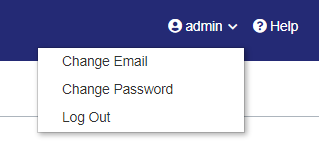
3.On the Change Password screen that appears, enter your current password in the Old Password field.
4.Enter your New password.
NOTE Passwords are case sensitive and must meet the following criteria:
>Must be between 8 to 30 characters
>At least one lowercase character (a-z)
>At least one uppercase character (A-Z)
>At least one number (0-9) or special character (! @ # $ % ^ & * ( ) _ - + = , .)
>The ':' character is not supported and should not be used in your password.
5.Confirm your new password by typing it again in the Confirm Password field.
6.Click Change Password.
