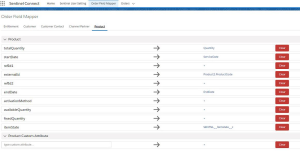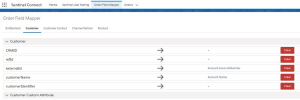Configuring Sentinel for the Perpetual Business Model
This section provides prescriptive recommendations for configuring the Sentinel solutions for the Perpetual business model. It covers best practices, custom attributes, catalog configurations, customer and user management, entitlement management, and integration with Sentinel Connect. Following these guidelines ensures consistency, accuracy, and seamless integration across systems.
The topics related to the Perpetual business model are:
>Best Practices for Configuring the Perpetual Business Model
>Adding Enforcement and Market Group
Best Practices for Configuring the Perpetual Business Model
Follow these best practices when implementing Perpetual business model to ensure consistency and accuracy. The application of these best practices is also illustrated in Order-to-Entitlement—Example Scenarios.
|
|
Ensure that each order is represented by a single entitlement for clarity and traceability. |
|
|
Consolidate all relevant order information into the entitlement header for streamlined processing. See Adding Entitlements. |
|
|
Map Line Items 1:1 Transfer the order line item relevant for Sentinel EMS to its corresponding entitlement line item without deviation. |
|
|
Map Quantity 1:1 Maintain a one-to-one match between order line item quantities and entitlement line item quantities. |
|
|
Align Dates Use the dates from order line items directly on the corresponding entitlement line item dates to ensure alignment. |
Adding Enforcement and Market Group
The following settings are recommended for the enforcement![]() The licensing technology that controls and secures the software vendor's application, such as Sentinel LDK. and market group
The licensing technology that controls and secures the software vendor's application, such as Sentinel LDK. and market group![]() Represents a customer segment or business unit often aligning with sales or regional strategies. entities in the Perpetual business model:
Represents a customer segment or business unit often aligning with sales or regional strategies. entities in the Perpetual business model:
| Entities | Description | Prescriptive Value | Mandatory? |
Prescribed? |
|---|---|---|---|
| Enforcement | The recommended enforcement for a prescriptive implementation is Sentinel LDK. | Yes | Yes |
| Market Group |
List of available market groups for the logged-in user. Use your Sentinel LDK Batch Code as the market group. |
Yes | Yes |
Adding Custom Attributes
Custom attributes![]() Custom attributes let you create placeholders to store additional information for an entity. must be defined first so that they are available for selection and association when configuring catalog entities like products, features, and entitlements.
Custom attributes let you create placeholders to store additional information for an entity. must be defined first so that they are available for selection and association when configuring catalog entities like products, features, and entitlements.
The following values are recommended for adding custom attributes to the Perpetual business model:
| Entity | Custom Attribute | Data Type | Prescriptive Value (Description/Examples) |
|---|---|---|---|
| Entitlement | Entitlement Type | List |
>Commercial (Default) >Trial >Internal |
| Source System | List |
><ERP> ><CRM> |
|
| Purchase Order Number | List |
>Customer Purchase Order Number >Partner Purchase Order Number |
|
| Order Type | List |
>Initial order >Add-on/Subsequent order |
|
| Previous Entitlement ID | String | Custom attributes to store the previous Entitlement IDs and Key IDs for add-on orders, allowing Sentinel Connect to map orders to the same keys. Sentinel Connect retrieves these parameters from the back office to locate the exact keys for mapping the purchased items. | |
| Key ID | String | ||
|
>Previous RefId1 >Previous RefId2 |
String | ||
| Entitlement Line Item (Product Key) | Order Number | String | Back Office Order Number |
| Order Line Number | String | 1 (Default) to N | |
| Order Type | List |
>Perpetual (default) >Subscription >Maintenance >Support >Renewal |
|
| Customer | Parent ID | String |
Unique identifier (external ID) of the parent organization. |
| Channel Partner | Partner Type | List |
>Distributor (default) >Reseller >Service Provider >System Integrator |
| Product | Category | List |
>Software >Hardware >Maintenance >Renewal >Support |
| Release Date | Date | The scheduled release date of the product. | |
| End Of Life | Date | The scheduled date after which the product will no longer be maintained or supported. | |
| End Of Sale | Date | The scheduled end date for the product's availability in the market. | |
| Download | Download ID | String | Vendor's unique ID for download files. |
For details about adding custom attributes, see Sentinel EMS User Guide.
Adding Catalog Entities
The following settings are recommended for the catalog entities![]() Catalog entities in Sentinel EMS are the building blocks used to define and manage products, features, and licensing rules. in the Perpetual business model:
Catalog entities in Sentinel EMS are the building blocks used to define and manage products, features, and licensing rules. in the Perpetual business model:
| Catalog Entities | Description | Prescriptive Value | Mandatory? | Prescribed? |
|---|---|---|---|
| Namespace |
>A namespace is a workspace partition that separates product lines, making it easier to organize and manage product, feature, and memory items. >Specify the namespace in which the product is stored. |
Yes | Yes |
|
License Model
|
>Use the standard Perpetual license model. >When creating a new license model by copying and renaming the license model, use a customer-specific name for identification. >For details about adding a license model for Sentinel LDK, see Sentinel EMS User Guide for Sentinel LDK. |
Yes | Yes |
| Feature |
Name >A feature is a distinct functionality within a software that can be independently licensed. Features are the fundamental building blocks of a product, allowing you to bundle one or more into a product. >Specify a name of the feature. |
Yes | Yes |
|
Identifier >Unique identifier for the feature. >Sentinel LDK uses the Feature Identifier (Feature ID) for a login. |
No | Yes | |
| Product |
Name >Name of the product. >The same product name will be used in Sentinel Pulse, a Salesforce (SFDC) app by Thales that visualizes activation and entitlement data. Specify a name that is suitable for clear identification and consistency across all systems. |
Yes | Yes |
|
Identifier >Identifier for the product within the Sentinel ecosystem. •Leave it blank to let Sentinel EMS automatically generate an identifier for the new product. •Specify a common identifier if the product belongs to a product family. >Sentinel LDK uses the product identifier (Product ID in Sentinel LDK Runtime) to identify a specific product for a login based on Product ID and Feature ID. |
Yes | No | |
|
External ID Set this value to a unique identifier from your back office, such as an SKU or part number. This ID is required for mapping in Sentinel Connect. |
No | Yes | |
|
Rehost >Set this value to Yes if the end user may want to transfer a Sentinel SL protection key from one computer to another. >The choice depends on the use case. Enable rehosting if your customers require flexibility to transfer licenses between machines, such as in the cases of hardware upgrades or replacements. >Restrict or disable rehosting if security is a priority and licenses should remain tied to a specific machine. |
No | Depends on the use case | |
|
Apply License >This value is set in the associated features and helps plan future license updates for a product. It determines how the license model attributes are applied to a feature, whether existing attributes are added to or overwritten by new ones. >For maximum flexibility in updating expiration dates, duration, or execution count, use System-specified—this allows renewals without modifying product properties. >Use Add or Overwrite if you need to change concurrency or the license model for an existing product. |
No | Depends on the use case |
For details about adding catalog entities, see Sentinel EMS User Guide for Sentinel LDK.
Adding Customer and Users
The following settings are recommended for adding customers to the Perpetual business model:
| Attributes | Description | Prescriptive Value | Mandatory? | Prescribed? |
|---|---|---|---|
| Market Group |
Market group to which the customer belongs. |
Yes | No |
| Name |
Name of the customer. |
Yes | Yes |
| CRM ID |
>Reference identifier of the customer in your back office. >Sentinel Connect uses this value for mapping your back office with Sentinel EMS. >Sentinel Pulse uses this value to link customers with your back office. |
No | Yes |
For details about adding customers and users, see Sentinel EMS User Guide for Sentinel LDK.
Adding Entitlements
The following settings are recommended for adding entitlements to the Perpetual business model:
| Entitlement Header—Assign Customer | |||
|---|---|---|---|
| Attribute | Description | Prescriptive Value | Mandatory? | Prescribed? |
| Market Group | List of available market groups for the logged in user. | Yes | Yes |
| Customer | Name of the customer. | No | Yes |
| User Email | Email of the user who will get notified about the entitlement. | No | Yes |
| Define Entitlement Attributes | |||
| Start Date | Order date. | Yes | Yes |
| End date | Never expires for Perpetual business model. | Yes | Yes |
| External ID | A unique identifier from the vendor's back office, such as a system identifier. | No | Optional |
| Ref ID 1 | Sales order number. | No | Yes |
| Ref ID 2 | Purchase order number. | No | Optional |
| Send Notification |
Sends a notification to the specified user email. Set to 'Yes'. |
No | Yes |
| Associated Products and Product Suites | |||
| Available Products | |||
| Product |
>Include the product that should be added to the entitlement. >Sentinel Connect adds a line item in the entitlement for each item received from the back office by matching the item's SKU to a product’s External ID. The item is excluded from the entitlement if a matching External ID is not found. |
Yes | Yes |
| Associated Products / Product Suites | |||
| Available Quantity |
>The entitlement line item quantity should match the order's line item quantity. |
Yes | Yes |
| Line Item Start Date | Keep the line item start date same as the entitlement start date. (By default setting). |
No | Yes |
| Line Item End Date | Keep the line item end date same as the entitlement end date. (By default setting). |
No | Yes |
For details about adding entitlements, see Sentinel EMS User Guide for Sentinel LDK.
Configuring Sentinel Connect
Sentinel Connect integrates Sentinel EMS into your ecosystem using one of the following options:
>Pre-built connectors: Integrate specific tools or solutions, such as Salesforce, SAP, and MS Dynamics, using pre-built connectors, with zero-code implementation.
>Low-code API: Integrate any system with Sentinel EMS using the low-code API of Sentinel Connect.
After creating the catalog in Sentinel EMS, you must map the order parameters in your back office to Sentinel EMS parameters.
An Example: Field Data Mapper in Salesforce
The following screenshots display an example of the mapping in Salesforce:
Mapping for Entitlements
Mapping for Line Items and Products
Mapping for Customers
For details about other back-office applications, such as SAP, MS Dynamics, and third-party custom systems, see Sentinel Connect documentation.
For details about end-to-end configuration of Sentinel Connect, see Sentinel Connect User Guide.