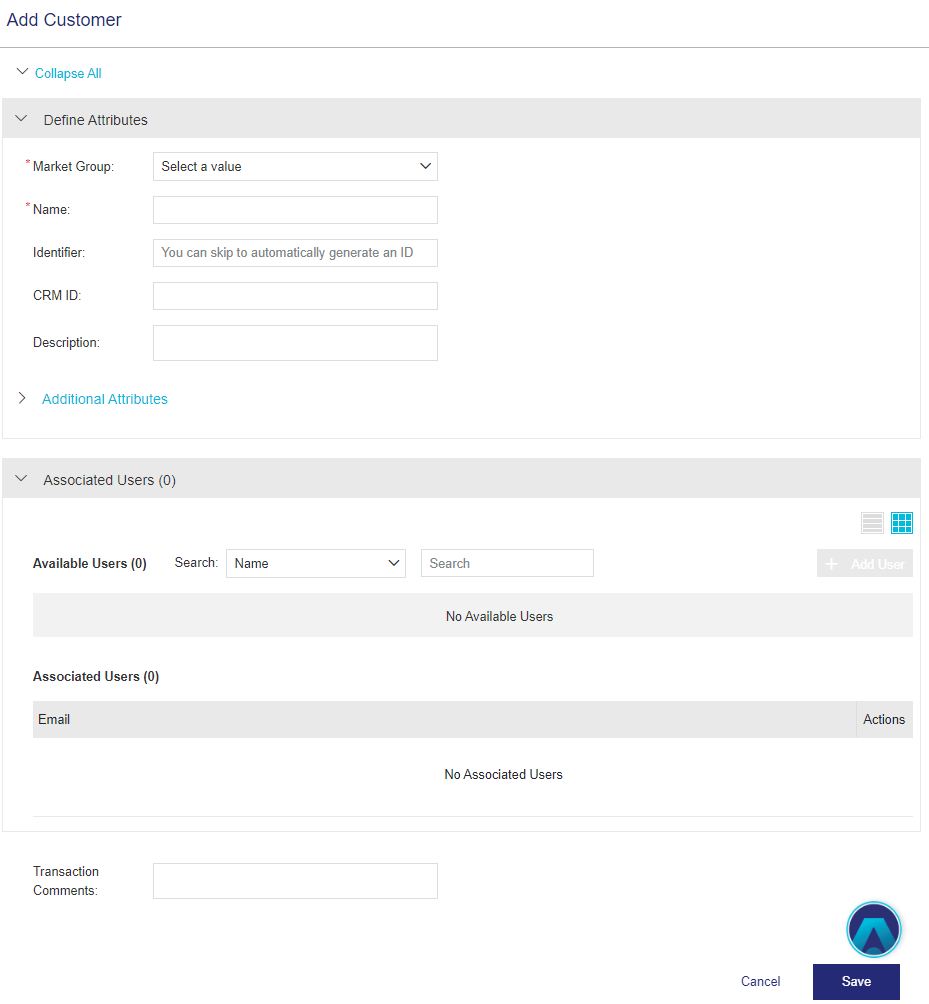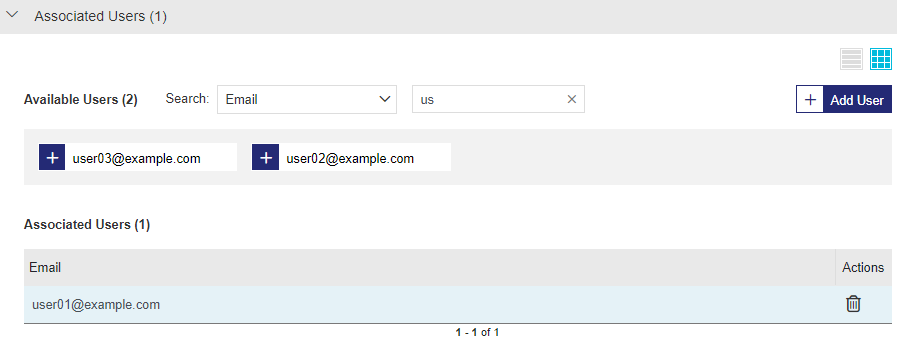Customers
|
New to Sentinel EMS?
|
What Is a Customer?
A customer can be an organization that owns an entitlement or a current or potential buyer of an entitlement. Typically, entitlements are generated for customers. A customer can have one or more associated users.
Prerequisites for Creating a Customer
A role that includes Customer Management permissions. At minimum, you need the Add permission. For details, see Roles.
Customer Status
The Status attribute for a customer can be one of the following:
>Enabled: The customer can log on to Sentinel EMS.
>Disabled: The customer is blocked from logging on to Sentinel EMS.
Creating a Customer
You create a customer from the Customers page.
To create a customer:
1.From the navigation pane, select Customers > Customers to view the Customers page.
2.Click the Add Customer button.
3.Fill in the customer attributes.
4.Click Save.
Customer Attributes
The following table explains the attributes that are used to create a customer:
| Attribute | Description | Required/Optional | Valid Values |
|---|---|---|---|
| Market Group |
Market group to which the customer belongs. The market group specifies a target market for specific catalog elements and their entitlements. The customer can only work with catalog elements and entitlements of its own market group. Each customer can be associated with only one market group. NOTE The Market Group list is available only if the logged-in vendor user is associated with more than one market group. |
Required |
>If more than one market group is available, select one of the market groups in the list. >If only one market group is available, then the system automatically applies that market group. This value is not displayed. >If no market group is available, then the system automatically applies a "default" value. This value is not displayed. |
| Name | Name of the customer. Two or more customers can have the same value for customer name. Two or more customers who have the same name are differentiated by the Identifier . |
Required |
>0 to 255 characters >Alphanumeric >Special characters |
| Identifier |
Unique identifier for the customer. If not specified, then the value is automatically generated by the system. After you create a customer, the value is read-only and cannot be edited. |
Required |
>0 to 100 characters >Must be unique |
| Description | Additional information about the customer. | Optional |
>0 to 510 characters >Alphanumeric |
|
Additional Attributes |
|||
| External ID | External reference identifier that uniquely identifies the customer in an external system. | Optional |
>0 to 60 characters >Alphanumeric >Must be unique across all types of Sentinel EMS users, including vendor users, end users, and channel partner users |
| Ref ID | Reference identifier that identifies the customer in an external system. | Optional |
>0 to 255 characters >Alphanumeric |
|
Time Zone |
This option enables you to set and view the customer time zone for your own internal use and is not relevant for Sentinel LDK. |
Required |
A time zone from the list. For a list of time zone values, refer to the Sentinel EMS REST API Guide. |
Service-Hosted Cloud Licensing Permissions
The Service-Hosted Cloud Licensing Permissions tab is displayed when a CL key is associated with a customer. This occurs when you create an entitlement that specifies a customer and then activate that entitlement using Produce and Push.
By default, customers inherit the global settings defined in Cloud Licensing Permissions. You can modify the cloud licensing permissions for a specific customer using the Cloud Licensing Permissions action if needed.
| Attribute | Description |
|---|---|
| Maximum Number of Machine Accounts |
The maximum number of machine accounts that can be defined. Possible values: >Unlimited (default) >Number of Network Seats |
|
A machine may be automatically registered with the machine account or the user when a protected application runs for the first time. Possible values: >1-10. The maximum number of machines on which the machine account or user can run the protected application. Each machine is automatically registered the first time it accesses the license server machine. When the maximum number of machines are registered, no additional machines can be registered. >Unlimited. Machine accounts or users can access the license server machine through an unlimited number of remote machines. The machines are not registered. Default: 5 |
|
| Waiting Period for Reusing Deleted or Disabled Registered Machines (Days) |
The waiting period represents the number of days that the customer's administrator user must wait before changing the status of a machine that they disabled using the Sentinel EMS customer portal. This is relevant only after the first time that the registration status changes. The purpose of this setting is to discourage a customer's administrator user from performing unauthorized license sharing. How does the waiting period work? Suppose the Sentinel EMS vendor administrator created a machine account profile for Alex, who is a customer's administrator user. The first time that Alex runs an application that uses a CL key, his laptop is automatically registered to his machine account profile. Both the vendor administrator and Alex can see this registration in the Registered Machines tab under the record for Alex's profile on the Machine Accounts page in Sentinel EMS. One day, Alex decides to give his license to his friend, Joan. Alex uses the self-service customer portal to delete or disable the machine where the protected application ran (his laptop). Joan, pretending to be Alex, runs the protected application from her machine. After two days, Joan tells Alex that she doesn't want to use the application anymore. So, Alex opens the customer portal and disables or deletes the machine that was automatically registered when Joan ran the application (Joan's laptop). Since Joan is no longer using the application, Alex decides to run the application on his laptop again, but only two days have elapsed. Since the Waiting Period for Reusing Deleted or Disabled Auto-Registered Machines is set to the default seven days, Alex must now wait for five more days before he can run the application on his laptop. A similar scenario is relevant for users when using User Based Licensing. Possible values: >1-30 (An integer representing 1-30 days) >No waiting period. Select the Allow Immediate Reuse check box to override the waiting period and allow deleted or disabled machines to be automatically re-registered immediately. This property is applicable only for customer's administrator user. Default: 7 |
| Allow Online Connection to Licenses |
Enables a remote machine to consume a license from the service-hosted, cloud license manager server. Possible values: Yes or No |
| Allow License Detaching |
(Relevant for both automatic and on-demand detaching) Enables a machine to detach a license (a network seat) for a protected application from the service-hosted, cloud license manager server whenever a license is required. >Automatic detaching. Detached licenses are deducted from the pool of available networks seats on the CL key. The machine retains the license up to the number of hours specified even if the connection to the license server is interrupted. This enables the protected application to continue to operate without connection to the license server machine. When the detached license expires, it automatically returns to the pool of network seats on the CL key and is disabled on the machine. Maximum offline duration: 2 hours >On-demand detaching. End users can access a manually detached license from a CL key for a specified number of days. This is useful if they want to work with a protected application and expect to be disconnected from the company’s network for an extended period. On-demand detaching works only in offline mode. To use a manually detached license: On the machine where the CL key is located, an administrator can generate an H2R file that contains a detached license. The administrator transfers the file to the recipient (for example, the end user) who then applies the H2R file on the machine. Maximum duration: 14 days Possible values: Yes or No |
| Allow Concurrency for Detached Licenses |
(Relevant only for on-demand detaching and visible only if Allow License Detaching is set to Yes) Enables a machine with the identity string or user credentials to detach one or more network seats with concurrency from the license server machine. These seats can then be accessed concurrently on the machine that receives the detached license. A detached license with concurrency can be used to: >Set up second-level license servers. These can be used to provide greater control over the distribution of network seats within an organization and to minimize the overhead of license administration. For more information, see the Sentinel LDK Software Protection and Licensing Guide. >Control the number of local hardware resources used by an application. For example, a protected application can be limited to use 4 out 8 CPUs. This requires a detached license with 4 seats, where access to each CPU is granted after the application logs in to the license. In this example, the fifth login will be denied, ensuring that only 4 CPUs are in use. Possible values: Yes or No |
Associate Users
After providing the attribute details, you can use the Associated Users pane displayed below to associate users with the customer that you are creating. This step is optional. You can create a customer without associating a user.
If the required user is not displayed in the list, you can use the Add User button in this pane to create a new, standard user and associate it with the customer. If you want to create a customer administrator user, navigate to the Users page and use the Add User button to create and associate the user with the customer.
Actions for a Customer
The following table lists the actions available for customers:
| Action | Description | |
|---|---|---|
|
|
Edit |
Updates information for an existing customer. Note: >Identifier and customer name are not case-sensitive. >Use the Edit action to move a customer from one market group to another. >Editing the market group will also update the associated entitlements and activations of the customer to the modified market group. >When moving a customer from one market group to another, all namespaces for each product in each customer entitlement must be available in the modified market group. |
| Cloud Licensing Permissions |
Enables you to set the Cloud Licensing Permissions for CL keys at the customer level. Available only after Produce and Push has been performed. |
|
|
|
Disable | Prevents the customer from logging on to Sentinel EMS. |
|
|
Enable | Re-enables a customer that is marked as disabled, enabling the customer to access Sentinel EMS. |
|
|
Delete |
Deletes a customer. You can delete a customer for whom no entitlements |