How to Use Sentinel EMS?
The Sentinel EMS portal is used by software vendor's personnel, primarily for managing products and entitlements. This page includes the following:
The Getting Started Page
The getting started page is for a first time user of Sentinel EMS. This page appears only when a vendor user logs on to Sentinel EMS for the very first time.
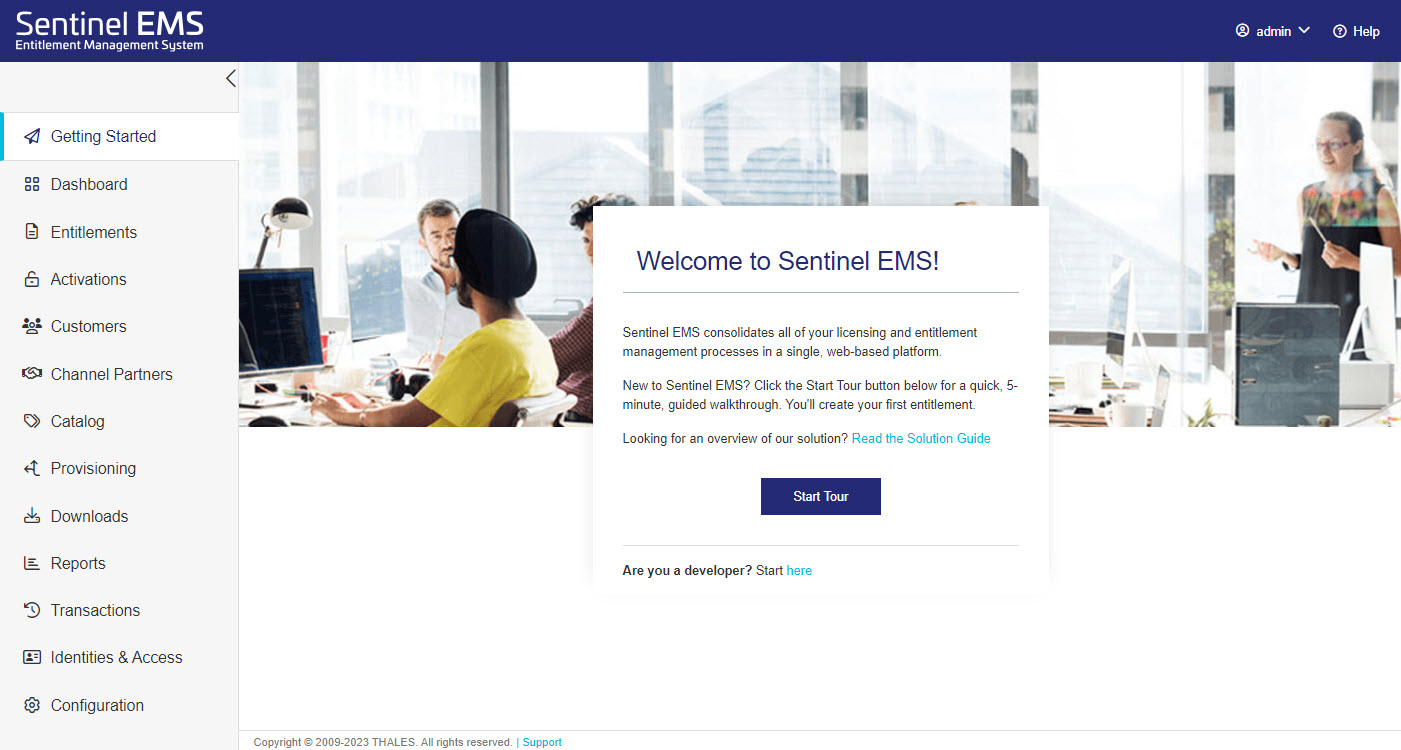
This page provides links to the following:
>Guided Tour: The Start Tour button on this page provides a 5-minute guided walk through that helps you create your first entitlement.
>Solution Guide: The "Read the Solution Guide" link opens a document that is designed to help vendors understand the Software Monetization Solution, which combines Sentinel EMS and Sentinel RMS.
>REST API Guide: The "Developer? Start from here" link opens the Sentinel EMS REST API Guide. This guide provides information about the REST API components that you can use to facilitate the integration of Sentinel EMS with external CRM and ERP systems.
>User Guide: The "Help" link opens the Sentinel EMS User Guide (this document) to the Help for the currently displayed page in Sentinel EMS. This guide provides details about Sentinel EMS and demonstrates the steps to perform various tasks.
This "Getting Started" page is no longer displayed after you create a product using the guided tour or the catalog option. The navigation pane and the entity pages that appear after the guided tour are discussed in the subsequent sections.
The Navigation Pane
The navigation pane is available across all Sentinel EMS pages and lists the options to navigate and work with the entities that are part of the Sentinel EMS user interface. The entities displayed in the navigation pane depend on the Sentinel EMS permissions assigned to the user who is logged in. For example, if you are a vendor user with administrative rights, you are able to view and access all entities in the navigation pane.
The following table describes all the menu items that appear listed in the navigation pane:
| Menu Item | Sub-Menu Item | Description |
|---|---|---|
| Getting Started | The getting started page is for vendor users accessing Sentinel EMS for the first time. For more information, see The Getting Started Page. | |
| Dashboard | Dashboard presents a comprehensive overview of key business data. For more information, see Dashboard. | |
| Entitlements | Entitlements are orders produced for the products. For more information, see Entitlements. | |
| Activations | An activation refers to a method of generating a product license for a consumer. For more information, see Activations. | |
| Sentinel Keys | A Sentinel key is a hardware- or software-based license container that is shared with a customer. For more information, see Sentinel Keys. | |
| Customers | Customers |
A customer is a current or potential buyer of entitlements. Typically, entitlements are generated for customers. For more information, see Customers. |
| User Association | For a specific customer, displays the end users that are associated with a product |
|
| Users | Either an end user, or a user in the customer organization that manages entitlements for end users in that organization. A user can receive email notifications about entitlements, activations, and so on. A user often activates entitlements in the Sentinel EMS customer portal. For more information, see Users. | |
| Machine Accounts | A machine account represents a set of cloud licensing permissions that grant authorization rights to a customer's end user to access protected applications. Machine accounts are an integral part of cloud licensing (also known as CL), which is hosted by Thales on a service-hosted, cloud license manager server. For more information, see Machine Accounts. | |
| Channel Partners | A channel partner is an organization that is allowed to resell the software vendor’s products. End users can buy directly from the software vendor or from channel partners. For more information, see Channel Partners. | |
| Catalog | Products | A product is an entity that can be monetized. Products can comprise one or more features. For more information, see Products. |
| Features | A feature is a distinct functionality of hardware or a software application. For more information, see Features. | |
| Memory | A memory file is a data file that is used for storing strings in a Sentinel key. Your application can read this data during runtime. Usage examples might include storing: customer-specific information, such as the customer name, group, or entitycustomer's purchase order numberproduct-specific information, such as product configurationhomegrown license datausage counters For more information, see Memory. | |
| License Models | A license model defines a framework for a feature's usability. A license model is a combination of various attributes that define how a feature of a product can be used by an end user. For more information, see License Models. | |
|
Namespaces |
A namespace is used to create a workspace partition in Sentinel EMS. For more information, see Namespaces. The default, out-of-the-box namespace provided by Thales represents your organization's Batch Code. |
|
| Downloads |
Downloads are associated with products and downloaded over the internet. For more information, see Downloads. |
|
| Reports | Reports | Reports contain valuable business information generated based on the data available in the Sentinel EMS database. For more information, see Reports. |
| Custom Reports | Custom reports are customized reports that you create to meet your specific requirements. For more information, see Custom Reports. | |
| Data Export Reports | Data export reports are a collection of reports used for asynchronous data processing and reporting. For more information, see Data Export Reports. | |
| Data Export Downloads | Lists the generated data export reports and their statuses. For more information, see Data Export Downloads. | |
| Transactions | Transactions | Transaction information is the detail of an entity logged into the audit log every time any operation such as create, update, modify, edit, deploy, and complete is performed on an entity. For more information, see Transactions. |
| Job Queue | The job queue contains the information related to import jobs and batch entitlement jobs. For more information, see Job Queue. | |
| Identities & Access | Vendor Users | A vendor user is a vendor employee responsible for performing various entitlement-related tasks in Sentinel EMS. For more information, see Vendor Users. |
| Roles | A role is a set of permissions for using different components in Sentinel EMS. Associating roles with vendor users enables those users to log on to Sentinel EMS. For more information, see Roles. | |
| Market Groups | A market group is an access-control level that enables you to increase the operational efficiency of Sentinel EMS by segregating data access according to geographical location or business unit. For more information, see Market Groups. | |
| Sentinel IDP | The Sentinel EMS Identity Provider (IDP) is a service that manages and authenticates end user identities to provide those users with access to various resources or applications. When working with the Sentinel REST API, Sentinel IDP authenticates a user and issues an access token that can be used to access protected resources. For more information, see Sentinel Identity Provider (IDP). | |
| OAuth Clients | An OAuth client refers to an application or service that can make requests for protected resources on behalf of the resource owner after the resource owner grants authorization. For more information, see OAuth Clients. | |
| Configuration | Custom Attributes | Custom attributes can be used to create placeholders to store additional information for an entity. For more information, see Custom Attributes. |
| Authentication Profiles | Authentication profiles control how client applications are authenticated. You associate an authentication profile with a Sentinel EMS webhook to deliver the event data to client applications. For more information, see Authentication Profiles. | |
| Webhooks | Webhooks enable Sentinel EMS to notify client applications about a change or an update to a Sentinel EMS entity. For more information, see Webhooks. | |
| Notifications | Notifications are emails sent by Sentinel EMS to inform or remind the recipients (customers, users, channel partners, and software vendors) about important events related to entitlements. For more information, see Notifications. | |
| Administration Console | The Sentinel EMS Administration Console is a graphical, web page that you can use to configure and manage the various properties of the Sentinel EMS server. For more information, see Administration Console. | |
| Sentinel Pulse | Sentinel Pulse is a Sentinel EMS add-on feature available with an active Sentinel Pulse subscription plan. Sentinel Pulse provides insights into your customer data and enables you view these insights directly in in your CRM system, such as Salesforce and Microsoft Dynamics. For more information, see Sentinel Pulse. | |
| Cloud Licensing Permissions | The Cloud Licensing Permissions page enables you to set default usage permissions for CL keys. This is relevant only for service-hosted cloud licensing and is used in conjunction with machine accounts. For more information, see Machine Accounts. | |
| Email Templates |
Email templates are files that provide a predefined format and default content for emails that are used to notify Sentinel EMS users. For more information, see Email Templates. |
|
| UI Branding | Used to customize the Sentinel EMS user interface to reflect the brand and face of your organization. For more information, see UI Branding. | |
| UI String Customization |
UI string customization is a self-service feature that enables you to modify labels and messages in the Sentinel EMS vendor portal to meet your business requirements. For more information, see UI String Customization. |
The Entity Page
Each menu option navigates to an entity workspace that provides the options to work on the specific entity. A sample entity page and the common options to browse through it is displayed below:
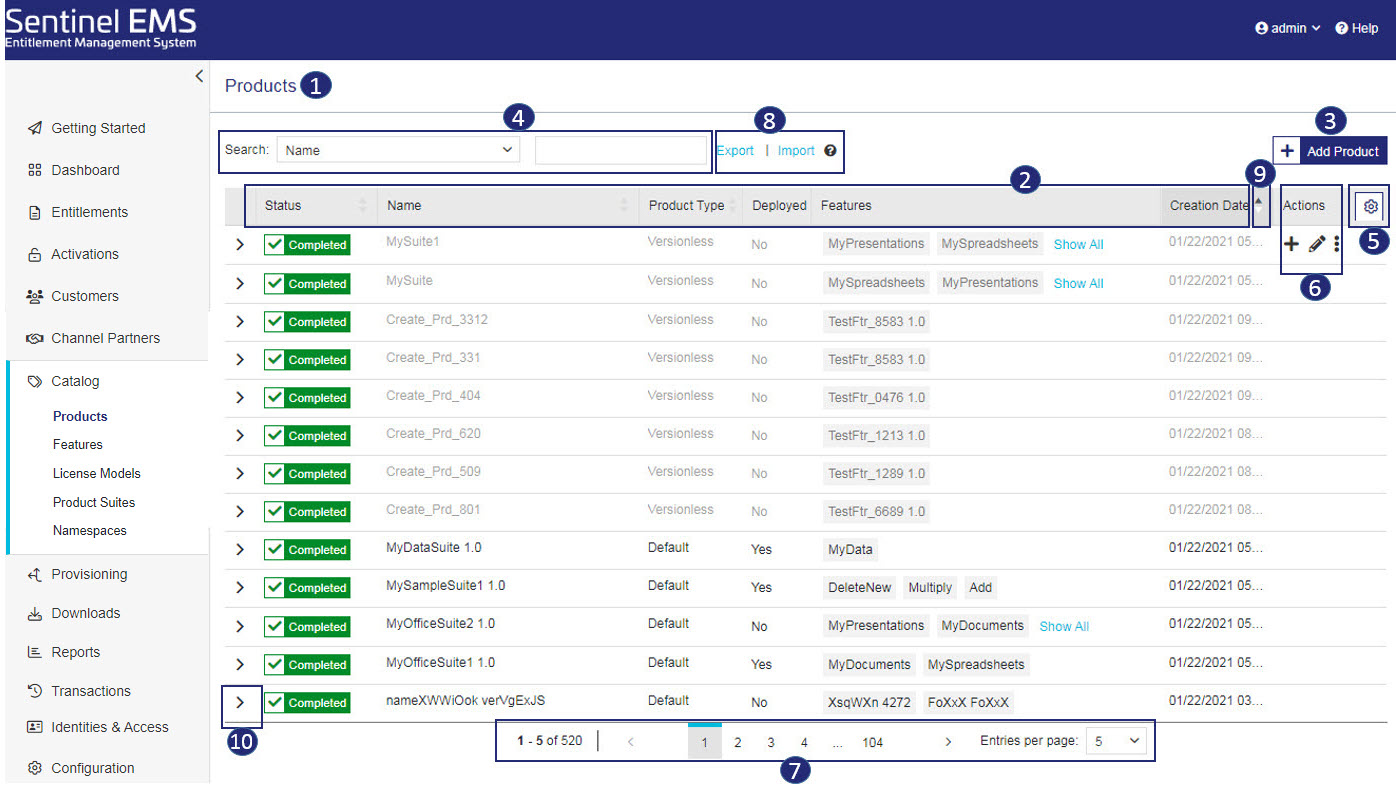
The following table lists the components and information available on the entity page:
| Label | Option | Description |
|---|---|---|

|
Entity Name | Name of the entity. The entity selected from the navigation pane displays the entity page with the name of the entity displayed at the top. |

|
Entity Attributes | List of attributes that provide information about the entity. |

|
Add Entity | Option to create a new entity. This button displays a page that accepts information from you to create a new entity. For more information, see Creating an Entity. |

|
Search Field | Component used to filter entity information listed under the entity attributes. For more information, see Searching an Entity. |

|
Configure Columns | Option to specify which entity information appears as the entity attribute columns. For more information, see Configuring the Columns to Display. |

|
Actions | Action buttons enable you to perform specific actions on the selected entity. For more information see Common Actions for an Entity. |

|
Pagination Bar | Component that helps control the number of records displayed in the grid. For more information, see Using the Pagination Bar. |

|
Import | Export |
>The Import option enables you to import your legacy data in CSV format or JSON format to Sentinel EMS. >The Export option enables you to export your current Sentinel EMS data into a CSV or JSON file. For more information and to see which entities support exporting to a CSV file, see Importing and Exporting Entity Data. |

|
Sort button | Control to sort the entity records. For more information, see Sorting an Entity. |

|
Expand button | Control that expands the section to display additional information about the entity. |
Common Actions for an Entity
Each entity page has an Actions column that lists the actions (tasks) that can be performed for a selected record of the entity. These actions appear when you hover over a record. The actions list that appears for a record is dynamic. This means that the action list depends the specific state of a record. The following table describes some of the common actions that are available for entities in Sentinel EMS:
| Action | Description | |
|---|---|---|
|
|
Edit | Updates information for an existing entity. For more information, see Editing an Entity. |
|
|
Delete | Deletes an entity. For more information, see Deleting an Entity. |
|
|
Copy | Duplicates an existing entity, enabling you to edit the copy and create a new entity. |
|
|
End of Life | Marks an entity as "End Of Life" when it is no longer in use. You can no longer add it to another entity, but an entity marked as "End of Life" remains in the system for pre-existing entities that already include it. |
|
|
Enable / Complete | Makes an entity available for implementation. |
|
|
Disable | Marks an entity as disabled. A disabled entity cannot be implemented but is not permanently removed from the system. |
|
|
More Actions | Lists additional actions that you can perform for an entity. |
