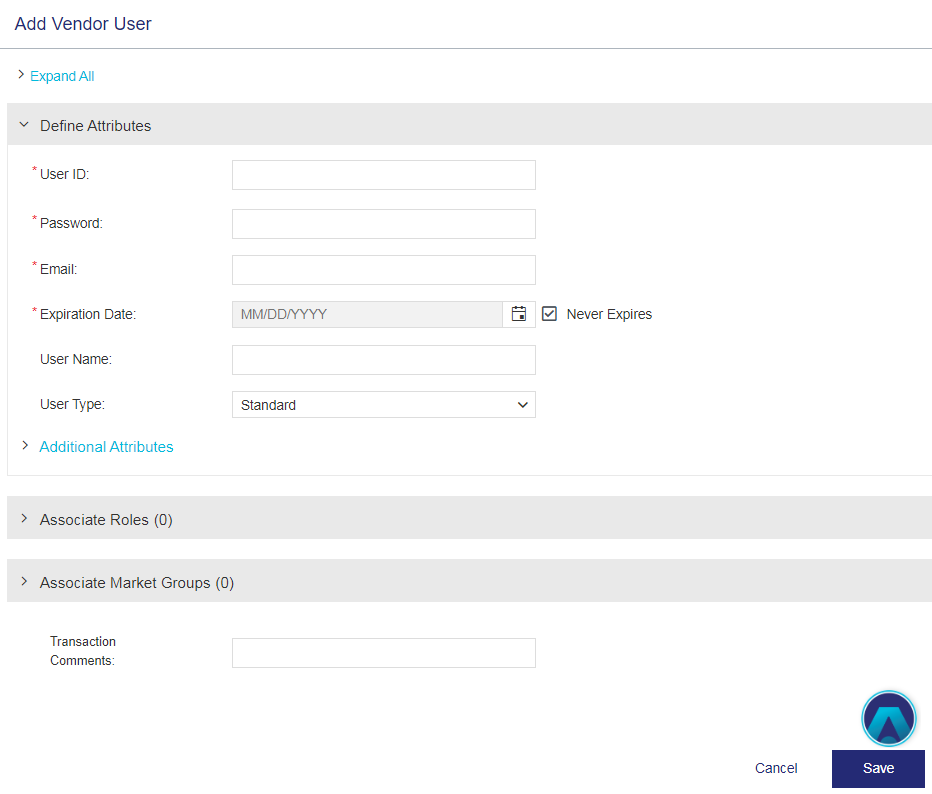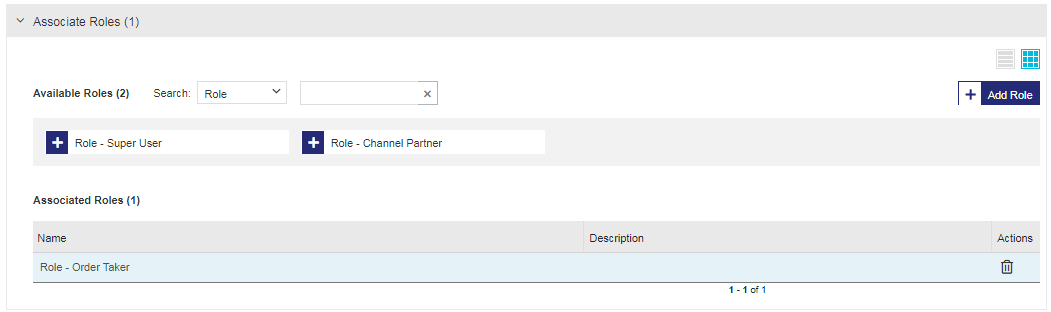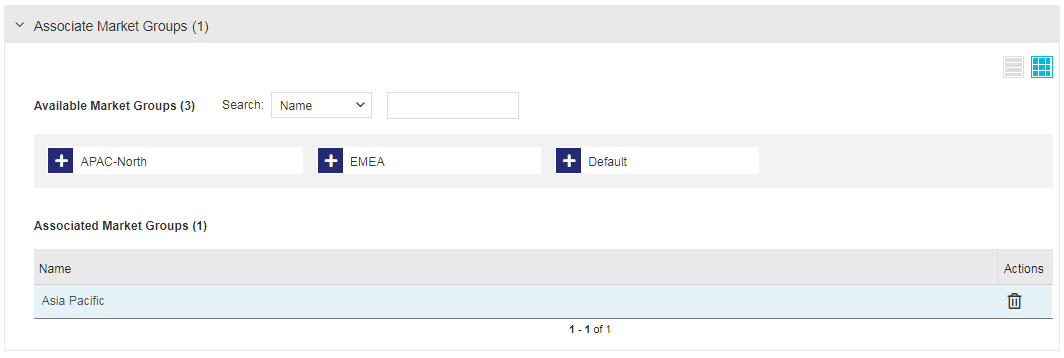Vendor Users
|
New to Sentinel EMS?
|
What Is a Vendor User?
A vendor user is a software vendor employee who is responsible for performing various entitlement-related tasks in Sentinel EMS. Every vendor user must have an associated role, which provides login access to Sentinel EMS, as well as permissions to perform specific tasks. A vendor user can also have associated market groups to specify access control levels.
Prerequisites for Creating a Vendor User
>Administrative rights. The first time you log on, you use the default admin vendor user to get started.
>Vendor user roles. Required only if you want to assign pre-defined roles while creating vendor users. This is not a mandatory prerequisite because you can also create and associate roles with a vendor user later. To log on to Sentinel EMS, a vendor user must be associated with a role. For details, see Roles.
NOTE If SSO is enabled and you want to prevent vendor users from accessing the Sentinel EMS REST APIs, do not store vendor user credentials in Sentinel EMS.
Vendor User Status
The Status attribute for a vendor user can be one of the following:
>Enabled: The vendor user can log on to Sentinel EMS.
>Disabled: The vendor user is blocked from logging on to Sentinel EMS.
Creating a Vendor User
You create vendor users from the Vendor Users page.
To create a vendor user:
1.From the navigation pane, select Identities & Access > Roles to view the Vendor Users page.
2.Click the Add Vendor User button. The Add Vendor User page opens.
3.Define the vendor user attributes.
4.(Optional) Associate roles with the vendor user. If you create a vendor user without associating a role, you can assocate a role later using the Edit action. A vendor user must be associated with a role to log on to the Sentinel EMS portal.
5.(Optional) Associate market groups with the vendor user.
6.Click Save. The role is now available for use.
Vendor User Attributes
The following table explains the vendor user attributes:
| Attribute | Description | Required/Optional | Valid Values |
|---|---|---|---|
| User ID |
Unique identification for the vendor user. NOTE You cannot modify the User ID after the vendor user is created. |
Required |
>3 to >Alphanumeric >Special characters supported: underscore (_) |
| Identity Provider |
Name of the identity provider that is used to authenticate the vendor users that access your application or service. If more than one identity provider is available, select the relevant option from the list. Otherwise, Sentinel IDP is used by default and is displayed as read-only. If you select an identity provider other than Sentinel IDP, and Vendor User Attribute for Identity Federation is set to External ID, you must also set External ID on this page. |
Required | Sentinel IDP or your own identity provider. |
| Password |
Password the user uses to log on to the Sentinel EMS vendor portal. |
>Required if the Identity Provider is Sentinel IDP. >Optional if the Identity Provider is other than Sentinel IDP. |
> 8 to 30 characters >At least one lowercase character (a-z) >At least one uppercase character (A-Z) >At least one number (0-9) or special character (! @ # $ % ^ & * ( ) _ - + = , .) |
| Email address of the vendor user. | Required |
>A valid email address >Maximum: 100 characters >Cannot contain: spaces and \ () [] : ; “ <> >Cannot start with a '.' >Cannot contain double .. >Cannot contain double @@ >Must be unique across all types of Sentinel EMS users, including vendor users, end users, and channel partner users. |
|
| Expiration Date | The date after which the vendor user account will be disabled, and the vendor user will no longer be able to log in. The default time zone is UTC. | Required |
One of the following: >An expiration date >Select the Never Expires check box |
|
|
Name of the vendor user. | Optional |
0 to 100 characters |
| User Type |
Specify the type of vendor user as: >Standard: A standard vendor user. You can assign a role to specify user access permissions. (Default) >Administrator: A vendor user with administrative rights. >Service Account: A vendor user who accesses the Sentinel EMS resources for third-party integrated systems. A service account cannot be authenticated through the Sentinel EMS portal and can only be authenticated using Sentinel EMS REST API. For details, see Sentinel EMS REST API Guide. You cannot change a service account user to any other user type, such as Standard or Administrator. This separation helps to ensure the integrity of existing integrations. |
Required | Select from the list or accept the default. |
| External ID |
External reference identifier that uniquely identifies the vendor user in an external system. |
Required only if: >The user belongs to an Identity Provider other than Sentinel IDP >Vendor User Attribute for Identity Federation is set to External ID |
>0 to 60 characters >Alphanumeric >Must be unique across vendor users |
|
Additional Attributes |
|||
| Ref ID 1 | Reference identifier that identifies the vendor user in an external system. | Optional |
>0 to 100 characters >Alphanumeric |
| Ref ID 2 | Reference identifier that identifies the vendor user in an external system. | Optional |
>0 to 100 characters >Alphanumeric |
Associate Roles
After defining the vendor user attributes, you can associate a role using the Associate Roles pane displayed below. A vendor user must be associated with a role to log in to the Sentinel EMS vendor portal.
When you associate a role with a vendor user:
>Use the Add Role button in this pane to create a new role and associate it with the vendor user. For details, see Roles.
>Click for an associated role to remove it from the Associated Roles list.
NOTE
>When logged-in to the Sentinel EMS vendor portal, any change in the role or permissions associated with the vendor user is reflected only after logging out from the current session.
>When using Sentinel EMS REST API endpoints, any change in the role or permissions associated with the vendor user may take up to one hour to take effect.
Associate Market Groups
Use the Associate Market Groups pane displayed below to associate vendor users with the market group you are creating:
When you associate a market group with a vendor user:
>Only the entities (such as customers, users, namespaces, entitlements, and activations) that are associated with the vendor user's market group are available when the vendor user logs in.
>You can create a vendor user without associating a market group. If no market group is associated with a vendor user, then a default market group is used.
>Click for an associated market group to remove it from the Associated Market Groups list.
Actions for a Vendor User
The following table lists the actions available for vendor users:
| Action | Description | |
|---|---|---|
|
|
Edit |
Updates information for an existing vendor user. |
|
|
Delete |
Deletes a vendor user. |
|
|
Disable | Disables a vendor user. The vendor user can no longer log on to Sentinel EMS. |
|
|
Enable | Enables a disabled vendor user. |