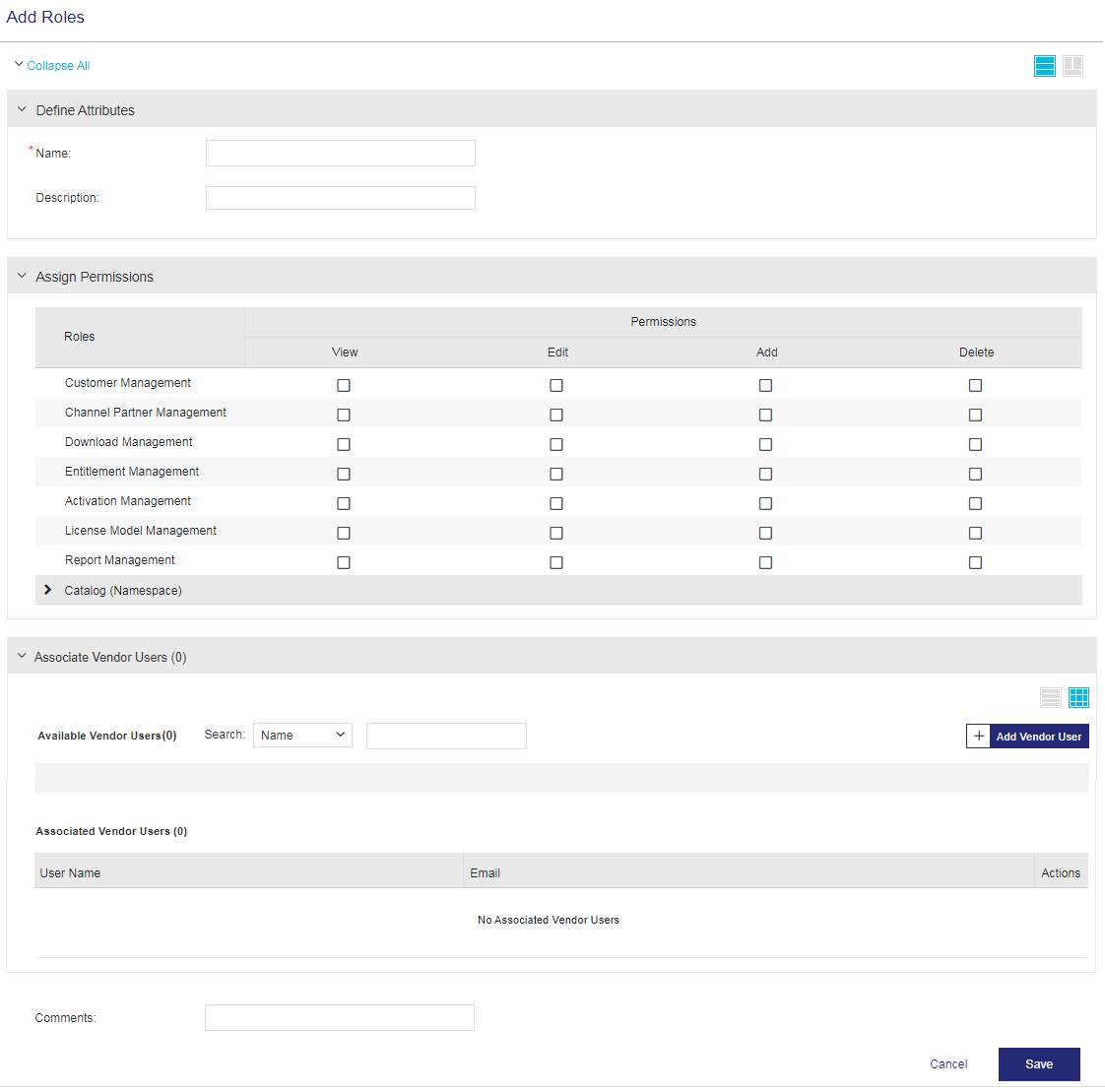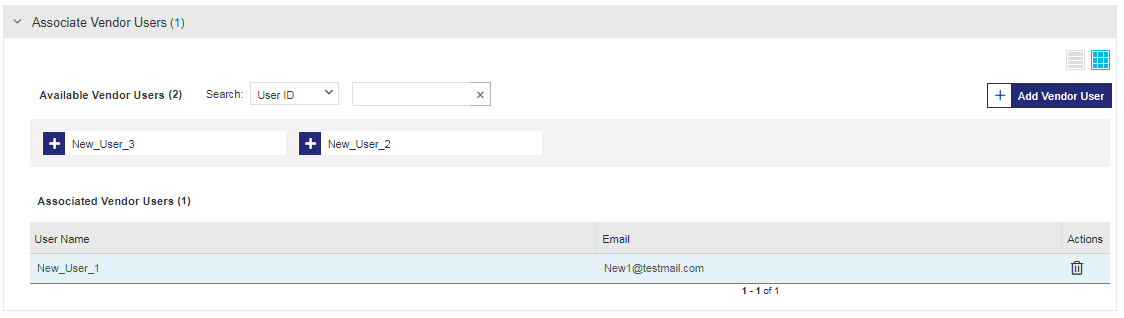Roles
|
New to Sentinel EMS?
|
What Is a Role?
A role is a set of permissions for using specific entities in Sentinel EMS. You can assign roles to vendor users so that they can log in to the Sentinel EMS vendor portal. Roles are customizable, and you can create roles according to your requirements.
Separate roles can be created for various teams in your organization responsible for different entitlement management activities, such as product management, sales, order generation, fulfillment, and customer support. You may also choose to create a generic role for each team or you can create more specific roles for vendor users.
Examples of roles are:
>Product Manager: Can be given exclusive permission to create new features, products
>Order Taker: Can be given permission to generate orders (entitlements).
>Customer Manager: Can be given permission to manage customers and users.
>Care Executive: Can be given permission to view certain reports and entity details.
NOTE
If you previously worked with Sentinel LDK-EMS and want to replicate those roles for your vendor users, see the section on roles in Sentinel LDK Software Protection and Licensing Guide.
Prerequisites for Creating a Role
You must have administrative rights in Sentinel EMS.
Role Status
The Status attribute for a role can be one of the following:
>Enabled: The role is available when creating a vendor user.
>Disabled: The role is not available when creating a vendor user.
Creating a Role
You create roles from the Roles page. When you apply roles to vendor users, consider that some roles may require a specific User Type or association with specific namespaces or market groups.
To create a role:
1.From the navigation pane, select Identities & Access > Roles to view the Roles page.
2.Click the Add Role button. The Add Roles page opens.
3.Define the role attributes.
4.(Optional) Assign permissions for the role. If you create a role without associating permissions, you can assign permissions later using the Edit action.
5.(Optional) Associate vendor users with the role.
6.Click Save. The role is now available for use.
Role Attributes
The following table explains the attributes that are used to create a role:
| Attribute | Description | Required/Optional | Valid Values |
|---|---|---|---|
| Name | Name for the role. | Required |
>Alphanumeric >Special characters except for semi-colon (;) >1 to 50 characters |
| Description | Additional information about the role. | Optional |
>Alphanumeric >Special characters >0 to 255 characters |
Assign Permissions
After providing the attribute details, use the Assign Permissions pane displayed below to assign permissions to the role you are creating:
Module-specific role permissions enable vendor users to perform tasks related to specific entities, including customers, channel partners, downloads, entitlements, activations, license models, and reports. You can assign View, Edit, Add, and Delete permissions to each of these entities. The Split/Transfer permission applies only to the Entitlement Management module. The Report Management module supports only the View permission.
Catalog (Namespace)-specific role permissions enable vendor users to perform tasks within the specified namespace.You can assign View, Edit, Add, and Delete role permissions for each namespace. To assign identical permissions to all namespaces, select the check box in the Catalog (Namespace) row.
| If you select | These permissions are selected automatically |
|---|---|
| View | View |
| Edit | View, Edit |
| Add | View, Edit, Add* |
| Delete | View, Edit, Add, Delete |
| Split/Transfer | View, Split/Transfer |
Associate Vendor Users
After providing the attribute details and assigning permissions, you can optionally associate vendor users with the role. You use the Associate Vendor Users pane displayed below to associate vendor users with the role you are creating.
You can also use the Add Vendor User button in this pane to create a new vendor user and associate the vendor user with the role. For details, see Vendor Users.
Actions for a Role
The following table lists the actions available for roles:
| Action | Description | |
|---|---|---|
|
|
Edit |
Update information for an existing role. |
|
|
Delete |
Delete a role. |
|
|
Disable | Disable a role. |
|
|
Enable | Enable a disabled role. |