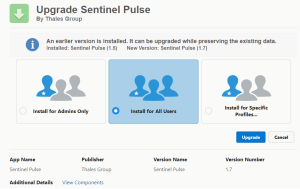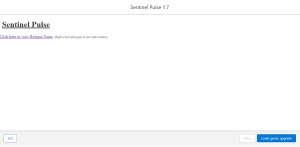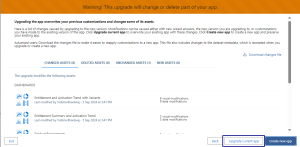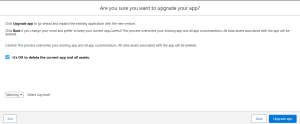Upgrading from Sentinel Pulse 1.5 to 1.7
For information about the latest version, see the Release Notes.
In this section:
>Upgrading Sentinel Pulse Package
>Upgrading the Sentinel Pulse App
Once you have upgraded to Sentinel Pulse1.7, you must also perform the steps for Displaying Salesforce Account ID in Account Mapping Tab.
Before You Upgrade
Before starting the installation process, please note that this page contains detailed instructions for upgrading from versions 1.5 to version 1.7. You can use the following instructions to confirm which version of Sentinel Pulse is installed on your Salesforce org:
Verifying the Sentinel Pulse Version
1.In the top-right corner of the screen, click ![]() and select Setup.
and select Setup.
2.On the left sidebar, in the Quick Find box, enter Installed Packages, and then select Installed Packages.
3.From the installed packages list, search for Sentinel Pulse.
4.Check the version installed under Version Number.
If the version is 1.7, then you are already on the latest version and you do not need to upgrade.
Upgrading Sentinel Pulse Package
Perform the following steps to upgrade the Sentinel Pulse package:
1.Paste the Sentinel Pulse app upgrade link in your web browser. For example,
https://login.salesforce.com/packaging/installPackage.apexp?p0=04t7Q123456pulse3QAA
NOTE This link is a placeholder and does not lead to the Sentinel Pulse installation. Refer to Sentinel Pulse Order Emails for instructions on obtaining your app installation link.
2.Log in to the Salesforce app using administrator credentials, if not already logged in.
3.Select Install for All Users.
NOTE You must select Install for All Users so that all the users in your Salesforce org have access to Sentinel Pulse without requiring to manually administer users.
4.Click Upgrade.
5.Click Done.
When the upgrade is complete, you will see the success message on your screen. Also, you will get an email notifying that the upgrade is complete.
Upgrading the Sentinel Pulse App
After successful upgrade of the new package, follow these steps to update the Sentinel Pulse app:
1. From the top-left of the screen, click App Launcher![]() .
.
2.Search for Analytics Studio and look for Sentinel Pulse.
3.From the top-right, click Update Available to proceed.
4.On the next screen, Click Looks good, upgrade to upgrade. You may click Release Notes to view the list of new features, bug fixes and issues for this release.
5.The next screen displays all the changes that are part of this upgrade. You may also download the file to review the changes. Click Upgrade current app.
6. Select the It's OK to delete the current app and all assets check box and then click Upgrade app.
When the upgrade is complete, you will see a message on your screen about completion. Also, you will get an email notifying that the upgrade is complete.