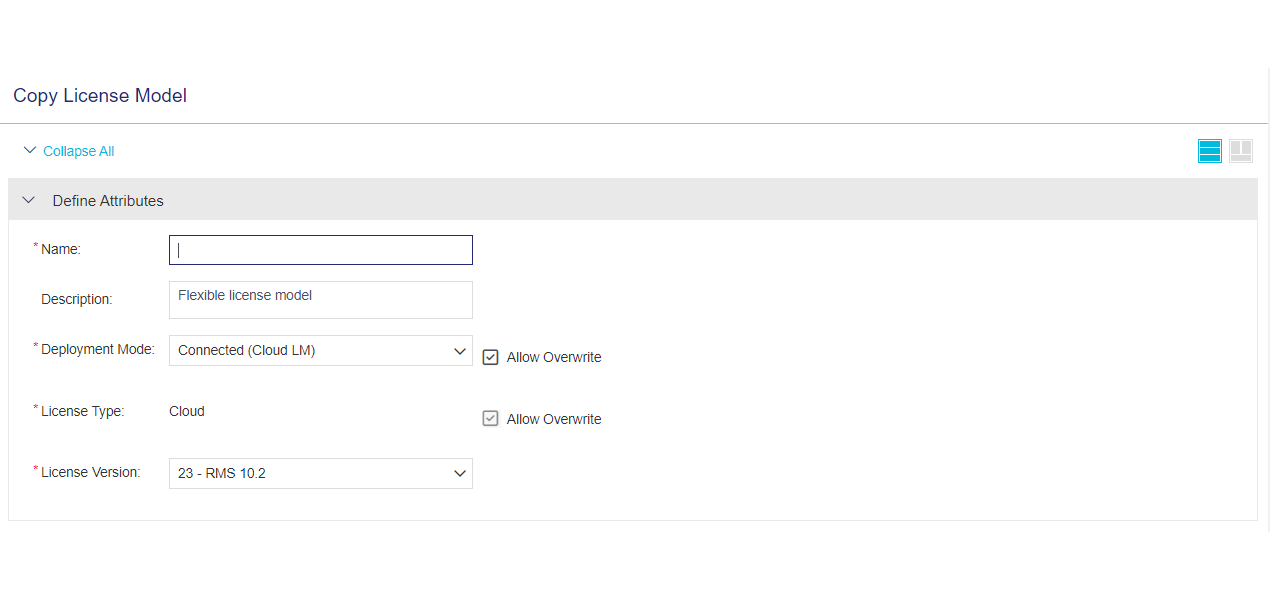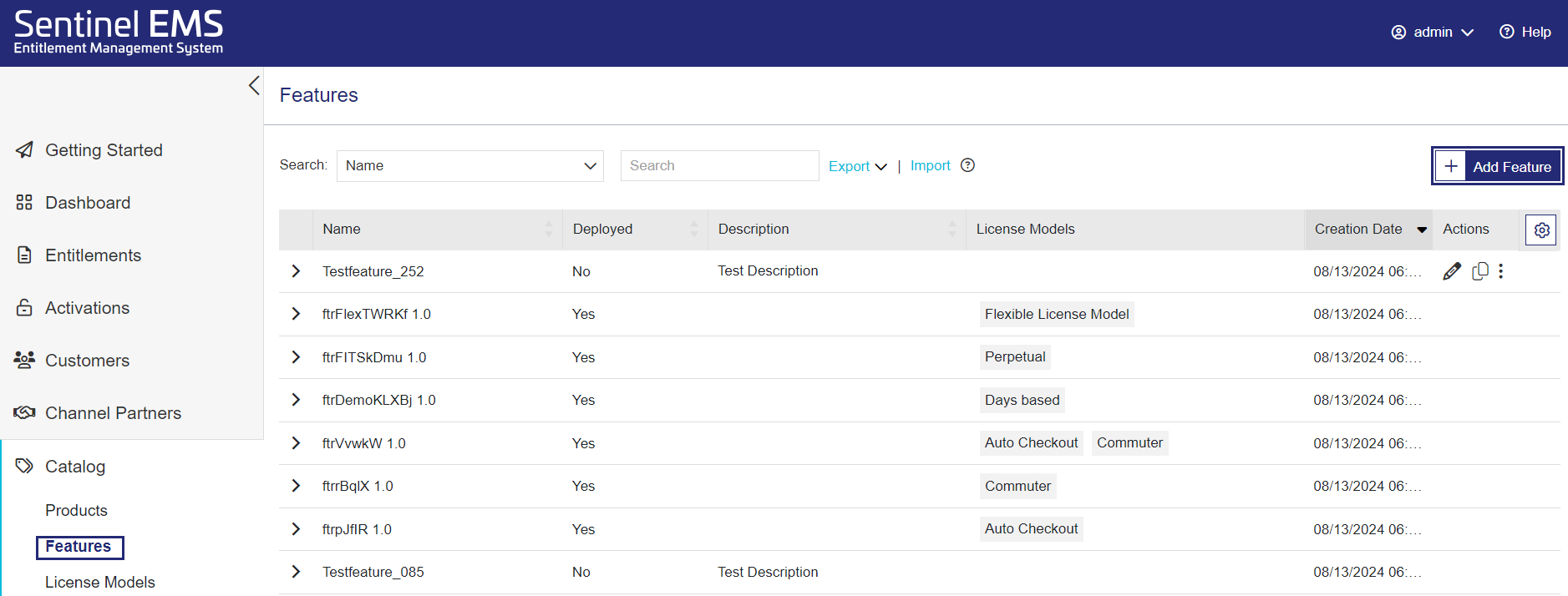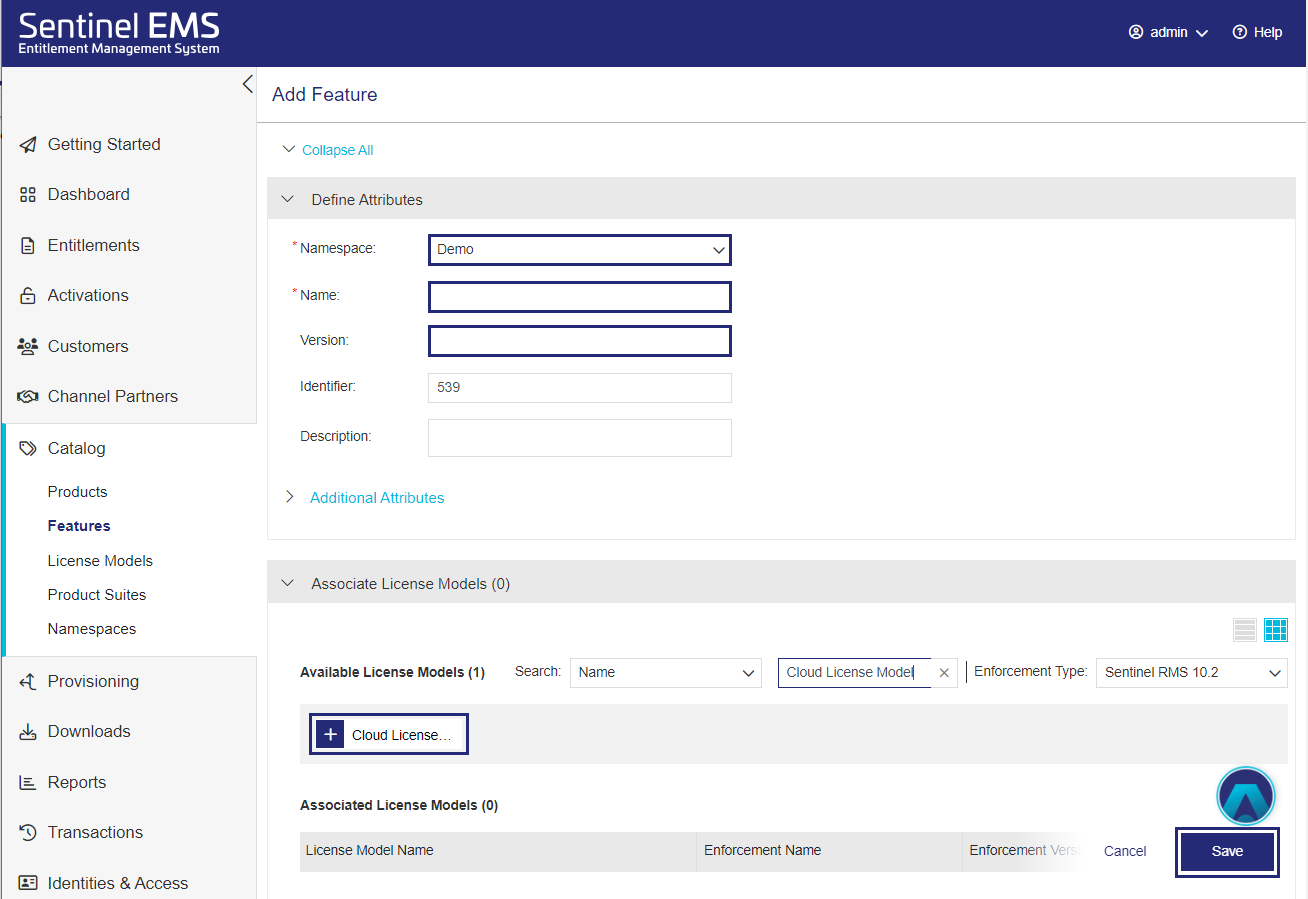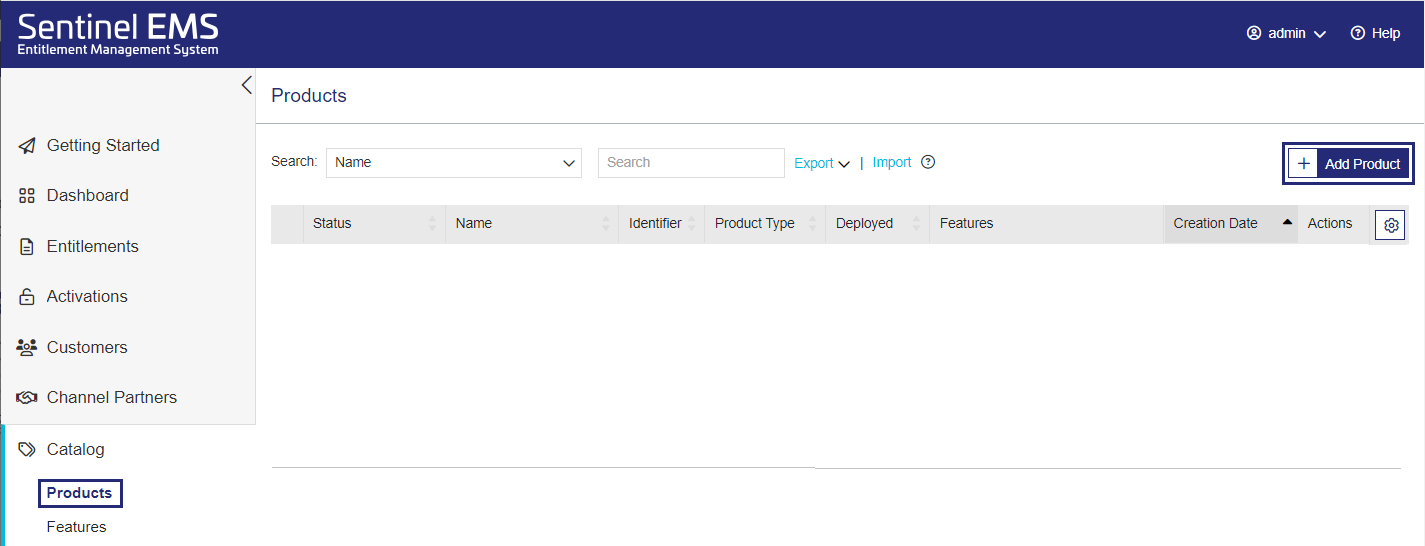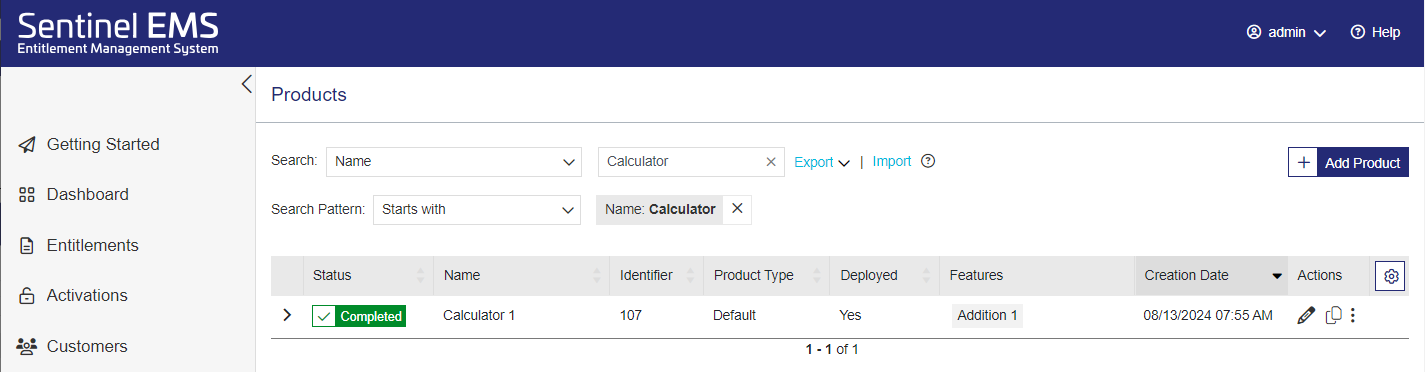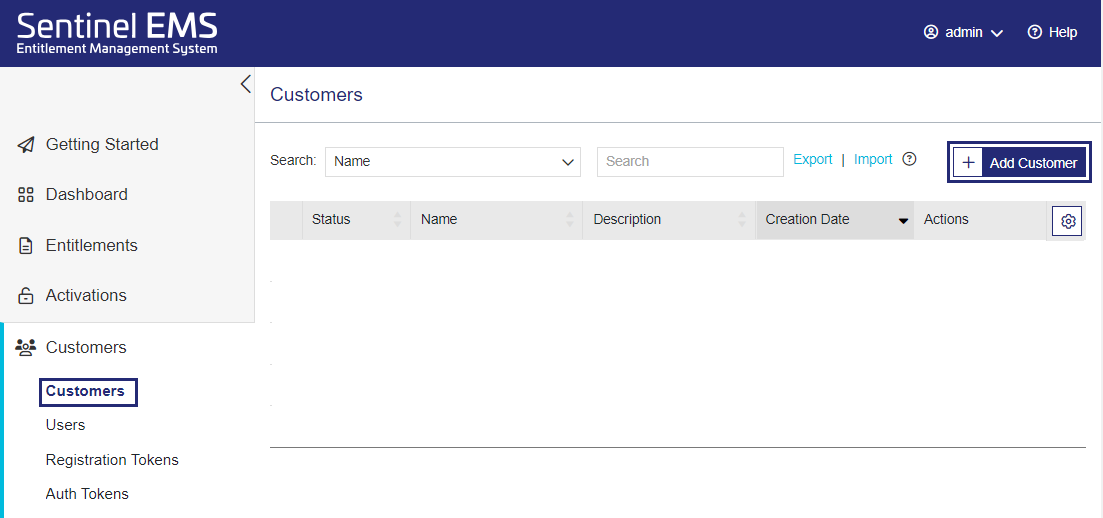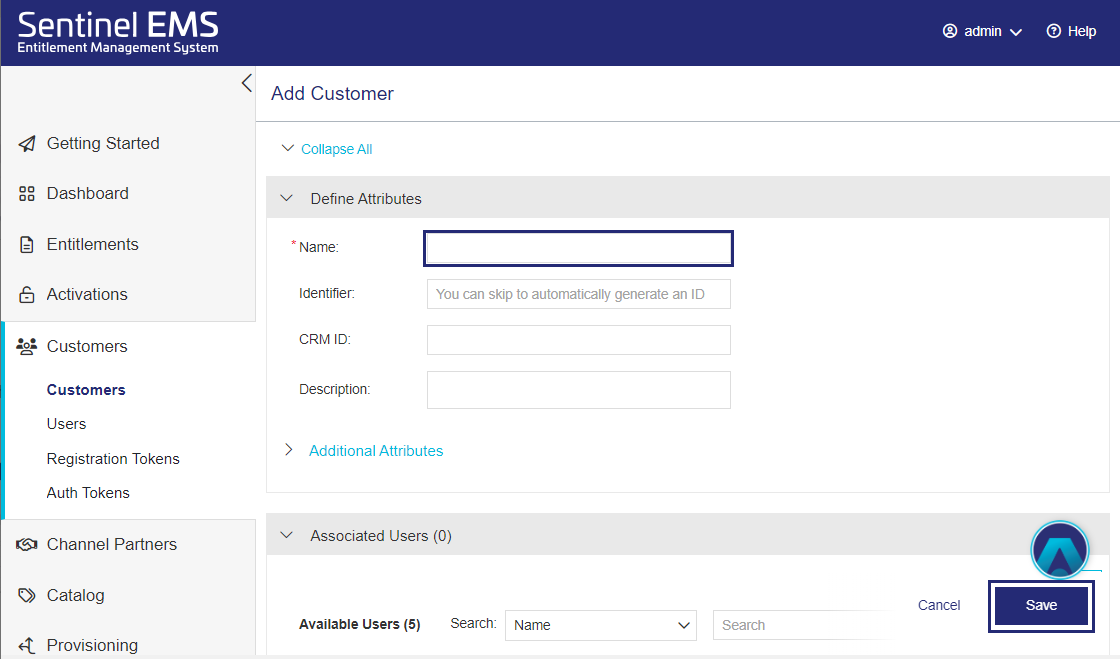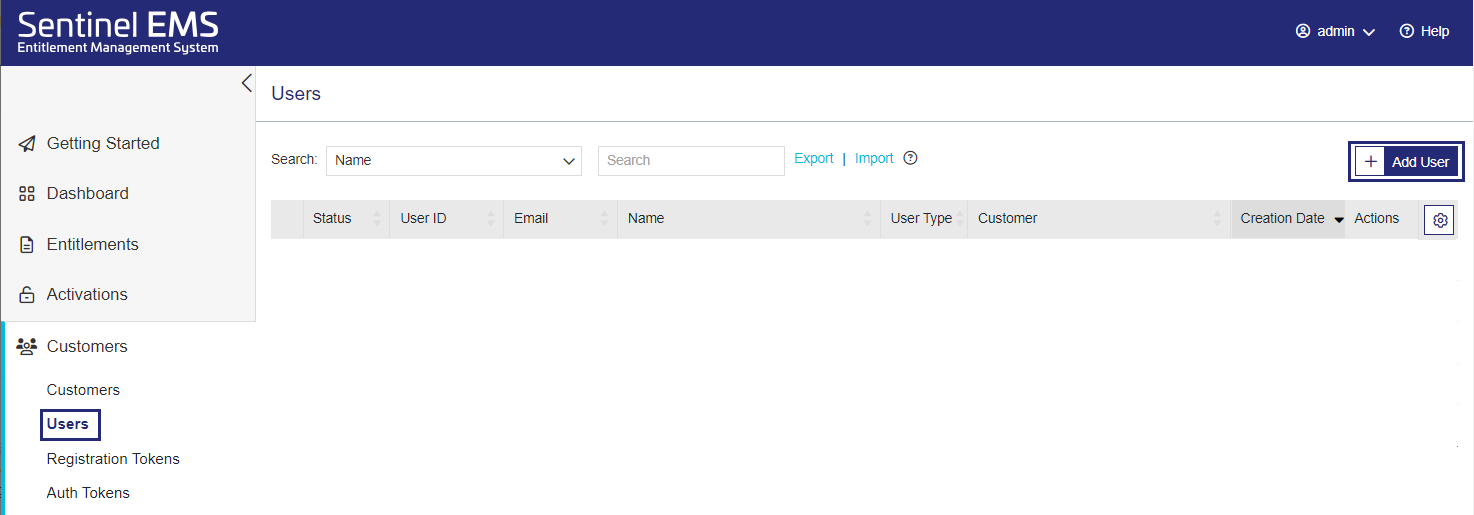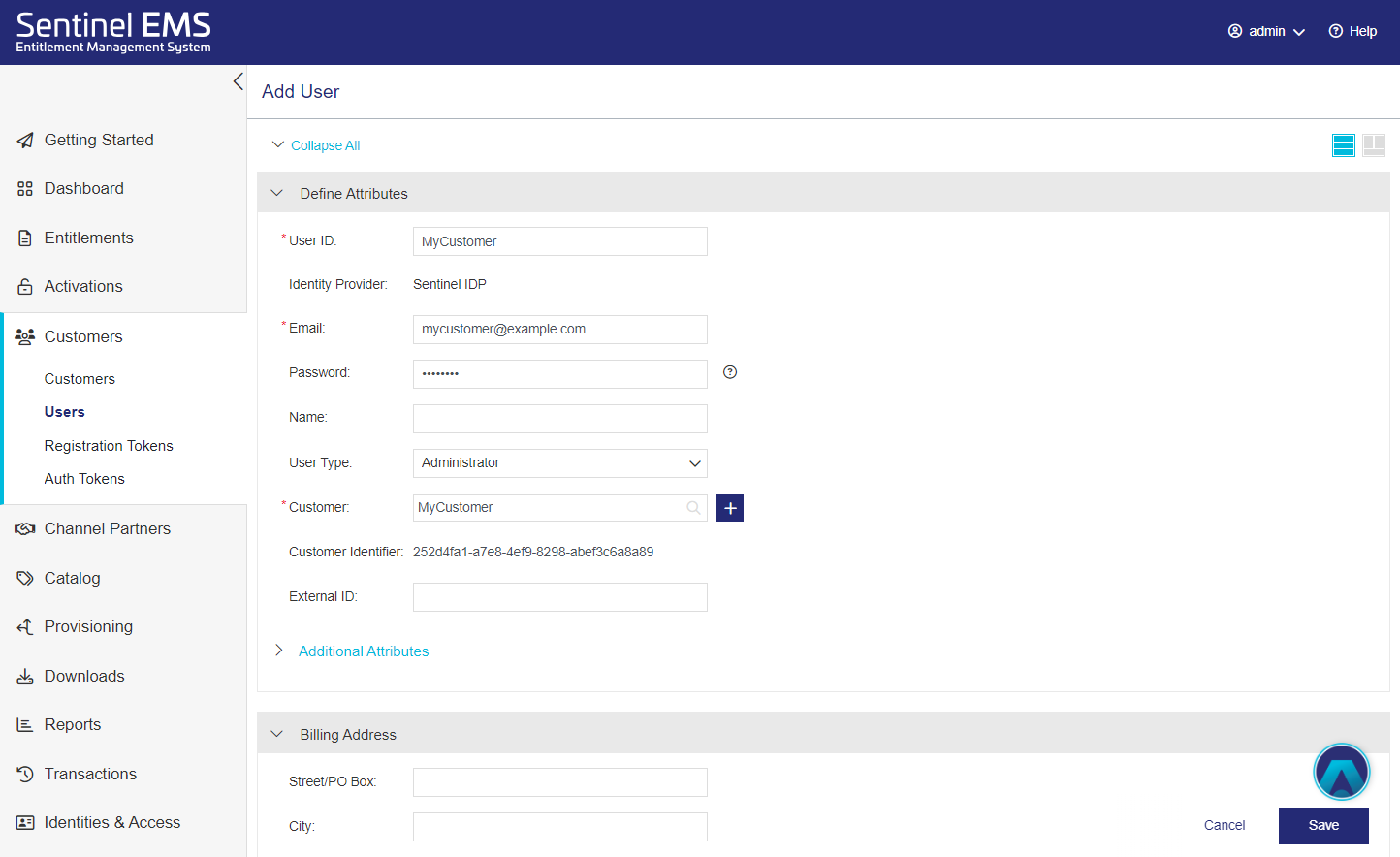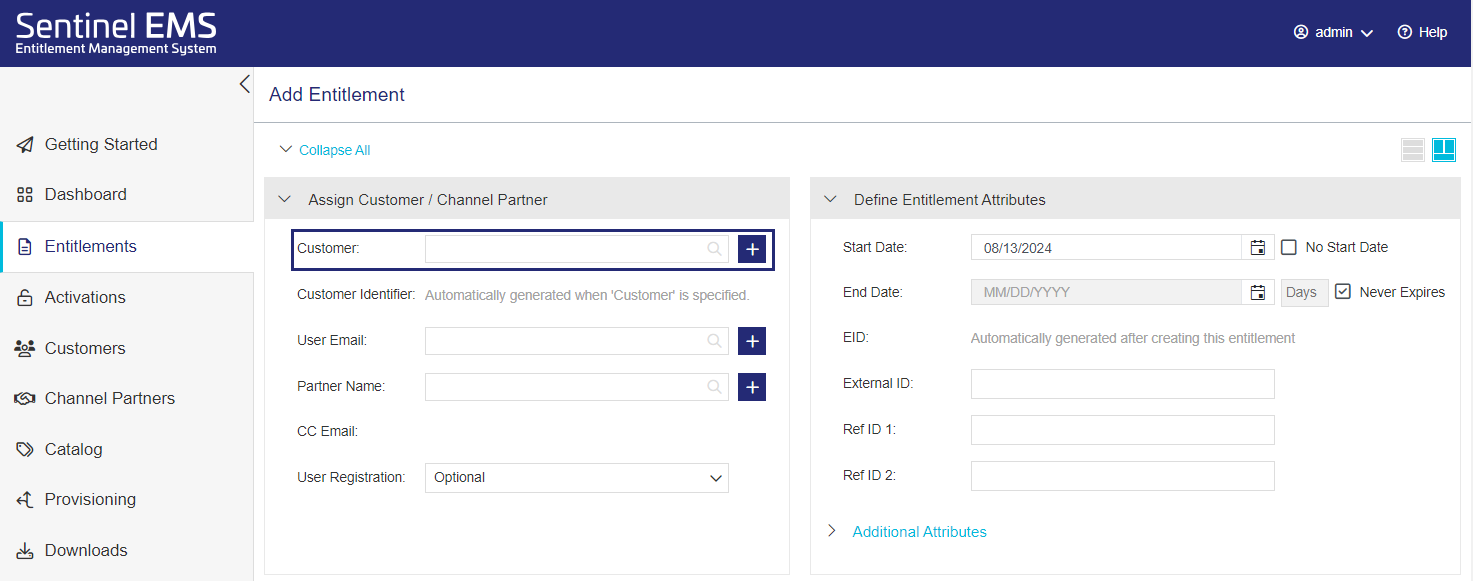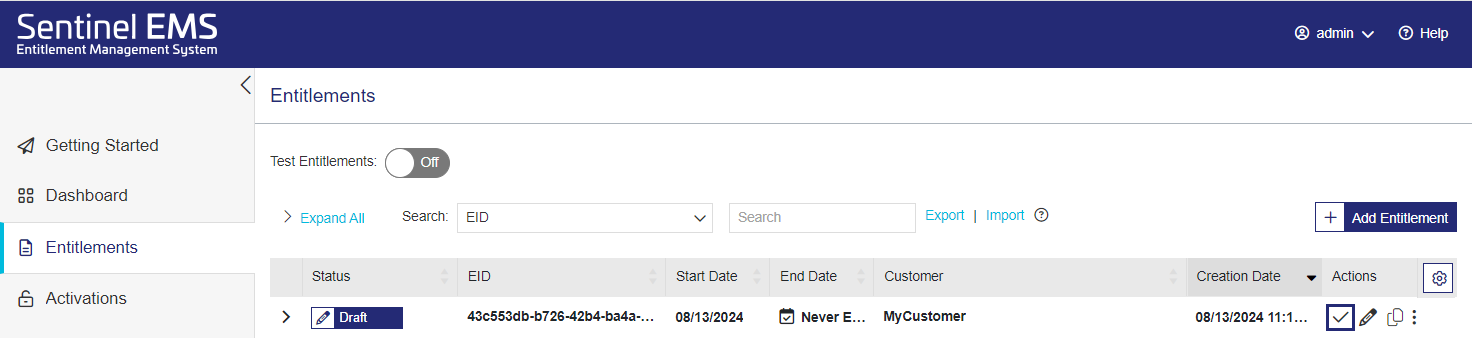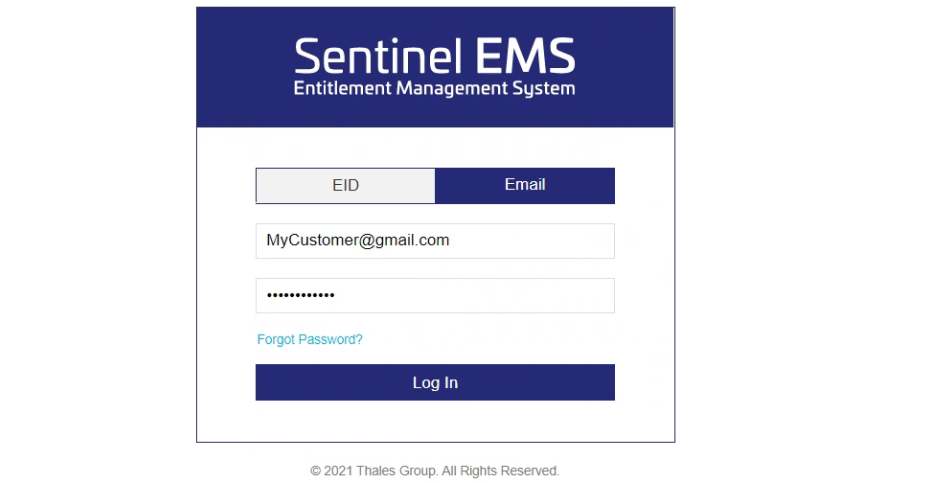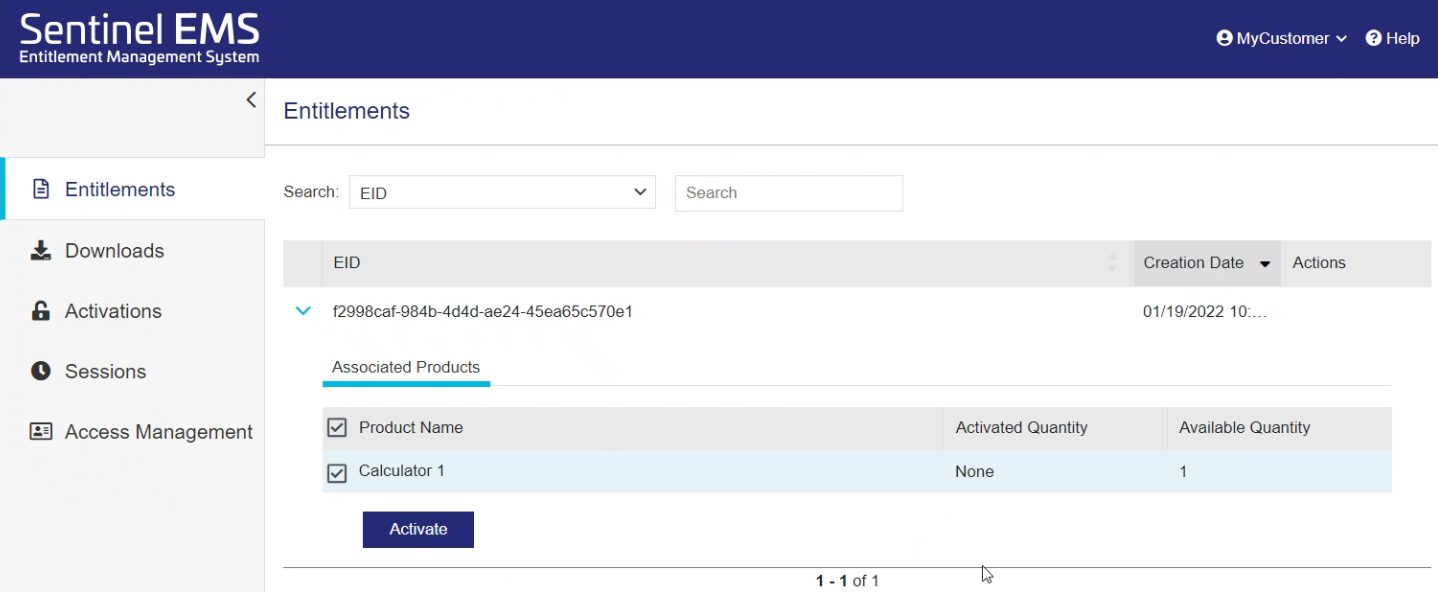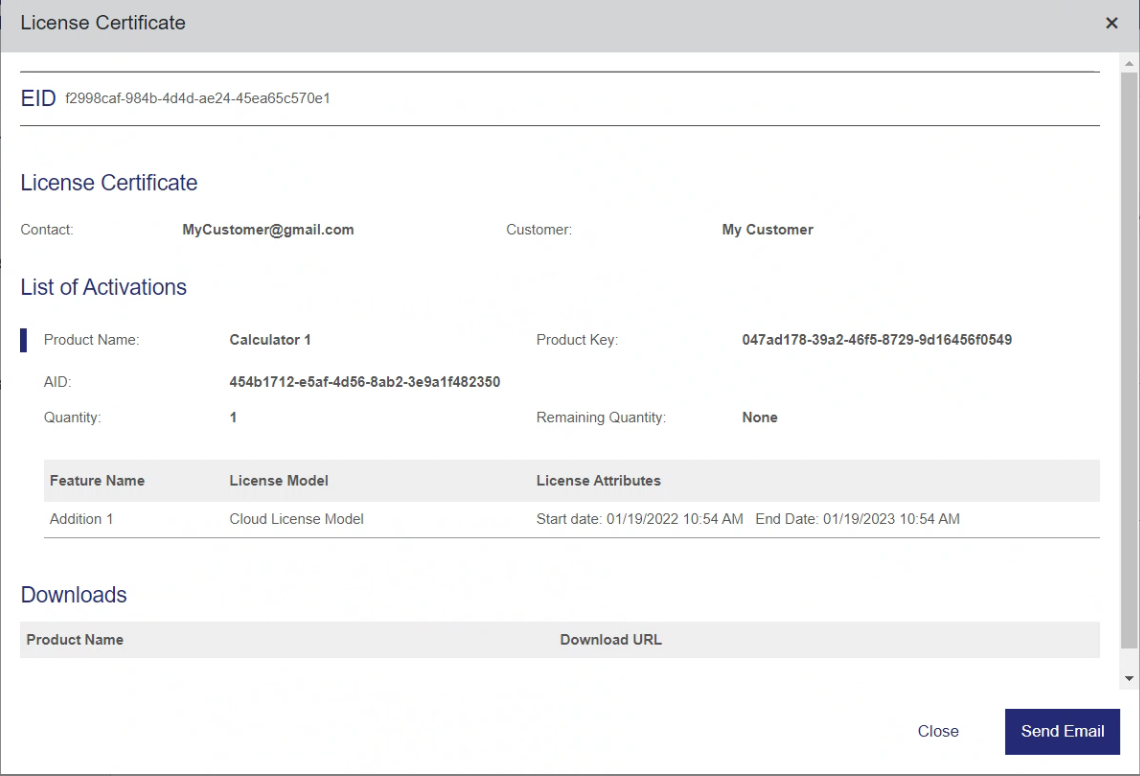Part 1: Deploying an Entitlement
Follow the steps below to deploy an entitlement using Sentinel EMS with Sentinel RMS—Connected (Cloud LM) Mode.
•Review the Key Concepts for Sentinel EMS components.
1.From the navigation pane, select Catalog > License Models.
2.Search by Name for the Flexible License Model.
4.In the Copy License Model page, in the Name field, enter any license model name, for example, Cloud License Model.
5.From the Deployment Mode dropdown, select Connected (Cloud LM).
6.Click Save.
You've created the license model of Cloud LM nature. Next, you will create a feature.
3.From the Namespace dropdown, select the Namespace you created.
4.In the Name field, enter a feature name, such as Addition.
5.In the Version field, enter a feature version, such as 1.
6.In the Available License Models area of the Associate License Models pane, click the license model you created to add it to the Associated License Model list.
7.Click Save.
You've created your first feature. Next, you will add the feature to a product.
Now that you created a feature, you will add it to a product. This is known as associating a feature with a product.
3.In the Add Product page, from the Namespace dropdown, select the Namespace you created.
4.In the Name field, enter any product name, for example, Calculator.
5.In the Version field, enter a feature version, such as 1.
6.In the Available Features area of the Associate Features pane, click the feature you created to add it to the Associated Features list.
7. Click Save.
In this step you will create a new customer and add its contact details, so it can be associated with an entitlement.
1.From the navigation pane, select Customers > Customers.
2.In the Customers page, click Add Customer
You've created your first customer. Next, you will add the user details to the customer you just created.
7.In the Email field, add the email address to which the entitlement certificate will be sent.
8.In the Password field, enter a password.
9.Click the User Type arrow and select Administrator.
10.In the Customer field, enter the customer name you just created.
11.Click Save.
You've created the user and the user email address is associated with the customer. Ensure to save the email address and password, as it will be required to log on to Sentinel EMS Customer portal.
4.In the Associate Products / Product Suites pane, under Available Products, click the product you created to add it to the Associated Products / Product Suites section.
1.From the navigation pane, select Entitlements.
2.In the Entitlements page, expand the entitlement you just created. Select the checkbox for the product you created and click Activate.
3.Click Complete Activation to deploy the Cloud LM license on the RMS Cloud License Manager.
The license is available on the Thales-hosted RMS Cloud License Manager (LM).
You have successfully deployed an entitlement. Next, you will generate a registeration token.

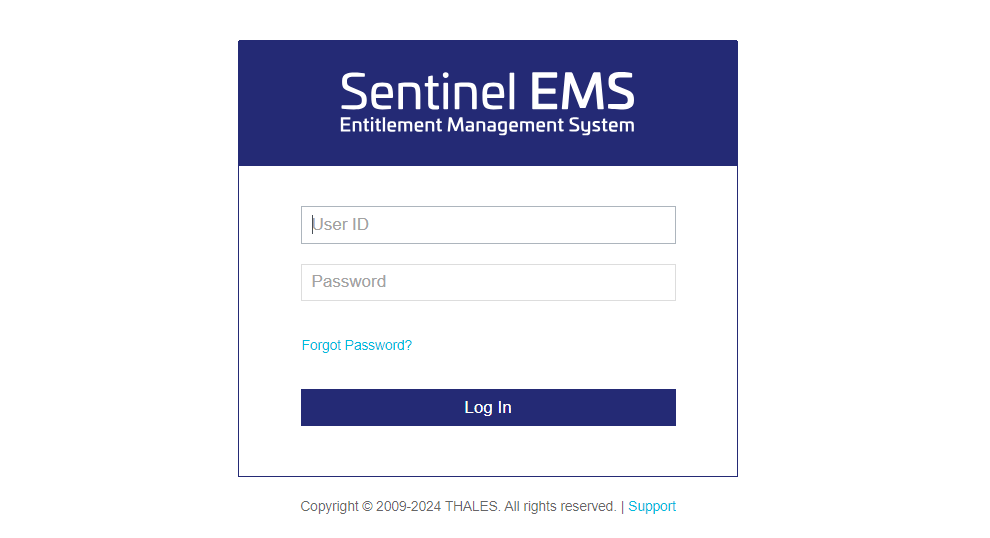
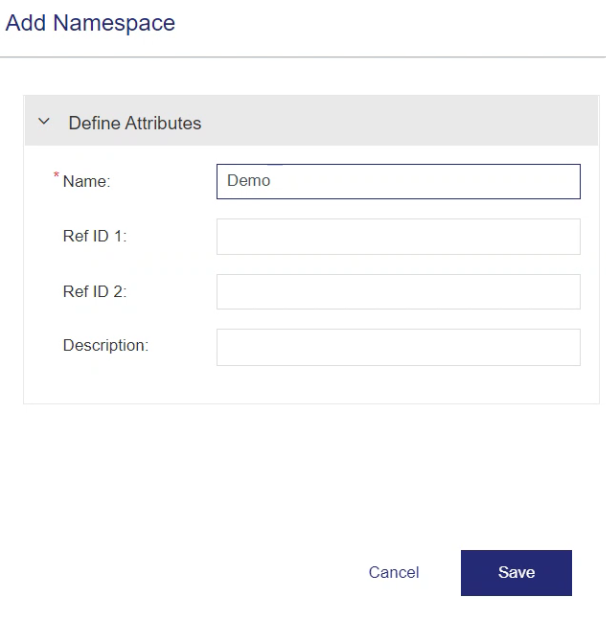
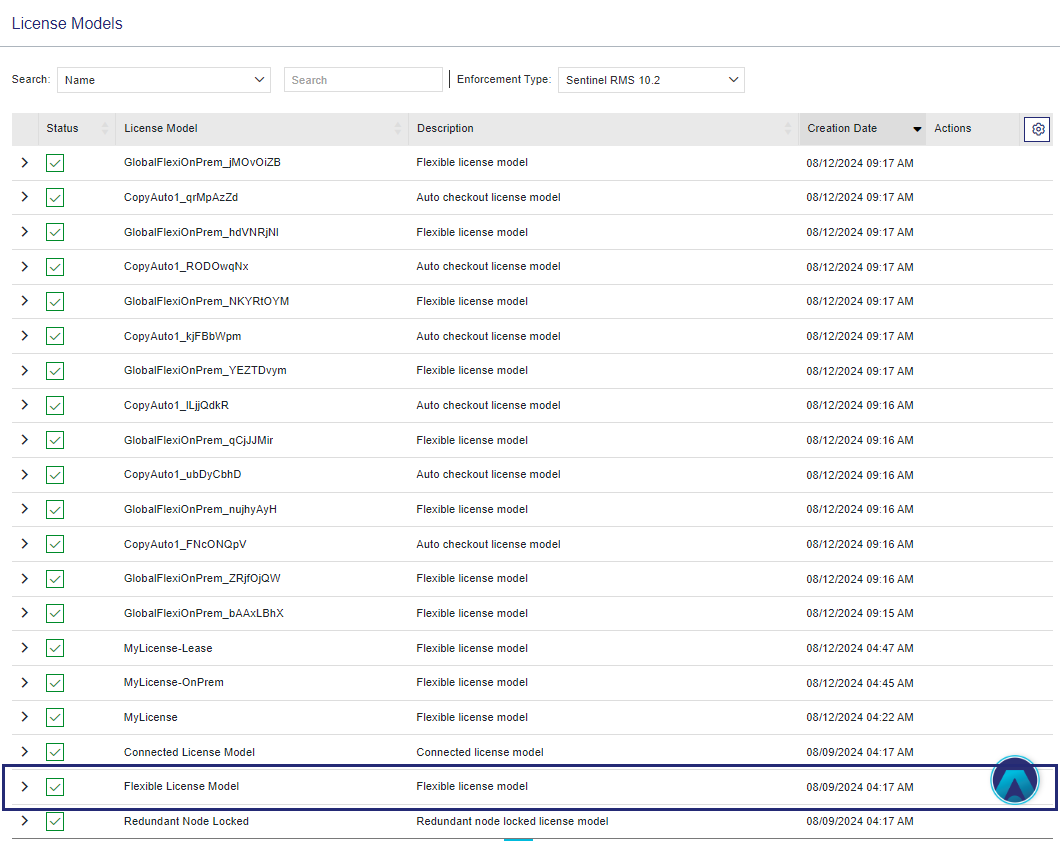
 icon. The Copy License Model page is displayed.
icon. The Copy License Model page is displayed.