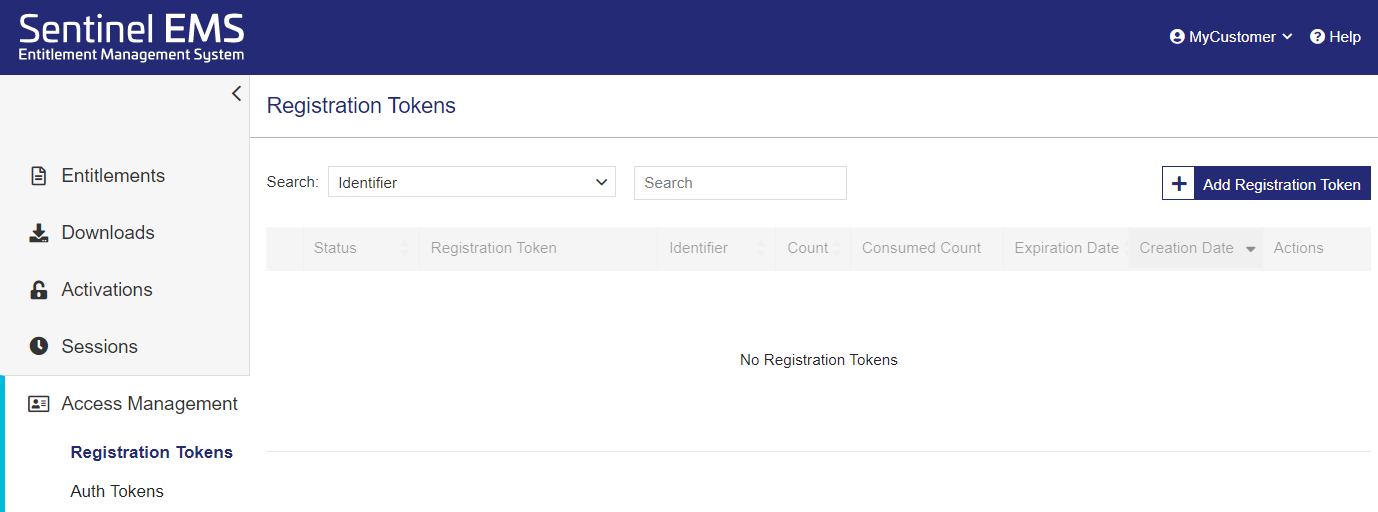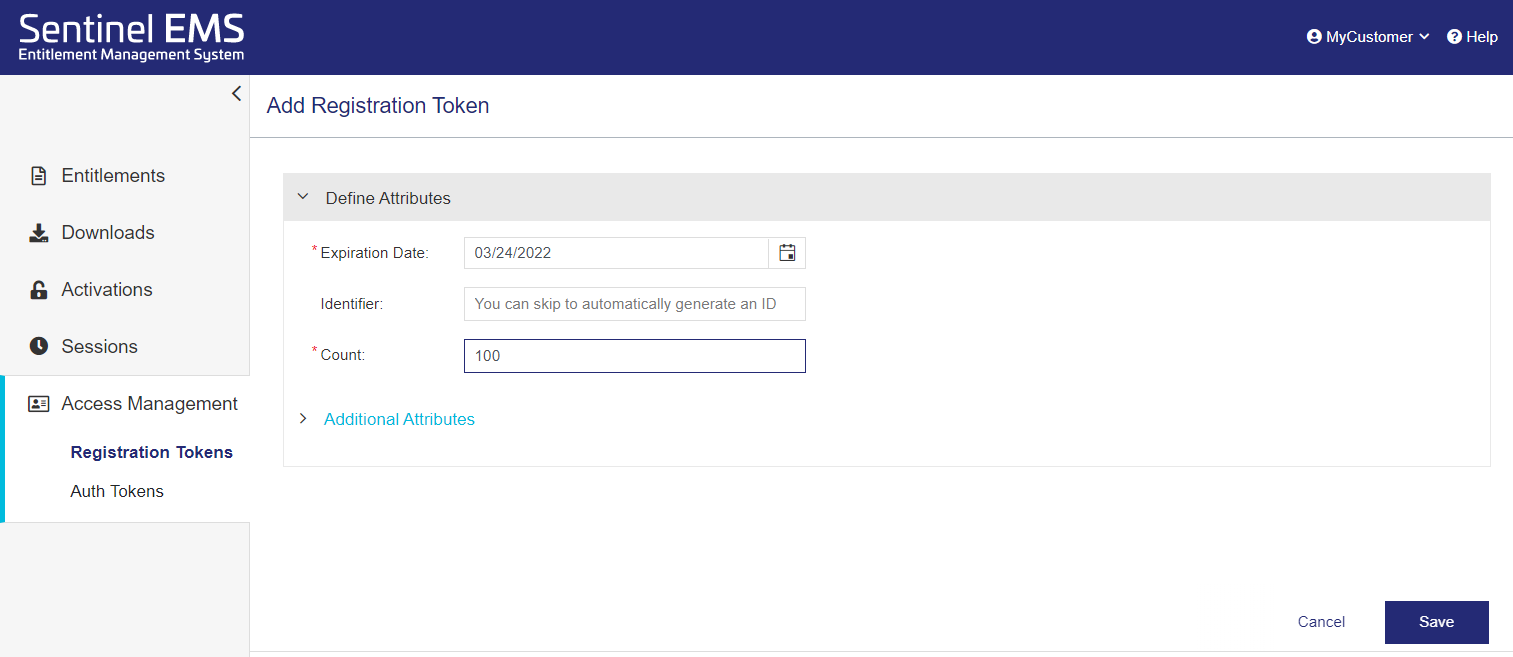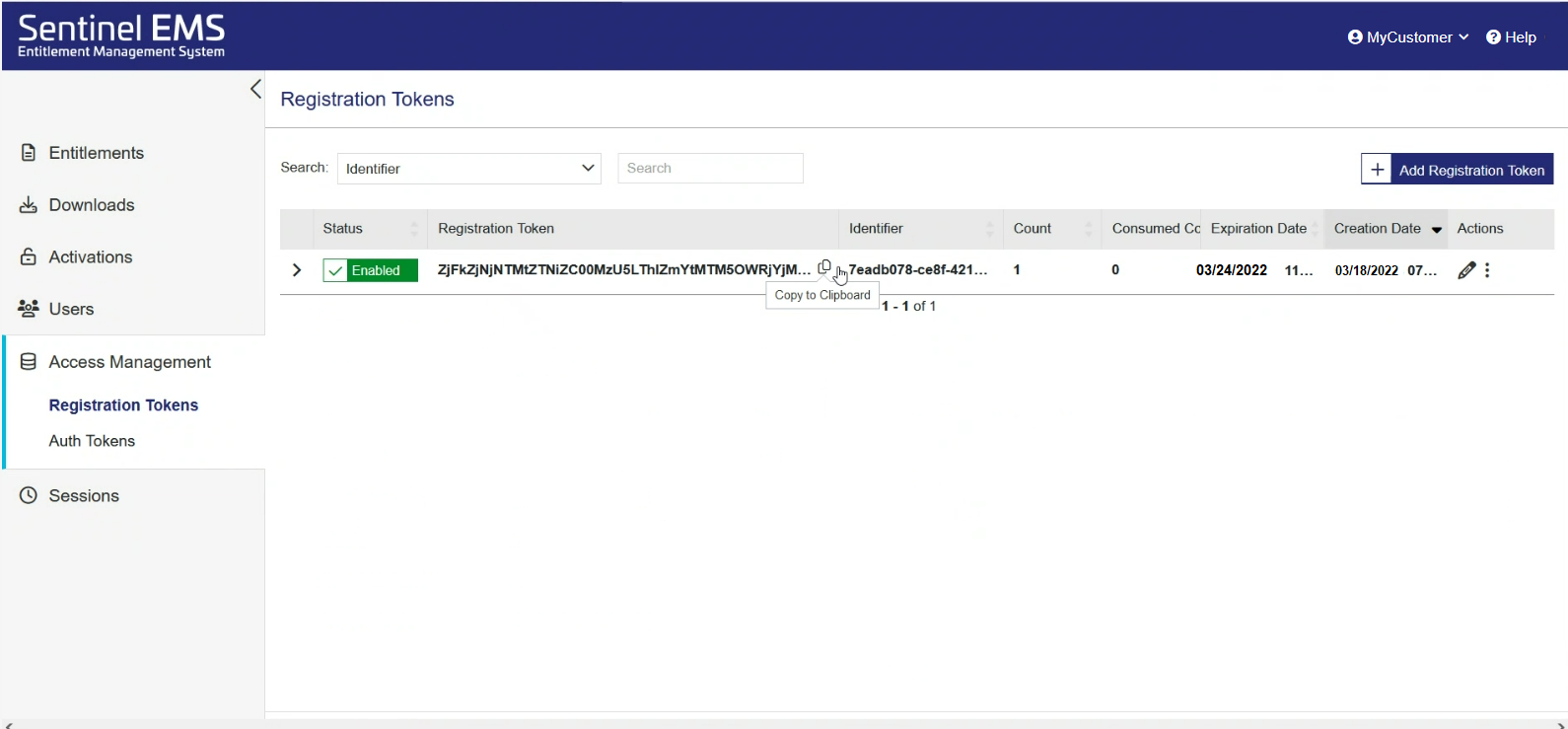Part 2: Generating a Registration Token
In this step, you will generate the registration token required to consume the applications licensed for the Connected (Cloud LM) mode.
1.From the navigation pane, select Access Management > Registration Tokens.
2.In the Registration Tokens page, click Add Registration Token.
3.In the Add Registration Token page, in the Expiration Date field, enter a date for the registration token validity.
4.In the Identifier field, you can either enter an alphanumeric value or leave the field blank to enable Sentinel EMS to generate the ID automatically.
5.In the Count field, specify the number of users allowed to run the licensed application using this registration token.
NOTE
•To allow 100 users to run one instance of licensed application per machine, set the count value to 100.
•To allow 100 users to run 2 instances of the licensed application on the same machine, set the count value to 200.
•To tighten the security and limit the usage of the registration token to single user/machine, set the count value to 1.
6.Click Save to successfully generate the registration token. Copy the registration token to clipboard.
Next, you will consume a license using either SCP-Integrated library or RMS Cloud LM REST API option.