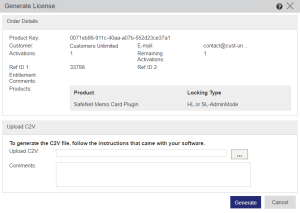End-User Activation for the Product Key
An end user can log on to the Sentinel LDK-EMS Customer Portal using a Product key and the following URL:
http://<Hostname>:<Port>/ems/customerLogin.html
Here, <Hostname> and <Port> represent the domain name and port of Sentinel LDK-EMS server.
After the end user logs on to Sentinel LDK-EMS, a registration page opens if it has been specified by the Entitlement Manager. (For details, see the section on user registration.) The end user needs to provide some basic information and click Save. The page that follows displays the Product key details, enabling the end user to activate the Product key:
>Online Activation: The end user can activate the Product key on the same machine. The activation process is automatic and does not require any further action.
>Offline Activation: The end user can use this option to activate the Product key on another machine.
The offline activation process includes:
a.Generating a C2V file for the destination machine where the Product is to be installed. C2V files are machine-specific and non-transferrable.
b.Generating a license based on that C2V file. This step generates a V2C or V2CP file.
c.Applying the V2C or V2CP file, which contains the generated license, on the destination machine where the end user plans to use the Product.
This process requires the RUS utility (Sentinel's Remote Update System) to generate a C2V file and apply the resultant V2C or V2CP file. To enable end users to perform these tasks successfully, consider providing implementation instructions. For more details, see Customizing and Distributing the Remote Update System (RUS) Utility
To activate offline:
1.In the Sentinel LDK-EMS Customer Portal, click Offline Activation. The Generate License dialog box opens.
2.Run the RUS tool on the destination machine to generate a C2V file. Then bring the file to the other machine.
3.Upload the C2V file.
4.Click Generate. Then, in the Download column of the Activation Details pane, click the link. If an email address is included in the order details, the V2C or V2CP file is sent to the specified recipient.
NOTE If end users need assistance, they can share the C2V file with you, the vendor, and you can generate and send them the V2C or V2CP file to apply on the destination machine.
5.Download the V2C or V2CP file and apply it on the destination machine using the RUS tool.