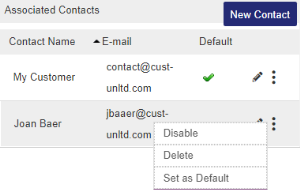Managing Channel Partners
You view and manage Channel Partners in the Channel Partners tab. The left pane displays a list of all Channel Partners and provides the following information about each Channel Partner:
| Status |
Current status of the Channel Partner:
|
| Type |
Channel Partner type: |
| Name | The name of the Customer who placed the order. |
| Ref ID | Reference ID of the Channel Partner in another system. |
The right pane displays customer information, billing details, shipping details, a list of associated products, and a list of associated contacts.
To open the Channel Partners tab:
Select Customers > Channel Partners.
To define a Channel Partner:
See Creating a Channel Partner.
To view the details of a Channel Partner:
In the left pane of the Channel Partners tab, select a Channel Partner. The details are displayed in the right pane.
To filter and search the Channel Partners list:
1.In the Channel Partners tab, specify a search criterion, such as, Channel Partner, CRM ID, Ref ID, E-mail Contains, or Channel Partner Ref ID.
2. Enter a complete or partial search string in the search box. For details on the types of searches available, see Wild Card Search.
NOTE Wild card searches are not supported for the E-mail Contains criterion.
3.Click  . The relevant search results are displayed.
. The relevant search results are displayed.
To manage Channel Partners:
In the Channel Partners tab, do any of the following:
To manage associated contacts for Company-type Channel Partners:
In the Associated Contacts pane (located in the bottom-right of the Channel Partners tab), add or edit the associated contacts as needed.
| Click: | To: |
|---|---|
| New Contact |
Create a Contact for a Company-type Channel Partner. (Not available for Individual-type Channel Partners.) For details, see Creating or Updating a Contact for a Company-type Channel Partner. |
|
|
Disable or enable the selected Contact. Disabled Contacts cannot log on to Sentinel LDK-EMS. |
|
|
View and edit the properties of the selected Contact. For details, see Creating or Updating a Contact for a Company-type Channel Partner. |
|
|
Delete the selected Contact. You cannot delete Contacts that are included in Entitlements. |
|
|
Mark the selected Contact as the default Contact for the Channel Partner. |

 Enabled or
Enabled or  Disabled
Disabled Individual or
Individual or  Company
Company