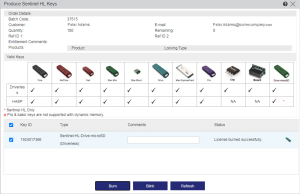Producing Sentinel HL Keys for an Entitlement
You can write (burn) an Entitlement to connected Sentinel HL keys.
You may be prompted to download and copy some files to a specified location. If you do not have appropriate permissions to copy the files to this location, your system administrator can help you to copy the files.
To produce the Sentinel HL keys:
1.In the Entitlements page (Entitlements > Entitlements), select an Entitlement with the Sentinel HL Key type, click ![]() and select Produce. The Produce Sentinel HL Keys dialog box opens.
and select Produce. The Produce Sentinel HL Keys dialog box opens.
The Produce Sentinel HL Keys dialog box displays the following information:
| Batch Code | Unique vendor code. |
| Customer | Name of the Customer for whom the key is being burned. |
| E-mail address of the Customer. | |
| Quantity | The number of Sentinel HL keys ordered. |
| Remaining | The number of Sentinel HL keys remaining to be produced. |
| Ref ID 1 and Ref ID 2 | Information that identifies the order in a different system, for example, an order code in your company's ERP system. |
| Entitlement Comments | Text information related to the production of this Entitlement. |
| Products | All Products available in the order and their Locking Types. |
| Valid Keys | Graphic representations of the Sentinel HL key types that are valid for the order. For details, see Valid Sentinel HL Keys. |
| Comments | A brief description (for reference) related to the product or entitlement. You can view this using the Previous Activations link. |
2.Connect the valid Sentinel HL keys.
3.Click Refresh. The available keys are displayed below the Valid Keys graphic.
4.(Optional) To locate keys, click Blink. The LED of the selected keys blinks for five seconds.
5.Select a key and click Burn. The order is written to the Sentinel HL key and the production totals (Quantity and Remaining) are updated. If a Sentinel HL key has pending orders (for example, if there are already V2C files for the key that have not been applied), the pending orders are overwritten.
6.Remove the Sentinel HL keys.