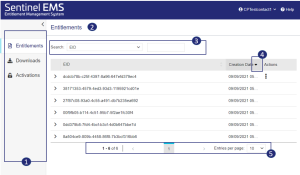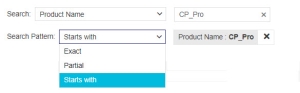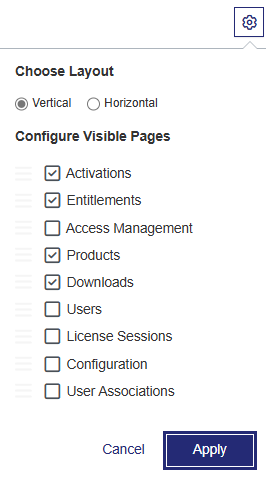The Customer Portal Workspace
When you log in to the Sentinel EMS customer portal, a page similar to the following is displayed:
The following table lists the components and information available in the Sentinel EMS customer portal:
| Item | Component | Description |
|---|---|---|

|
Navigation pane | Lists the entities available in the customer portal. The options displayed depend on your specific configuration. |

|
Entity page | Displays the page that was accessed from the Navigation Pane. |

|
Search field | Used to filter entity information displayed on the page. For more information, see Searching for an Entity. |

|
Sort column | Sorts the records in the entity grid. For more information, see Sorting by Entity Attribute. |

|
Pagination bar | Helps you navigate between pages and provides information about the number of records displayed in the grid. For more information, see Using the Pagination Bar. |

|
Navigation Configuration button |
(Visible only if you are logged in as a vendor administrator.) Configures the entities displayed in the Navigation Pane, including options to hide, display, change the layout, and reorder them. For more information, see Using the Navigation Configuration. |

|
Configure Columns button |
(Visible only if you are logged in as a vendor administrator.) Configures the visibility and sorting of the grid columns in the Entitlements, Downloads, and Activations pages. For instructions on grid configuration, see |
Searching for an Entity
The search bar may be available on pages that is linked to an entity. You use the search bar to search and filter the grid that is displayed on the entity page.
To search an entity:
1.Select a search criterion from the left drop-down list. For example, Product Name is a search criterion for all catalog entities. The search bar is displayed below:
2.Enter a search value, for the search criteria. As soon as the search value is entered, the Search Pattern drop-down list appears:
3.Select a Search Pattern from one of the following:
•Exact: Filters records after matching the exact search value entered.
•Partial: Filters records based on partial match with the search value.
•Starts with: Filters records based on the initial characters of the search criterion matching the search value entered.
4.Repeat the above steps to add multiple search criteria. For multiple search criteria, records are filtered to show all criteria met.
Sorting by Entity Attribute
You can sort columns by clicking the entity attribute name (column name).
> ▲: Sorts the records in the entity grid in ascending order.
> ▼: Sorts the records in the entity grid in descending order.
The sort button is highlighted for the column on which the entity grid is sorted. In the following example, the entity grid below is sorted by Creation Date in descending order.
Using the Pagination Bar
The pagination bar below the entity records is used to view and navigate through the entity list. This bar helps control the page view of this list. An example of the pagination bar is displayed below:
The following table explains the components of the pagination bar:
| Label | Description |
|---|---|

|
Specifies the record numbers and the total number of records listed for an entity. The format is <record number from> - <record number to> of <total number of records>. For example, 1 - 5 of 30 in the above image specifies that records 1 to 5 are displayed on the page out of a total of 30 entity records. By default, 10 entity records are displayed on a page. |

|
The currently displayed page. For example, page 1 is displayed in the above image. |

|
These page numbers specify the separate pages where the entity records have been distributed. |

|
The Page Size list specifies the maximum number of records to be displayed on each page. |
Using the Navigation Configuration
NOTE Relevant only for vendor administrators who log in to the Sentinel EMS customer portal using their user credentials to perform configuration-related activities.
The Navigation Configuration button (marked as "6" in the image and table) enables vendor administrators to customize the visibility, layout, and order of entities, helping align the Sentinel EMS customer portal experience with specific business requirements. The list displays all available entities for all login types.
To configure an entity:
1.Go to Navigation Configuration in the top-right corner.
2.Select a layout from Choose Layout section:
•Vertical: Displays the navigation options in the pane along the left side (default view).
•Horizontal: Displays the navigation options in the bar horizontally across the top.
3.Go to the Configure Visible Pages section to:
•Hide a specific entity.
•Display a specific entity.
•Change the display order of entities using the drag-and-drop handles (≡).
4.Click Apply to save the changes. You must select at least one entity for the Apply button to be enabled.