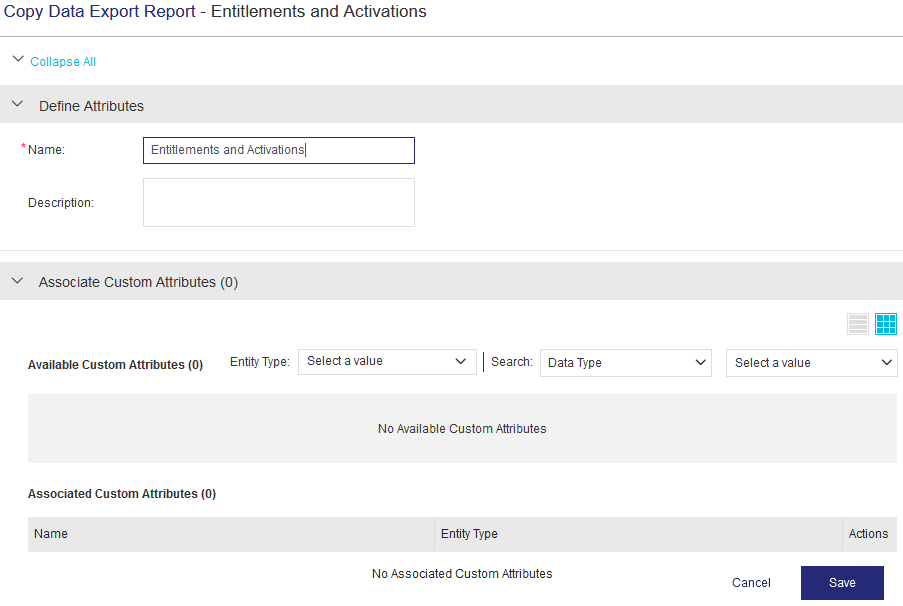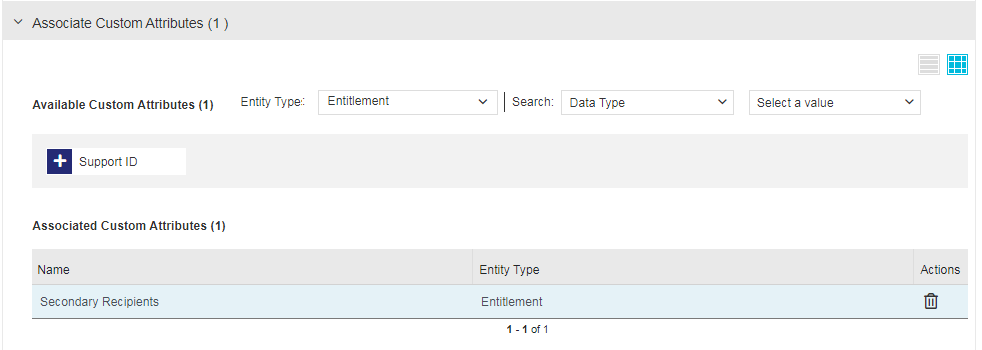Data Export Reports
|
>What Are Data Export Reports? >Prerequisites for Working with Data Export Reports >Predefined Data Export Reports and Supported Custom Attributes >Working with Data Export Reports |
>New to Sentinel EMS?
>More on Data Export Reports
|
What Are Data Export Reports?
Data export reports provide a way for you to get better insights into your software business dynamics. Data export reports are a collection of reports used for asynchronous data processing and reporting. Predefined data export reports are based on the customer requirements identified through research. These reports can be customized and configured to provide meaningful data. Report generation of data export reports can be triggered manually through the Sentinel EMS user interface or automated through the Sentinel EMS REST API.
You use data export reports to export information of entities such as entitlements, activations, channel partners, customers, products, and custom entities to a CSV file. You can visualize the generated CSV file using any commercial business intelligence tool, such as Microsoft Power BI. Included in the release is a Power BI template offering ready-to-use reference visualization for your business, based on the exported data. Included are views on purchases, deployment rates, new and existing customer growth, and deployment information on channel partners. The Power BI template can also be customized to meet additional requirements.
The benefits of data export reports include:
>Ease of customization and configuration, requiring no SQL expertise.
>Simplicity in selecting custom attributes and filtering by date range.
>Utilization of predefined data export reports to create your own reports that include your custom attributes.
>Provide a mechanism to generate data export asynchronously.
>Downloadable in the widely-compatible CSV format.
Prerequisites for Working with Data Export Reports
>To set up customized data export reports: You must have administrative rights in Sentinel EMS.
>To generate data export reports: The vendor user must have administrative rights or Report Management permissions in Sentinel EMS.
For details, see Roles.
Predefined Data Export Reports and Supported Custom Attributes
Sentinel EMS provides out-of-the-box data export reports that you can configure to display custom attribute details and create customized data export reports.
NOTE You cannot create customized data export reports for the following:
>The Custom Entities data export report because this report already includes all custom entity attributes.
>
All predefined data export reports for SCL Add-on for RMS because these reports do not support custom attributes and any customization.
The following sections describe the various data export reports that you can generate:
>Data Export Reports for All Enforcements, Including Supported Custom Attributes
>Data Export Reports Relevant Only for Sentinel LDK
>Data Export Reports Relevant Only for SCL Add-on for RMS
Data Export Reports for All Enforcements, Including Supported Custom Attributes
The table below lists the predefined data export reports that are available for all enforcements. The entity columns in this table show whether custom attributes, if any, are included in the specified data export report.
| Predefined Data Export Report | Description | Entitlement | Product Key | Activation | Product | Customer | Channel Partner |
|---|---|---|---|---|---|---|---|
| Entitlements and Activations | Predefined data export report based on entitlement and activation attributes along with their custom attributes. |
|
|
|
|||
| Channel Partners | Predefined data export report based on channel partner attributes and custom attributes. |
|
|||||
| Customers | Predefined data export report based on customer attributes and custom attributes. |
|
|||||
| Products | Predefined data export report based on product attributes and custom attributes. |
|
|||||
| Extended Activations |
Predefined data export report based on additional activation attributes that are not available in the Entitlements and Activations report, such as associated products |
|
|||||
| Custom Entities |
Predefined data export report that retrieves all attributes that are defined for a specific custom entity. You select the custom entity name when generating the report. Customized data export reports are not supported for the Custom Entities data export report because all of the custom entity attributes are already included in this report. |
 Data Export Reports Relevant Only for Sentinel LDK
Data Export Reports Relevant Only for Sentinel LDK
The table below lists the predefined data export reports that are available for Sentinel LDK with Sentinel LDK CL Service when usage data collection is enabled. For details, see Usage Collection.
Usage data processing may take up to six hours after collection. Make sure to plan report generation accordingly to accommodate this time gap if needed.
| Predefined Data Export Report | Description |
|---|---|
| Sentinel LDK: Usage Data for Login Events |
A data export report that contains usage data for Login events for the specified date range. |
| Sentinel LDK: Usage Data for Logout Events |
A data export report that contains usage data for Logout events for the specified date range. |
| Sentinel LDK: Usage Data for Detach Events |
A data export report that contains usage data for Detach events for the specified date range. |
| Sentinel LDK: Usage Data for Cancel Detach Events |
A data export report that contains usage data for Cancel Detach events for the specified date range. |
 Data Export Reports Relevant Only for SCL Add-on for RMS
Data Export Reports Relevant Only for SCL Add-on for RMS
The table below lists the predefined data export reports that are available for SCL Add-on for RMS.
| Predefined Data Export Report | Description |
|---|---|
| SCL Add-on: Aggregated License Session Usage Data | A data export report that contains all usage records for the specified time period. |
| SCL Add-on: License Session Usage Data per Event | A data export report that contains session-related records for individual licensing API calls (login, refresh, and logout) for the specified time period. |
| SCL Add-on: Aggregated Feature Usage Data per Vendor Info | A data export report that contains the total usage count per feature for the specified time period, grouped by vendor info. |
| SCL Add-on: Aggregated Feature Usage Data per Product | A data export report that contains the total usage count per feature for each user of a selected customer, grouped by product. |
| SCL Add-on: Aggregated Feature Usage Data | A data export report that contains the total usage count per feature for the specified time period. |
| SCL Add-on: Aggregated Feature Usage Data per User | A data export report that contains the total usage count per feature for the specified time period, grouped by user. |
Working with Data Export Reports
The following tasks can be performed for data export reports:
>Creating customized data export reports: If supported, you can configure custom attributes in a predefined, data export report to create a new, customized data export report. For more details, see Creating Customized Data Export Reports.
>Generating data export reports: You can generate predefined and customized data export reports in CSV format. For more details, see Generating Data Export Reports.
>Downloading data export reports: After you generate a data export report, you can download the report from the Data Export Downloads page. For more details, see Downloading Data Export Reports.
Creating Customized Data Export Reports
If the Copy button is available in the Actions column for an existing data export report, you can create a customized data export report that is based on that report.
To create customized data export reports:
1.From the navigation pane, select Reports > Data Export Reports to view the Data Export Reports page.
2.In the Actions column for the report that you want to use as a basis for the new data export report, click the Copy button. The Copy Report Template page opens, as shown in the example below:
3.Modify the Data Export Report Attributes as needed.
4.Associate Custom Attributes as needed.
5.Click Save. The report is created and listed in the Data Export Reports page. You can expand the report to view its details. The report is now available for generation, as described in Generating Data Export Reports.
Data Export Report Attributes
The following table explains the attributes that are used to create a data export report:
| Attribute | Description | Required/Optional | Valid Values |
|---|---|---|---|
| Name | Name of the data export report. | Required |
>1 to 100 characters >Alphanumeric >Special characters supported: space, underscore (_), hyphen (-) >Must be unique |
| Description | Additional information about the data export report. | Optional |
0 to 500 characters |
Associate Custom Attributes
After defining the data export report attributes, you can associate custom attributes, using the Associate Custom Attributes pane displayed below:
The points to remember when you associate a custom attributes with a data export report:
>Custom attributes must already exist for the entity of the data export report being created. For information on creating custom attributes, see Custom Attributes.
>The Entity Type list displays all of the custom attribute entity types supported for the data export report being created. For information on the supported custom attribute entity types for each predefined data export report, see Predefined Data Export Reports and Supported Custom Attributes.
>Use the Entity Type and Search lists to filter the custom attributes in this pane.
>Select an Available Custom Attribute from the list to add it to the data export report. The custom attribute appears under Associated Custom Attributes.
>Click for an associated custom attribute to remove it from the Associated Custom Attributes list.
Generating Data Export Reports
You must generate data export reports before you can download them. All users with permissions to view reports can generate a data export report.
To generate a data export report:
1.From the navigation pane, select Reports > Data Export Reports to view the Data Export Reports page.
2.In the Actions column for the data export report that you want to generate, click the Generate Report button. The Generate Data Export Report page is displayed.
3.To generate a report, specify Start Date, End Date, and other parameters (if available) for which you want to generate the data export report. For parameter details, see Input and Output Parameters for Data Export Reports.
4.Click Generate to generate the data export report in CSV format. You can download the report from the Data Export Downloads page. For details, see Downloading Data Export Reports.
NOTE Data export reports are generated asynchronously, so there may be a delay before they are available for download in the Data Export Downloads page.
Input and Output Parameters for Data Export Reports
The following tables describe the input parameters available for generating a data export report and the information available in the output CSV file.
>Data Export Reports for All Enforcements
>Data Export Reports Only for Sentinel LDK
>Data Export Reports Only for SCL Add-on for RMS
Data Export Reports for All Enforcements
| Report Name | Input Parameters | Output CSV Information |
|---|---|---|
| Entitlements and Activations |
>Start Date (Mandatory): The first date in the reporting period date range. >End Date (Mandatory): The last date in the reporting period date range. The default time zone is UTC. >Format (Read-only): CSV |
See CSV Attributes for the Entitlements and Activations Data Export Report. |
| Channel Partners |
>Start Date (Mandatory): The first date in the reporting period date range. >End Date (Mandatory): The last date in the reporting period date range. The default time zone is UTC. >Format (Read-only): CSV |
See CSV Attributes for the Channel Partners Data Export Report. |
| Customers |
>Start Date (Mandatory): The first date in the reporting period date range. >End Date (Mandatory): The last date in the reporting period date range. The default time zone is UTC. >Format (Read-only): CSV |
See CSV Attributes for the Customers Data Export Report. |
| Products |
>Start Date (Mandatory): The first date in the reporting period date range. >End Date (Mandatory): The last date in the reporting period date range. The default time zone is UTC. >Format (Read-only): CSV |
See CSV Attributes for the Products Data Export Report. |
| Extended Activations |
>Start Date (Mandatory): The first date in the reporting period date range. >End Date (Mandatory): The last date in the reporting period date range. The default time zone is UTC. >Format (Read-only): CSV |
See CSV Attributes for the Extended Activations Data Export Report. |
| Custom Entities |
>Start Date (Mandatory): The first date in the reporting period date range. >End Date (Mandatory): The last date in the reporting period date range. The default time zone is UTC. >Custom Entity Name (Mandatory): Name of the custom entity for which the report data is required. >Format (Read-only): CSV |
See CSV Attributes for the Custom Entities Data Export Report. |
 Data Export Reports Only for Sentinel LDK
Data Export Reports Only for Sentinel LDK
Generating these reports requires Sentinel LDK with Sentinel LDK CL Service. Usage data collection must also be enabled. For details, see Usage Collection.
| Report Name | Input Parameters | Output CSV Information |
|---|---|---|
| Sentinel LDK: Usage Data for Login Events |
>Start Date (Mandatory): The first date in the reporting period date range. >End Date (Mandatory): The last date in the reporting period date range. The default time zone is UTC. >Format: CSV (Although both PDF and CSV are listed, a CSV file is always generated for this report.) |
See CSV Attributes for the Sentinel LDK: Usage Data for Login Events Data Export Report. |
| Sentinel LDK: Usage Data for Logout Events |
>Start Date (Mandatory): The first date in the reporting period date range. >End Date (Mandatory): The last date in the reporting period date range. The default time zone is UTC. >Format: CSV (Although both PDF and CSV are listed, a CSV file is always generated for this report.) |
See CSV Attributes for the Sentinel LDK: Usage Data for Logout Events Data Export Report. |
| Sentinel LDK: Usage Data for Detach Events |
>Start Date (Mandatory): The first date in the reporting period date range. >End Date (Mandatory): The last date in the reporting period date range. The default time zone is UTC. >Format: CSV (Although both PDF and CSV are listed, a CSV file is always generated for this report.) |
See CSV Attributes for the Sentinel LDK: Usage Data for Detach Events Data Export Report. |
| Sentinel LDK: Usage Data for Cancel Detach Events |
>Start Date (Mandatory): The first date in the reporting period date range. >End Date (Mandatory): The last date in the reporting period date range. The default time zone is UTC. >Format: CSV (Although both PDF and CSV are listed, a CSV file is always generated for this report.) |
See CSV Attributes for the Sentinel LDK: Usage Data for Cancel Detach Events Data Export Report. |
 Data Export Reports Only for SCL Add-on for RMS
Data Export Reports Only for SCL Add-on for RMS
Generating these reports requires Sentinel RMS with SCL Add-on for RMS.
| Report Name | Input Parameters | Output CSV Information |
|---|---|---|
| Raw Usage |
>Start Date (Mandatory): The first date in the reporting period date range. >End Date (Mandatory): The last date in the reporting period date range. The default time zone is UTC. >Customer Name: Customer for whom the usage data is required. >Customer Identifier: Customer identifier that identifies a specific customer to generate this report. >Product Name: Product name for which this report is generated. >Product Version: Version that identifies the product to generate this report. >Feature Name: Feature name for which this report is generated. >Feature Version: Version that identifies the feature to generate this report. >User: User for whom this report is generated. >EID: Unique entitlement identifier. >Entitlement State: Select from All, Enable, Disable, Enable and Disable, and Revoked. >Format (Read-only): CSV |
See CSV Attributes for the Raw Usage Data Export Report. |
| Granular Usage Transactions |
>Usage Collection Start Date (Mandatory): The first date in the reporting period date range for usage data that is collected to the cloud. >Usage Collection End Date (Mandatory): The last date in the date range of usage data collection for the report. >Usage Generation Start Date: The first date in the reporting period date range for usage data generation, in which usage is created on client machines. >Usage Generation End Date: The last date in the reporting period date range for usage data generation. The default time zone is UTC. Example: Assume, that a lease license is fetched to the client machine on 1-January-2020, lease license consumption happens between 1-January-2020 to 5-January-2020 and usage is pushed to the cloud on 10-January-2020. Then the following is true: The Usage Collection Start Date field should have the value 10-January-2020 to view the granular report. The Usage Generation Start Date field should have the value 1-January-2020 to view the granular report. >Customer Name: Customer for whom the usage data is required. >Customer Identifier: Customer identifier that identifies a specific customer to generate this report. >Product Key: Product key for which this report is generated. >Product Name: Product name for which this report is generated. >Product Version: Version that identifies the product to generate this report. >Feature Name: Feature name for which this report is generated. >Feature Version: Version that identifies the feature to generate this report. >User: User for whom this report is generated. >EID: Unique entitlement identifier. >Transaction Type: Login, Logout, Refresh, or All. >Vendor Usage Data: Software vendor-related information. >Host Name: Machine where usage information is being tracked. >Format (Read-only): CSV |
See CSV Attributes for the Granular Usage Transactions Data Export Report. |
| Vendor Info Usage |
>Start Date (Mandatory): The first date in the reporting period date range. >End Date (Mandatory): The last date in the reporting period date range. The default time zone is UTC. >Customer Name: Customer for whom the usage data is required. >Customer Identifier: Customer identifier that identifies a specific customer to generate this report. >Format (Read-only): CSV |
See CSV Attributes for the Vendor Info Usage Data Export Report. |
| Product Usage |
>Start Date (Mandatory): The first date in the reporting period date range. >End Date (Mandatory): The last date in the reporting period date range. The default time zone is UTC. >Customer Name: This attribute is used to generate report for a specific customer. >Customer Identifier: Customer identifier that identifies a specific customer to generate this report. >Product Name:Product name for which this report is generated. >Product Version: Version that identifies the product to generate this report. >Format (Read-only): CSV |
See CSV Attributes for the Product Usage Data Export Report. |
| Feature Usage |
>Start Date (Mandatory): The first date in the reporting period date range. >End Date (Mandatory): The last date in the reporting period date range. The default time zone is UTC. >Customer Name: Customer for whom the usage data is required. >Customer Identifier: Customer identifier that identifies a specific customer to generate this report. >Product Name: Product name for which this report is generated. >Product Version: Version that identifies the product to generate this report. For a versionless product, enter NA. >Feature Name: Feature name for which this report is generated. >Feature Version: Version that identifies the feature to generate this report. >Format (Read-only): CSV |
See CSV Attributes for the Feature Usage Data Export Report. |
| User Usage |
>Start Date (Mandatory): The first date in the reporting period date range. >End Date (Mandatory): The last date in the reporting period date range. The default time zone is UTC. >Customer Name: Customer for whom the usage data is required. >Customer Identifier: Customer identifier that identifies a specific customer to generate this report. >User: User for whom this report is generated. >Format (Read-only): CSV |
Best Practices for Generating Data Export Reports
Some notes on best practices to generate data export reports:
>If you have a large dataset, use relevant filters to reduce the time taken in report generation. Instead of creating one report with a massive amount of data, we recommend running multiple reports with segmented data.
For example, instead of a monthly report, consider generating weekly reports. Similarly, rather than generating reports for all customers, entitlements, products, or features, narrow it down, where applicable, to specific ones.
> It is recommended to schedule report generation during off-peak hours. Keep in mind that as soon as a report is in progress, it cannot be canceled, so plan accordingly.
Actions for Data Export Reports
The following table lists the actions available for data export reports:
| Action | Description | |
|---|---|---|
|
|
Copy |
Duplicates a predefined data export report to create a new one. This action is available only for predefined data export reports that support the creation of customized data export reports. For more details, see Creating Customized Data Export Reports. |
|
|
Edit |
Enables you to update information for an existing data export report. This action is available only for customized data export reports and is not available for predefined data export reports. |
|
|
Delete |
Deletes a data export report. This action is available only for customized data export reports and is not available for predefined data export reports. |
|
|
Generate Report |
Initiates the process of generating a data export report. |
| View Data Export Downloads |
For the selected data export report, opens the Data Export Downloads page from where you can download the report. For details, see Data Export Downloads. |
|