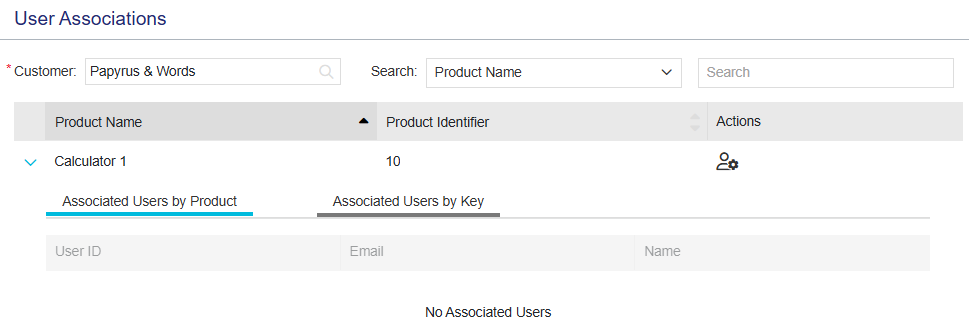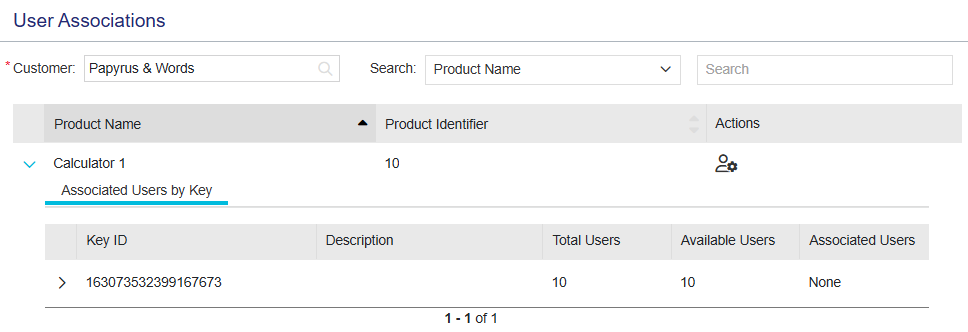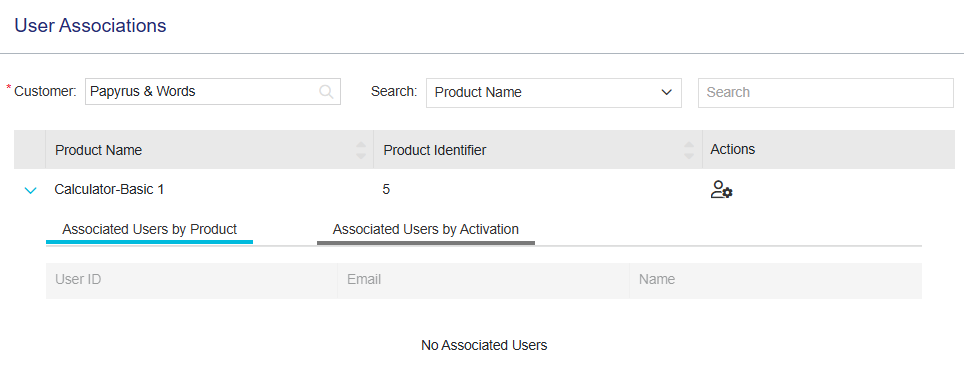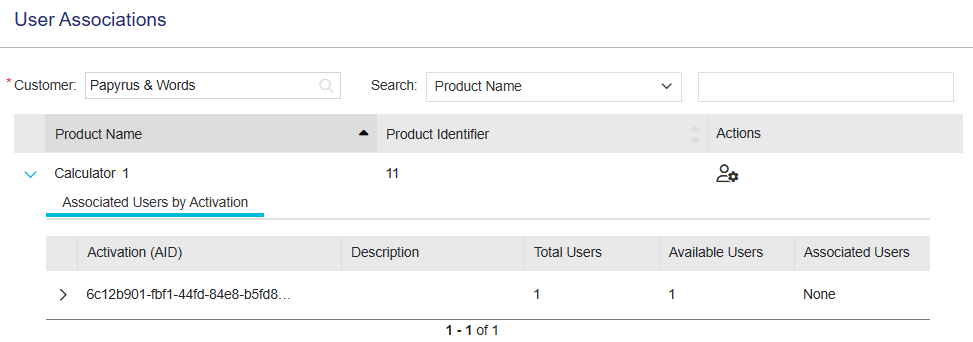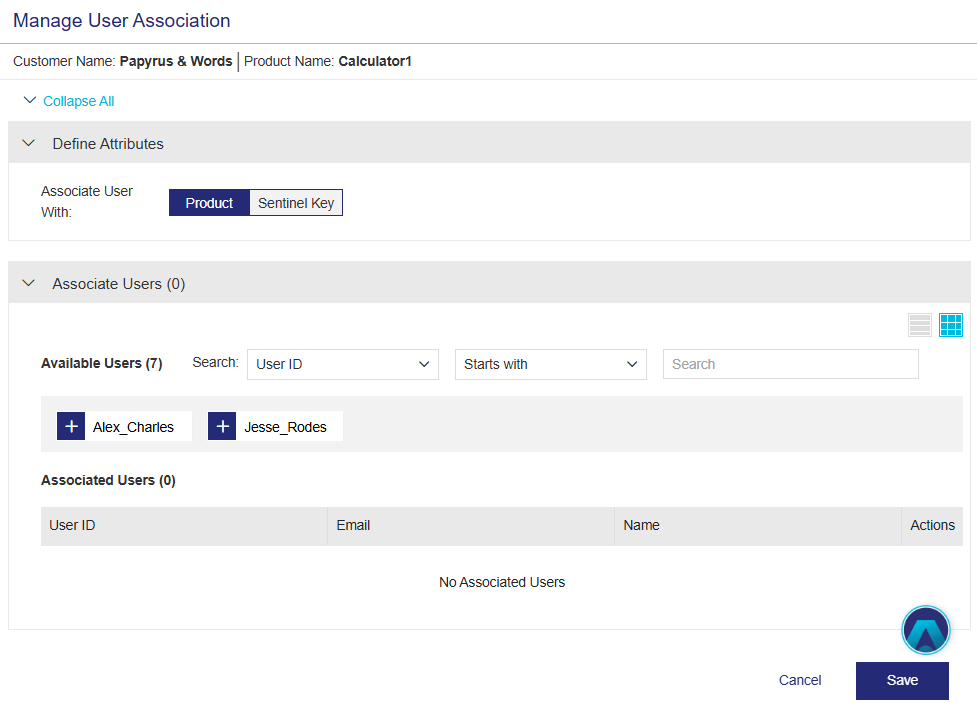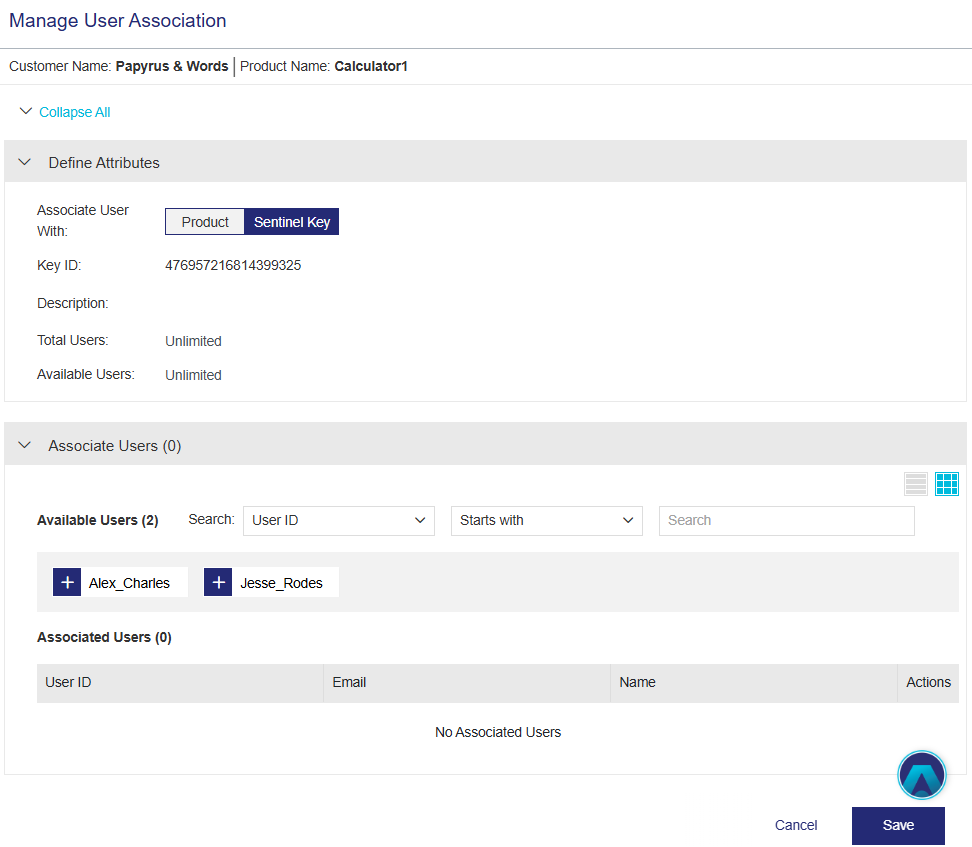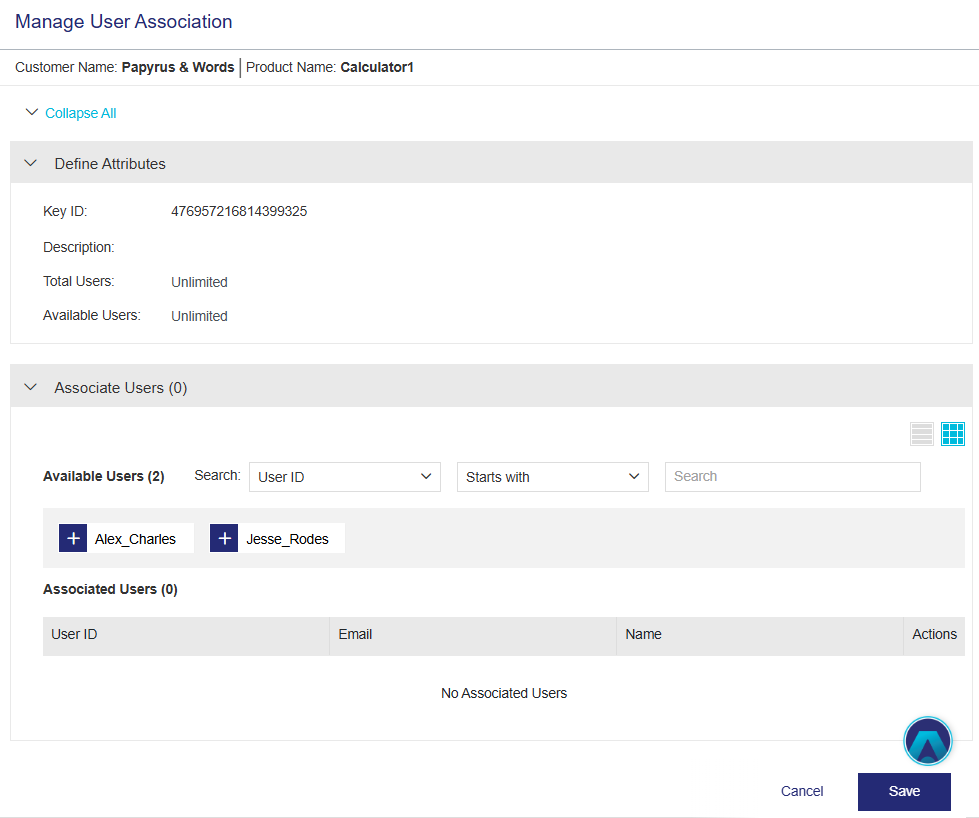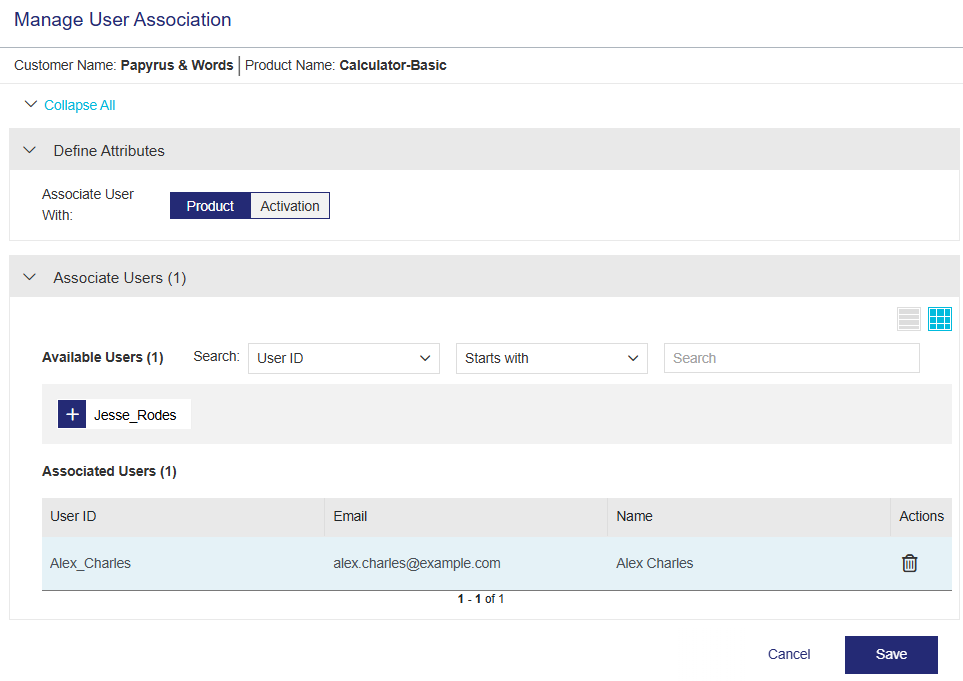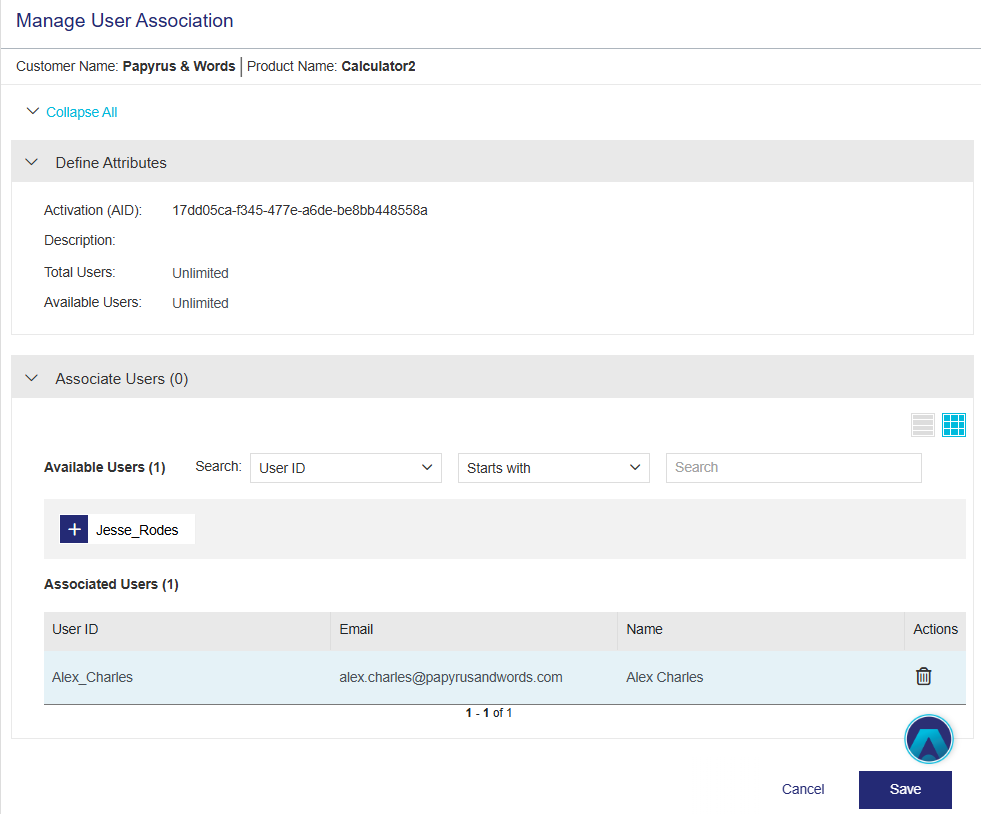User Association
Applicable for user-based licensing.
For Sentinel LDK, user-based licensing requires a Sentinel LDK CL subscription.
To leverage user-based licensing to push the user associations to the license server, you need an active Webhooks subscription. Your application can then listen to the relevant webhook events for the License Grant and Product Consumer Authorization entities to update information about user associations. For details, see Webhooks.
|
>Prerequisites for Managing User Associations |
New to Sentinel EMS?
|
What Is User Association?
User association (formerly product-to-user association) is the process that enables you to connect your customers' users to the products
User association simplifies license management by eliminating the need to manage separate entitlements for each user or group of users, or to require individual activation and revocation as users join or leave roles in your organization. Instead of managing individual entitlements, you control access centrally through an associated users list that links to a specific product
Consider this typical use case: Suppose you run product training sessions with different participants every few weeks. With traditional entitlement management, you would need to create and activate new entitlements for each training cycle and revoke them afterward. User association eliminates this repetitive work—you simply update the associated users list for your training materials. As long as the licensing terms remain unchanged, switching participants requires only a quick list update.
Sentinel EMS provides several types of user association that support various access levels. Choose the access level that meets your business needs. You can associate users by:
>Product. Associating users directly with a product provides consolidated access to that product across all associated entitlements. All associated users automatically gain access to and can use the product as long as at least one activated entitlement line item includes that product.
>
This page describes how you can perform this task from the Sentinel EMS vendor portal. A customer's administrator user can perform this task from the Sentinel EMS customer portal. For details, see
Prerequisites for Managing User Associations
>A role that includes Customer Management permissions. At minimum, you need the Add permission. For details, see Roles.
>The customer must have at least one activated entitlement. For details, see Creating Entitlements and Creating a Customer.
>The required end users must already be associated with the customer in Sentinel EMS. In addition, if you plan to delegate user association management to customers via the Sentinel EMS customer portal, an administrator user must be associated with the customer. For details, see Users.
>To associate users by product, the Enable User-Product Association attribute in the Administration Console > General Settings section must be set to Yes.
>
To manage user associations for named entitlements (where 'Enable Named User Limit' is set to 'Yes' in the product), only Sentinel CL keys are supported. For details, see Enable Named User Limit and Named Entitlements for User-Based Licensing.
>
To manage user associations for Sentinel SL and HL keys, you need a custom implementation. For assistance, contact Thales Customer Support.
>
Webhooks subscription. Your application must listen to the relevant webhook events for the License Grant and Product Consumer Authorization entities to update information about user associations in the license server. For details, see Webhooks.
Managing User Associations
You manage user associations for a customer from the User Association page. Depending on the Enable User-Product Association setting in the Administration Console, you may be able to associate users directly with a product, as well as directly with a specific
To manage user association:
1.From the navigation pane, select Customers > User Associations to view the User Association page.
2.In the Customer field, enter the name of the customer. You can also select the customer name from the list of suggestions that appear when you start typing. When a customer is selected, all the products available for user association from all the customer's activated entitlements are displayed.
3.Scroll to the product that you want to associate with users. If you are associating users with
4.(Optional) If you are associating users with
5.In the Actions column for the relevant product, click Manage User Association. The Manage User Association page is displayed showing the lists of available and associated users for the specified customer. If user association is available for both
6.Do one of the following:
•To associate users with the entity: In the Available Users list, click the users that you want to associate. The specified users are moved to the Associated Users list.
•To disassociate users from the entity: In the Associated Users list, scroll to the user that you want to disassociate and, in the Actions column, click Delete. The user is moved back to the Available Users list. Repeat for each additional user.
7.Click Save.
Viewing User Association Details
The following tables explain the details available on the User Associations page. Expand the relevant product to view the tabs described in this section.
| Attributes | Description |
|---|---|
| Product Name | Name of the customer's product. |
| Product Identifier | Numeric identifier of the customer's product. |
Associated Users by Product Tab and Associated Users Tab
These tabs list the users that are associated with the product. The Associated Users by Product tab is displayed only if users can be associated directly with a product, as described in Prerequisites for Managing User Associations. The Associated Users tab is displayed only when the Associated Users by Product tab is expanded.
| Attributes | Description |
|---|---|
| User ID | Unique identifier of the user associated with the product. |
| Email address of the user associated with the product. | |
| Name | Name of the user associated with the product. |
 Associated Users by Key Tab
Associated Users by Key Tab
This tab displays aggregated data for each Sentinel key. Expand a row to view the list of users that are associated with that key.
| Attributes | Description |
|---|---|
| Key ID | Unique identifier of the Sentinel key with which users are associated. |
| Description |
A box in which you can add a description of the Sentinel key. To view the editing options, point to the box. Then: >Click the >Click the >Click the |
| Total Users |
The total number of users that can be associated with the Sentinel key. When Enable Named User Limit is applied to a product, the total number of named users that can be associated with that product is calculated as follows: After a named entitlement line item is activated, the number of users that can access the license is equal to the Number of Named Users multiplied by the Activated Quantity of the product. For example, for 10 named users and 5 product activations, the number of users that can access the license is 50. |
| Available Users | The total number of possible users that are not yet associated with the Sentinel key. |
| Associated Users | The total number of users that are currently associated with the Sentinel key. |
 Related Activations Tab
Related Activations Tab
This tab is displayed below the Associated Users by Key tab.
| Attributes | Description |
|---|---|
| Activation ID | Unique identifier of the activation performed on the Sentinel key. |
| Description | A description of the activation. |



 Associated Users by Activation Tab
Associated Users by Activation Tab
This tab displays aggregated data for each activation. Expand a row to view the list of users that are associated with that activation.
| Attributes | Description |
|---|---|
| Activation | Unique identifier of the activation with which users are associated. |
| Description |
A box in which you can add a description of the activation. To view the editing options, point to the box. Then: >Click the >Click the >Click the |
| Total Users |
The total number of users that can be associated with the activation. When Enable Named User Limit is applied to a product, the total number of named users that can be associated with that product is calculated as follows: After a named entitlement line item is activated, the number of users that can access the license is equal to the Number of Named Users multiplied by the Activated Quantity of the product. For example, for 10 named users and 5 product activations, the number of users that can access the license is 50. |
| Available Users | The total number of possible users that are not yet associated with the activation. |
| Associated Users | The total number of users that are currently associated with the activation. |
Actions for User Associations
The following table lists the actions available for user associations:
| Action | Description | |
|---|---|---|
|
|
Manage User Association |
Enables you to associate or disassociate a customer's users with a product For details, see Managing User Associations. |