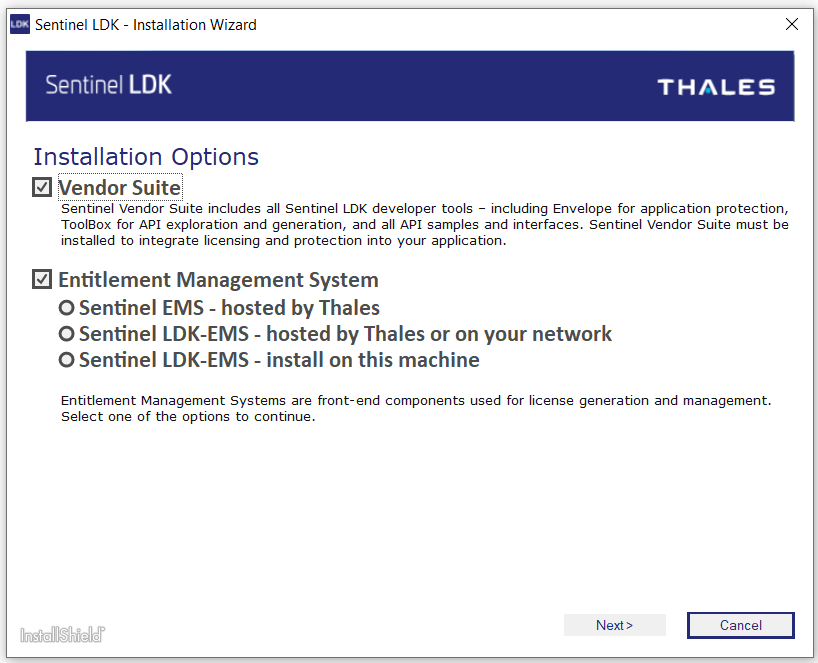Installing a Launcher for Sentinel EMS
If you are not installing Sentinel Vendor Suite on the machine, use the procedure below to install a Sentinel LDK launcher for starting Sentinel EMS.
(Otherwise, if you want to install both Sentinel LDK Vendor Suite and a Sentinel LDK launcher for starting Sentinel EMS, go to Installing Sentinel LDK Vendor Suite with Sentinel LDK Launcher.)
To install a launcher for Sentinel EMS:
1.Ensure that you do not have any Sentinel Vendor keys or Sentinel HL keys connected to your machine.
2.Go to Thales Customer Support Portal for Sentinel LDK.
3.In the Product Versions box, click 10.2 SDK.
4.Download Sentinel-LDK_SDK_Windows.zip and unzip the installation package to a temporary folder on your machine.
5.Browse to the Windows folder and double-click setup.exe.
6.Click Start the Sentinel LDK Setup. The Sentinel LDK Installation Wizard welcome window is displayed.
7.Click Next. You are asked to accept the license agreement.
8.Accept the agreement and click Next. The Installation Options screen is displayed:
9. In the Installation Options screen, ensure that only the following options are selected:
•Entitlement Management System
–Sentinel EMS
Click Next.
10.Follow the instructions to install the Sentinel LDK launcher.
11.When the installation process has completed: Configure the Sentinel LDK launcher to start Sentinel EMS as described in Configuring Sentinel LDK to Work With Sentinel EMS.